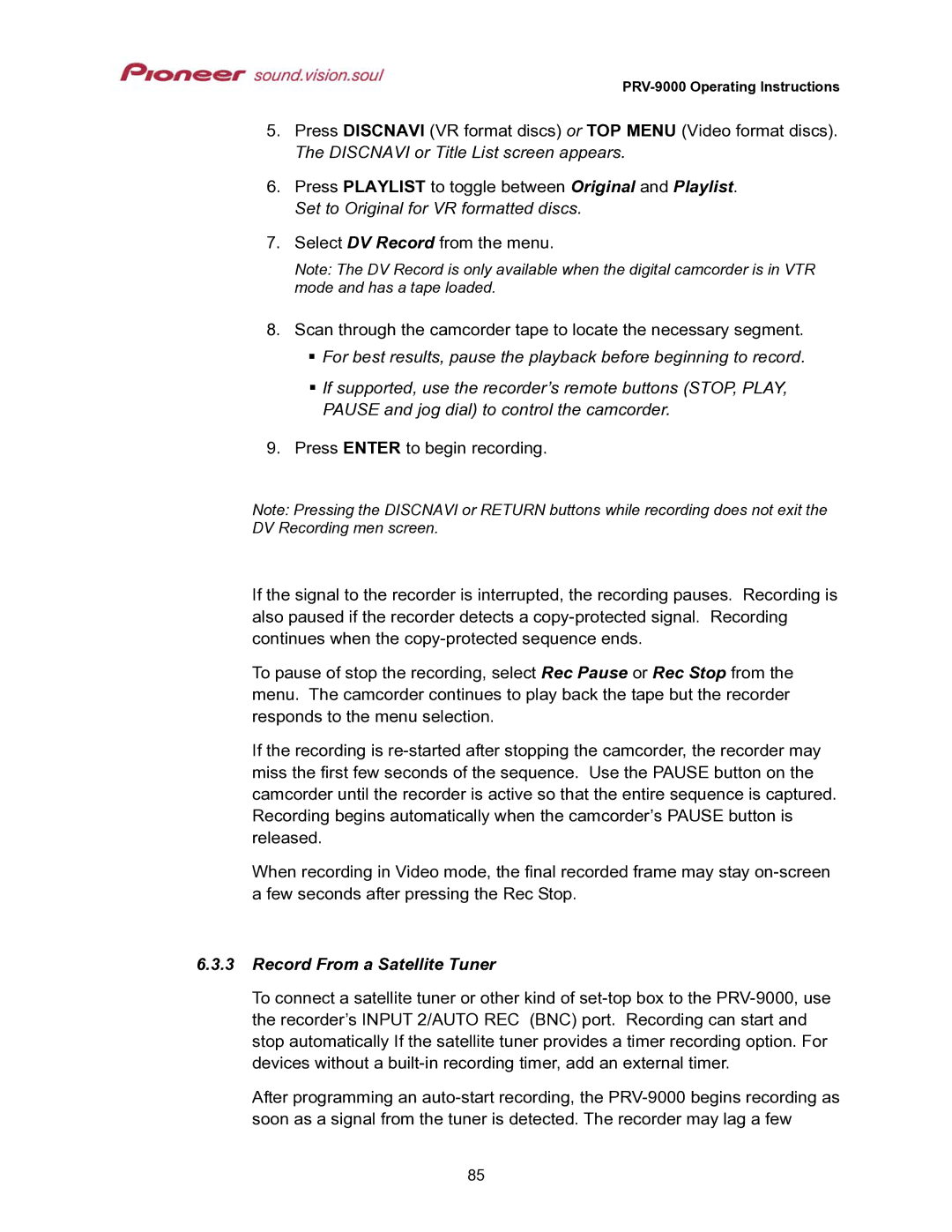PRV-9000 Operating Instructions
5.Press DISCNAVI (VR format discs) or TOP MENU (Video format discs). The DISCNAVI or Title List screen appears.
6.Press PLAYLIST to toggle between Original and Playlist. Set to Original for VR formatted discs.
7.Select DV Record from the menu.
Note: The DV Record is only available when the digital camcorder is in VTR mode and has a tape loaded.
8.Scan through the camcorder tape to locate the necessary segment. For best results, pause the playback before beginning to record.
If supported, use the recorder’s remote buttons (STOP, PLAY,
PAUSE and jog dial) to control the camcorder.
9. Press ENTER to begin recording.
Note: Pressing the DISCNAVI or RETURN buttons while recording does not exit the DV Recording men screen.
If the signal to the recorder is interrupted, the recording pauses. Recording is also paused if the recorder detects a
To pause of stop the recording, select Rec Pause or Rec Stop from the menu. The camcorder continues to play back the tape but the recorder responds to the menu selection.
If the recording is
When recording in Video mode, the final recorded frame may stay
6.3.3Record From a Satellite Tuner
To connect a satellite tuner or other kind of
After programming an
85