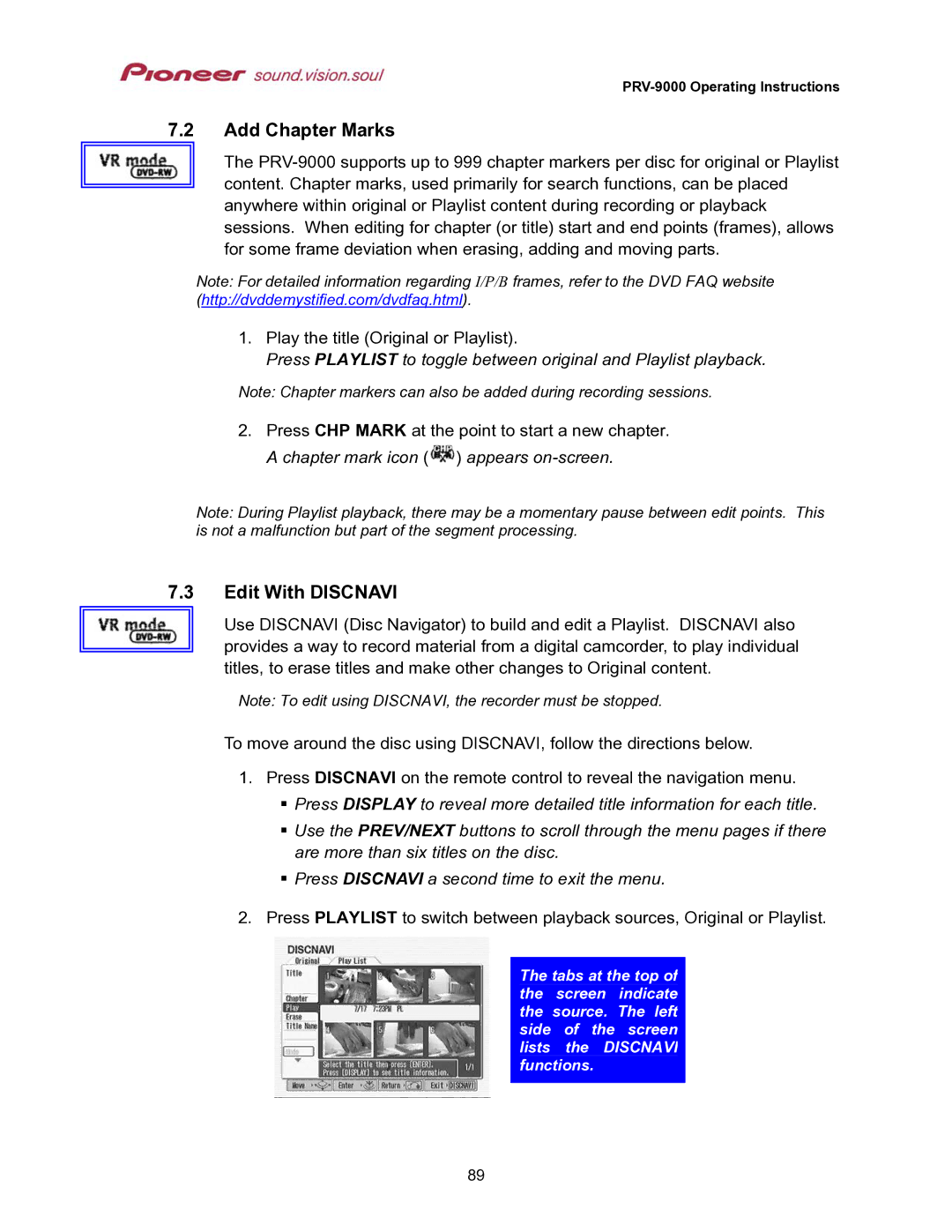PRV-9000 Operating Instructions
7.2Add Chapter Marks
The
Note: For detailed information regarding I/P/B frames, refer to the DVD FAQ website (http://dvddemystified.com/dvdfaq.html).
1.Play the title (Original or Playlist).
Press PLAYLIST to toggle between original and Playlist playback.
Note: Chapter markers can also be added during recording sessions.
2.Press CHP MARK at the point to start a new chapter. A chapter mark icon (![]() ) appears
) appears
Note: During Playlist playback, there may be a momentary pause between edit points. This is not a malfunction but part of the segment processing.
7.3Edit With DISCNAVI
Use DISCNAVI (Disc Navigator) to build and edit a Playlist. DISCNAVI also provides a way to record material from a digital camcorder, to play individual titles, to erase titles and make other changes to Original content.
Note: To edit using DISCNAVI, the recorder must be stopped.
To move around the disc using DISCNAVI, follow the directions below.
1. Press DISCNAVI on the remote control to reveal the navigation menu. Press DISPLAY to reveal more detailed title information for each title.
Use the PREV/NEXT buttons to scroll through the menu pages if there are more than six titles on the disc.
Press DISCNAVI a second time to exit the menu.
2. Press PLAYLIST to switch between playback sources, Original or Playlist.
The tabs at the top of the screen indicate the source. The left side of the screen lists the DISCNAVI functions.
89