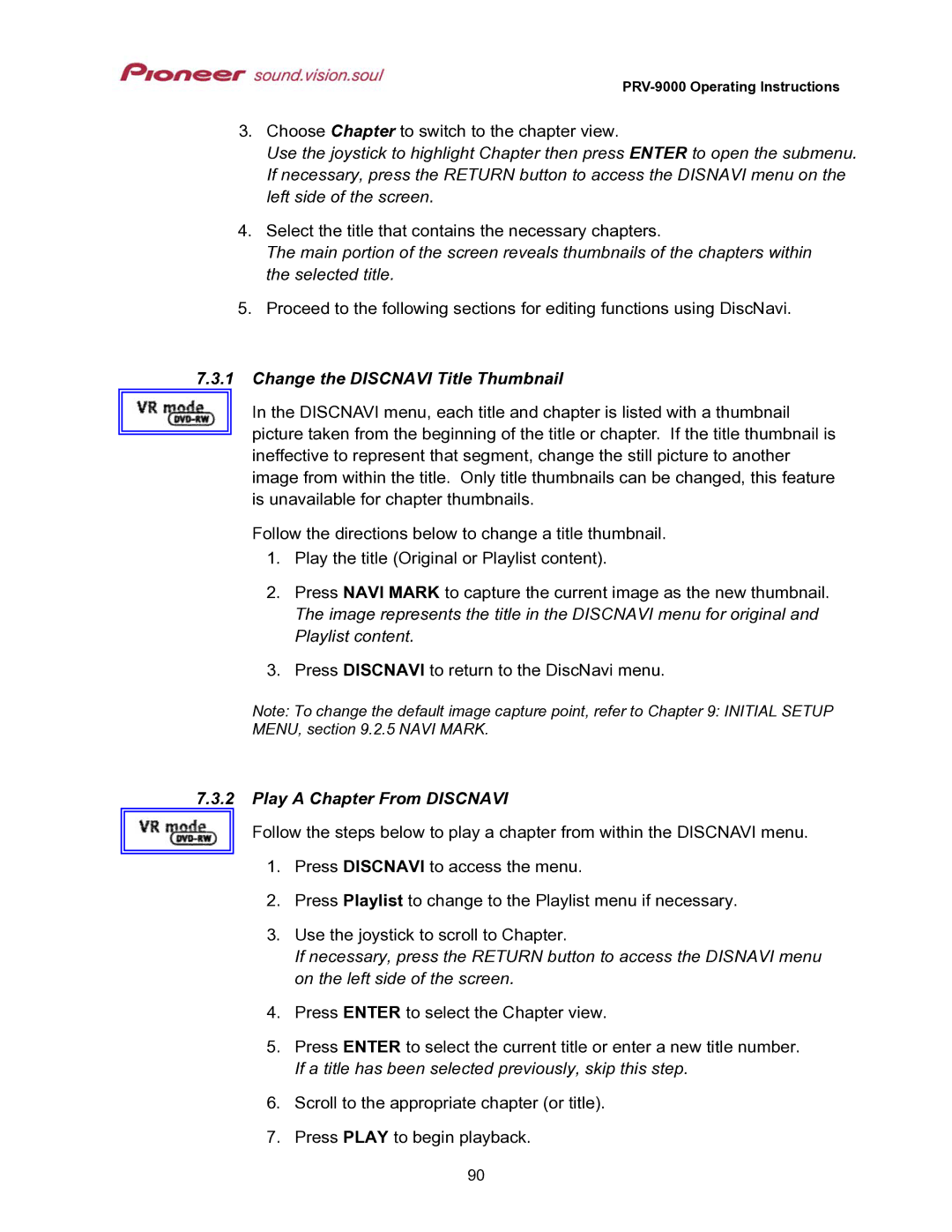PRV-9000 Operating Instructions
3.Choose Chapter to switch to the chapter view.
Use the joystick to highlight Chapter then press ENTER to open the submenu. If necessary, press the RETURN button to access the DISNAVI menu on the left side of the screen.
4.Select the title that contains the necessary chapters.
The main portion of the screen reveals thumbnails of the chapters within the selected title.
5.Proceed to the following sections for editing functions using DiscNavi.
7.3.1Change the DISCNAVI Title Thumbnail
In the DISCNAVI menu, each title and chapter is listed with a thumbnail
picture taken from the beginning of the title or chapter. If the title thumbnail is ineffective to represent that segment, change the still picture to another image from within the title. Only title thumbnails can be changed, this feature is unavailable for chapter thumbnails.
Follow the directions below to change a title thumbnail.
1.Play the title (Original or Playlist content).
2.Press NAVI MARK to capture the current image as the new thumbnail. The image represents the title in the DISCNAVI menu for original and Playlist content.
3.Press DISCNAVI to return to the DiscNavi menu.
Note: To change the default image capture point, refer to Chapter 9: INITIAL SETUP MENU, section 9.2.5 NAVI MARK.
7.3.2Play A Chapter From DISCNAVI
Follow the steps below to play a chapter from within the DISCNAVI menu.
1.Press DISCNAVI to access the menu.
2.Press Playlist to change to the Playlist menu if necessary.
3.Use the joystick to scroll to Chapter.
If necessary, press the RETURN button to access the DISNAVI menu on the left side of the screen.
4.Press ENTER to select the Chapter view.
5.Press ENTER to select the current title or enter a new title number. If a title has been selected previously, skip this step.
6.Scroll to the appropriate chapter (or title).
7.Press PLAY to begin playback.
90