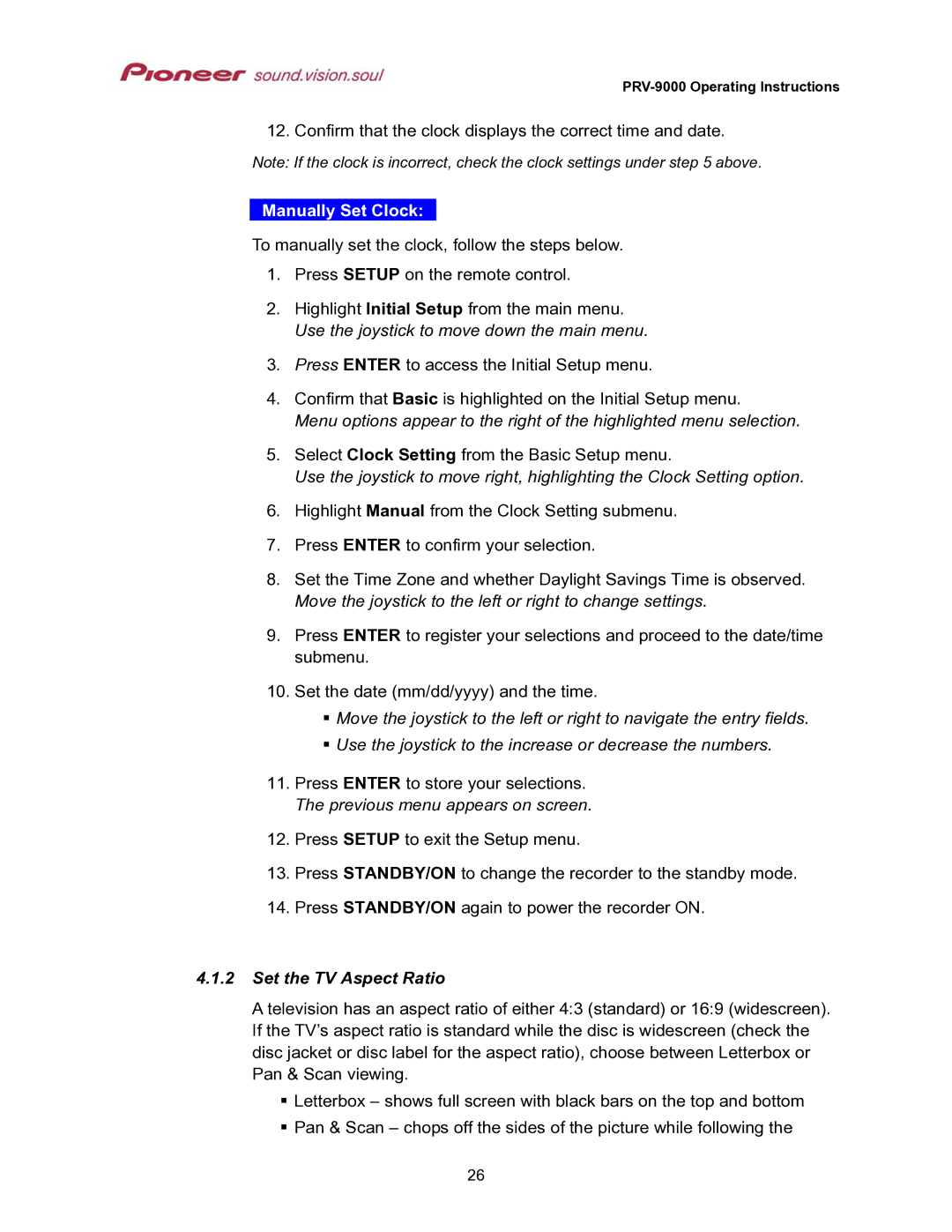12. Confirm that the clock displays the correct time and date.
Note: If the clock is incorrect, check the clock settings under step 5 above.
Manually Set Clock:
To manually set the clock, follow the steps below.
1.Press SETUP on the remote control.
2.Highlight Initial Setup from the main menu. Use the joystick to move down the main menu.
3.Press ENTER to access the Initial Setup menu.
4.Confirm that Basic is highlighted on the Initial Setup menu.
Menu options appear to the right of the highlighted menu selection.
5.Select Clock Setting from the Basic Setup menu.
Use the joystick to move right, highlighting the Clock Setting option.
6.Highlight Manual from the Clock Setting submenu.
7.Press ENTER to confirm your selection.
8.Set the Time Zone and whether Daylight Savings Time is observed. Move the joystick to the left or right to change settings.
9.Press ENTER to register your selections and proceed to the date/time submenu.
10.Set the date (mm/dd/yyyy) and the time.
Move the joystick to the left or right to navigate the entry fields.
Use the joystick to the increase or decrease the numbers.
11.Press ENTER to store your selections. The previous menu appears on screen.
12.Press SETUP to exit the Setup menu.
13.Press STANDBY/ON to change the recorder to the standby mode.
14.Press STANDBY/ON again to power the recorder ON.
4.1.2Set the TV Aspect Ratio
A television has an aspect ratio of either 4:3 (standard) or 16:9 (widescreen). If the TV’s aspect ratio is standard while the disc is widescreen (check the disc jacket or disc label for the aspect ratio), choose between Letterbox or Pan & Scan viewing.
Letterbox – shows full screen with black bars on the top and bottom Pan & Scan – chops off the sides of the picture while following the
26