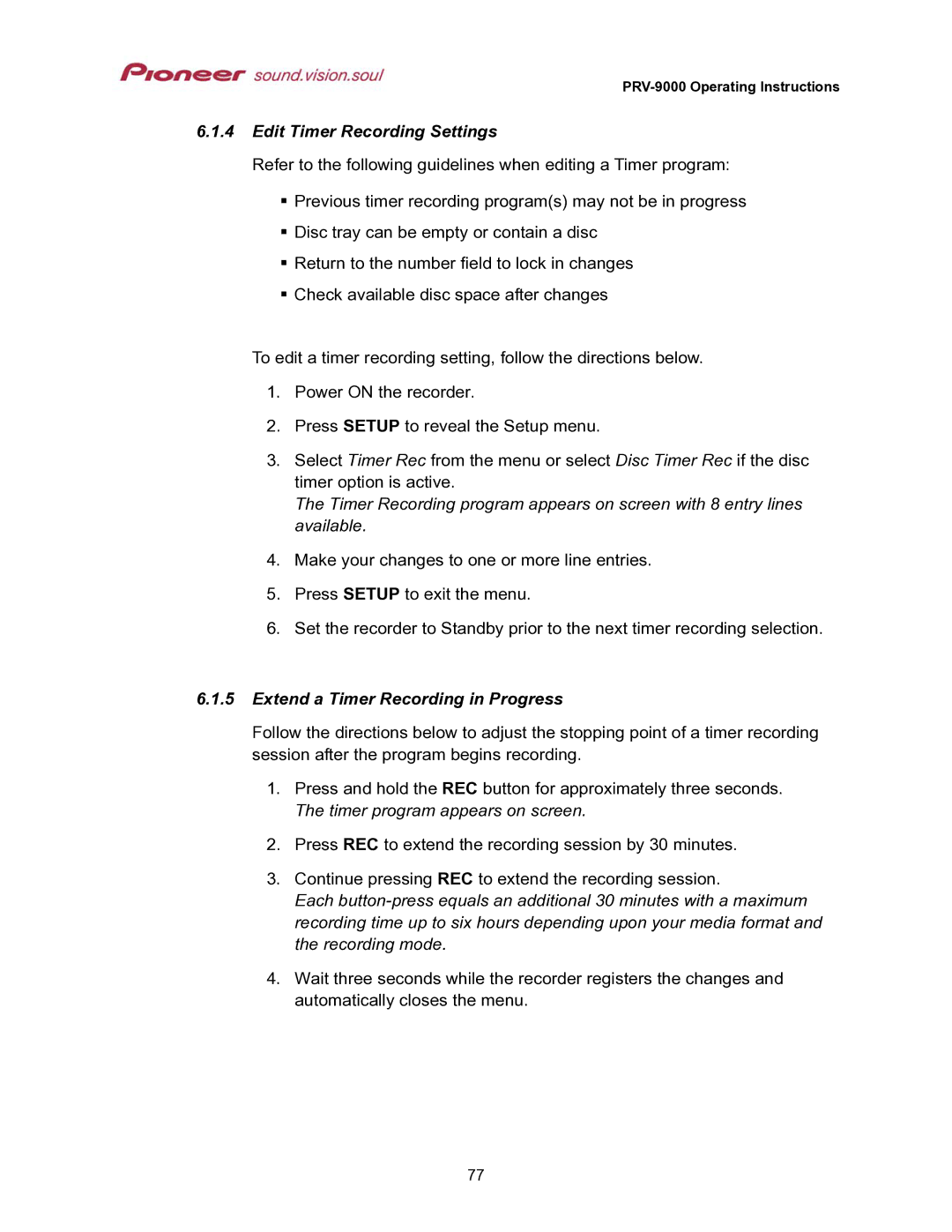PRV-9000 Operating Instructions
6.1.4Edit Timer Recording Settings
Refer to the following guidelines when editing a Timer program:
Previous timer recording program(s) may not be in progress
Disc tray can be empty or contain a disc
Return to the number field to lock in changes
Check available disc space after changes
To edit a timer recording setting, follow the directions below.
1.Power ON the recorder.
2.Press SETUP to reveal the Setup menu.
3.Select Timer Rec from the menu or select Disc Timer Rec if the disc timer option is active.
The Timer Recording program appears on screen with 8 entry lines available.
4.Make your changes to one or more line entries.
5.Press SETUP to exit the menu.
6.Set the recorder to Standby prior to the next timer recording selection.
6.1.5Extend a Timer Recording in Progress
Follow the directions below to adjust the stopping point of a timer recording session after the program begins recording.
1.Press and hold the REC button for approximately three seconds. The timer program appears on screen.
2.Press REC to extend the recording session by 30 minutes.
3.Continue pressing REC to extend the recording session.
Each
4.Wait three seconds while the recorder registers the changes and automatically closes the menu.
77