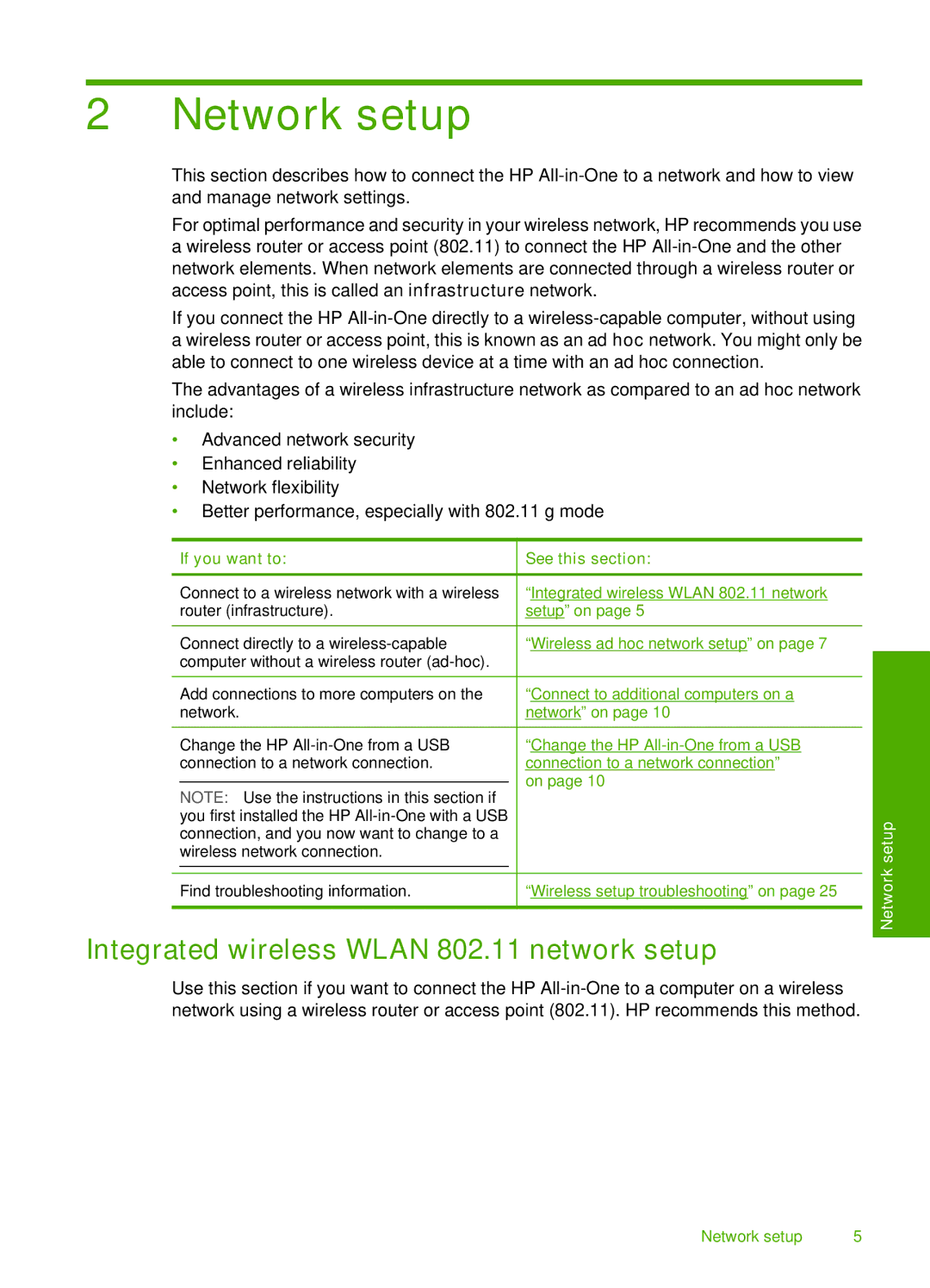2 Network setup
This section describes how to connect the HP
For optimal performance and security in your wireless network, HP recommends you use a wireless router or access point (802.11) to connect the HP
If you connect the HP
The advantages of a wireless infrastructure network as compared to an ad hoc network include:
•Advanced network security
•Enhanced reliability
•Network flexibility
•Better performance, especially with 802.11 g mode
If you want to:
Connect to a wireless network with a wireless router (infrastructure).
Connect directly to a
Add connections to more computers on the network.
Change the HP
NOTE: Use the instructions in this section if you first installed the HP
Find troubleshooting information.
See this section:
“Integrated wireless WLAN 802.11 network setup” on page 5
“Wireless ad hoc network setup” on page 7
“Connect to additional computers on a network” on page 10
“Change the HP
“Wireless setup troubleshooting” on page 25
Network setup
Integrated wireless WLAN 802.11 network setup
Use this section if you want to connect the HP
Network setup | 5 |