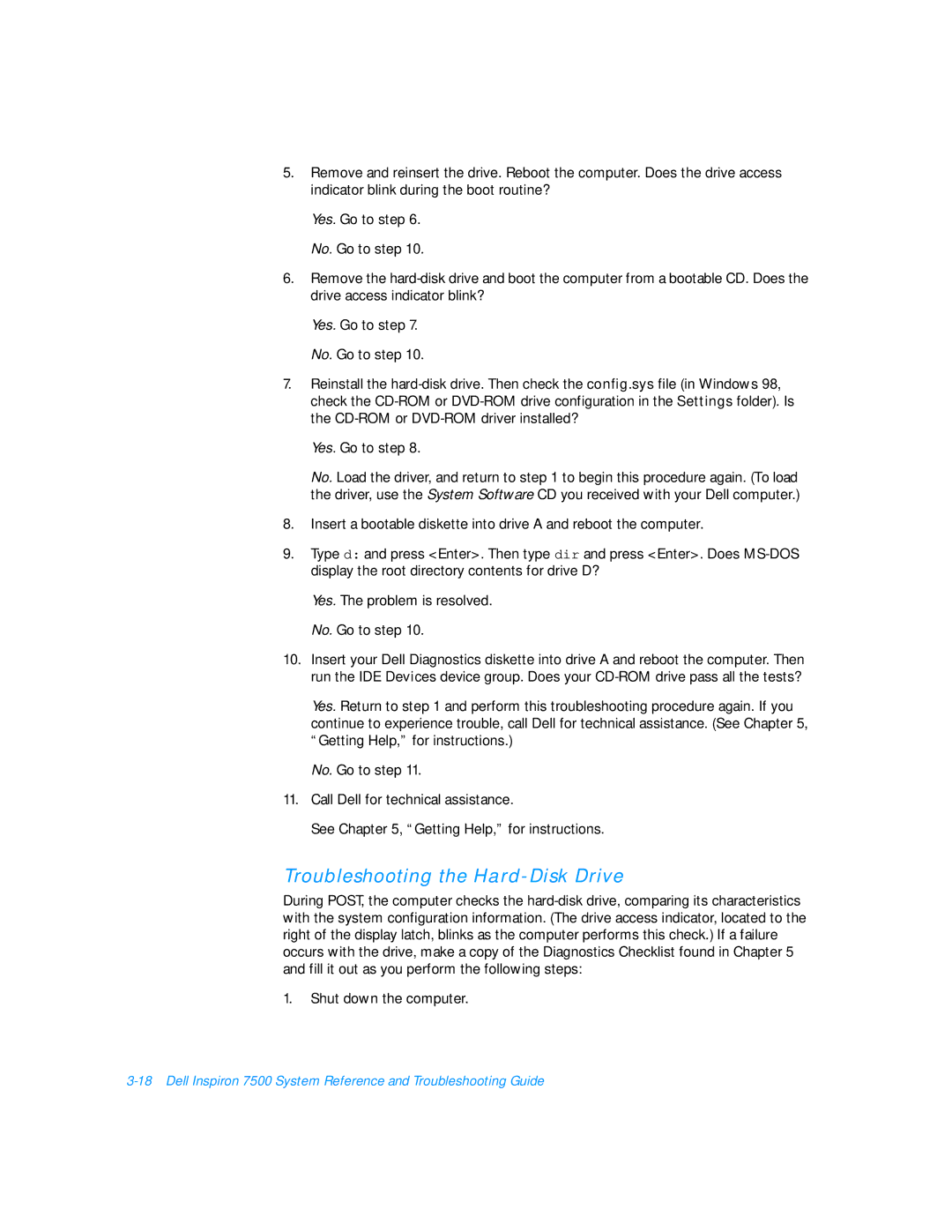5.Remove and reinsert the drive. Reboot the computer. Does the drive access indicator blink during the boot routine?
Yes. Go to step 6.
No. Go to step 10.
6.Remove the
Yes. Go to step 7.
No. Go to step 10.
7.Reinstall the
Yes. Go to step 8.
No. Load the driver, and return to step 1 to begin this procedure again. (To load the driver, use the System Software CD you received with your Dell computer.)
8.Insert a bootable diskette into drive A and reboot the computer.
9.Type d: and press <Enter>. Then type dir and press <Enter>. Does
Yes. The problem is resolved.
No. Go to step 10.
10.Insert your Dell Diagnostics diskette into drive A and reboot the computer. Then run the IDE Devices device group. Does your
Yes. Return to step 1 and perform this troubleshooting procedure again. If you continue to experience trouble, call Dell for technical assistance. (See Chapter 5, “Getting Help,” for instructions.)
No. Go to step 11.
11.Call Dell for technical assistance.
See Chapter 5, “Getting Help,” for instructions.
Troubleshooting the Hard-Disk Drive
During POST, the computer checks the
1.Shut down the computer.