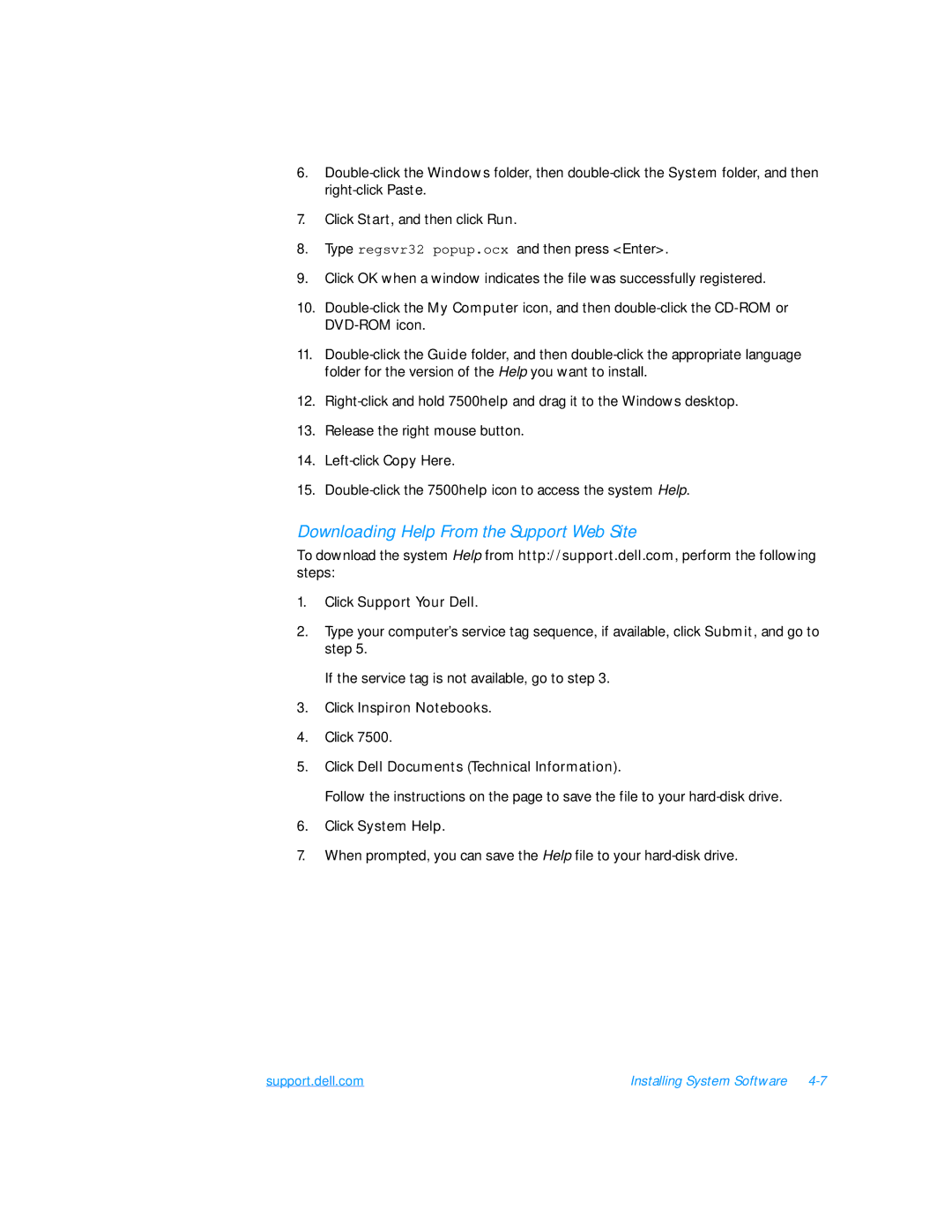6.
7.Click Start, and then click Run.
8.Type regsvr32 popup.ocx and then press <Enter>.
9.Click OK when a window indicates the file was successfully registered.
10.
11.
12.
13.Release the right mouse button.
14.
15.
Downloading Help From the Support Web Site
To download the system Help from http://support.dell.com, perform the following steps:
1.Click Support Your Dell.
2.Type your computer’s service tag sequence, if available, click Submit, and go to step 5.
If the service tag is not available, go to step 3.
3.Click Inspiron Notebooks.
4.Click 7500.
5.Click Dell Documents (Technical Information).
Follow the instructions on the page to save the file to your
6.Click System Help.
7.When prompted, you can save the Help file to your
support.dell.com | Installing System Software |