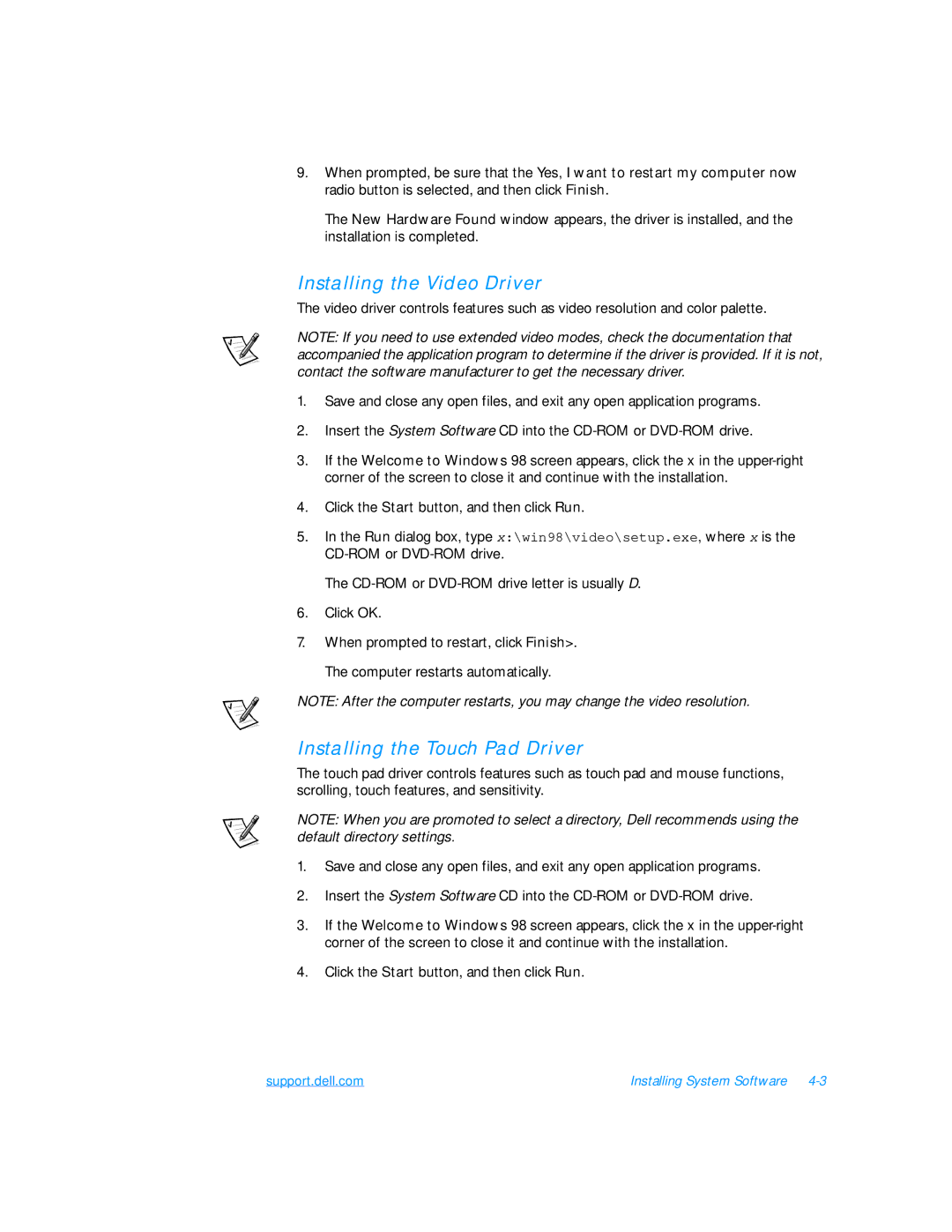9.When prompted, be sure that the Yes, I want to restart my computer now radio button is selected, and then click Finish.
The New Hardware Found window appears, the driver is installed, and the installation is completed.
Installing the Video Driver
The video driver controls features such as video resolution and color palette.
NOTE: If you need to use extended video modes, check the documentation that accompanied the application program to determine if the driver is provided. If it is not, contact the software manufacturer to get the necessary driver.
1.Save and close any open files, and exit any open application programs.
2.Insert the System Software CD into the
3.If the Welcome to Windows 98 screen appears, click the x in the
4.Click the Start button, and then click Run.
5.In the Run dialog box, type x:\win98\video\setup.exe, where x is the
The
6.Click OK.
7.When prompted to restart, click Finish>.
The computer restarts automatically.
NOTE: After the computer restarts, you may change the video resolution.
Installing the Touch Pad Driver
The touch pad driver controls features such as touch pad and mouse functions, scrolling, touch features, and sensitivity.
NOTE: When you are promoted to select a directory, Dell recommends using the default directory settings.
1.Save and close any open files, and exit any open application programs.
2.Insert the System Software CD into the
3.If the Welcome to Windows 98 screen appears, click the x in the
4.Click the Start button, and then click Run.
support.dell.com | Installing System Software |