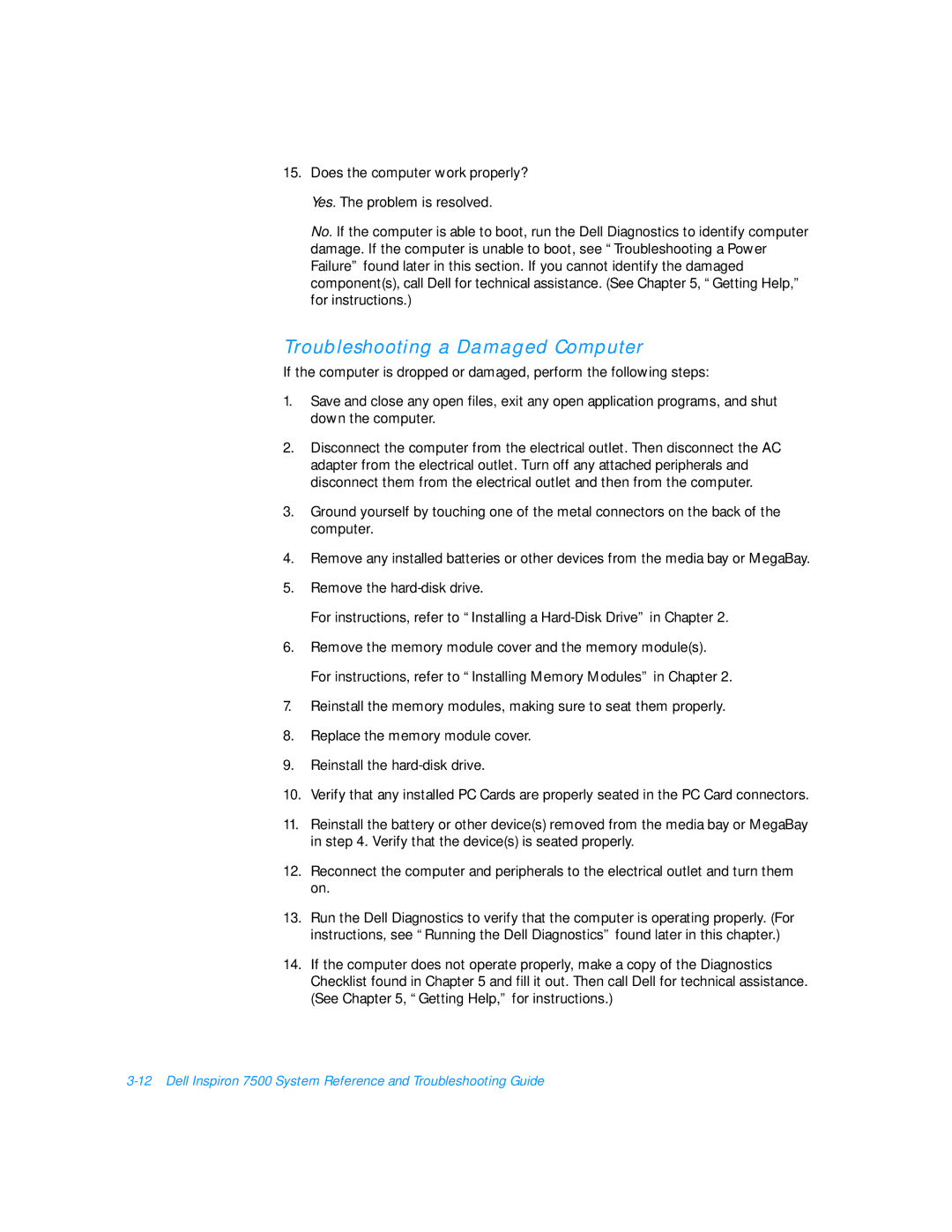15.Does the computer work properly?
Yes. The problem is resolved.
No. If the computer is able to boot, run the Dell Diagnostics to identify computer damage. If the computer is unable to boot, see “Troubleshooting a Power Failure” found later in this section. If you cannot identify the damaged component(s), call Dell for technical assistance. (See Chapter 5, “Getting Help,” for instructions.)
Troubleshooting a Damaged Computer
If the computer is dropped or damaged, perform the following steps:
1.Save and close any open files, exit any open application programs, and shut down the computer.
2.Disconnect the computer from the electrical outlet. Then disconnect the AC adapter from the electrical outlet. Turn off any attached peripherals and disconnect them from the electrical outlet and then from the computer.
3.Ground yourself by touching one of the metal connectors on the back of the computer.
4.Remove any installed batteries or other devices from the media bay or MegaBay.
5.Remove the
For instructions, refer to “Installing a
6.Remove the memory module cover and the memory module(s).
For instructions, refer to “Installing Memory Modules” in Chapter 2.
7.Reinstall the memory modules, making sure to seat them properly.
8.Replace the memory module cover.
9.Reinstall the
10.Verify that any installed PC Cards are properly seated in the PC Card connectors.
11.Reinstall the battery or other device(s) removed from the media bay or MegaBay in step 4. Verify that the device(s) is seated properly.
12.Reconnect the computer and peripherals to the electrical outlet and turn them on.
13.Run the Dell Diagnostics to verify that the computer is operating properly. (For instructions, see “Running the Dell Diagnostics” found later in this chapter.)
14.If the computer does not operate properly, make a copy of the Diagnostics Checklist found in Chapter 5 and fill it out. Then call Dell for technical assistance. (See Chapter 5, “Getting Help,” for instructions.)