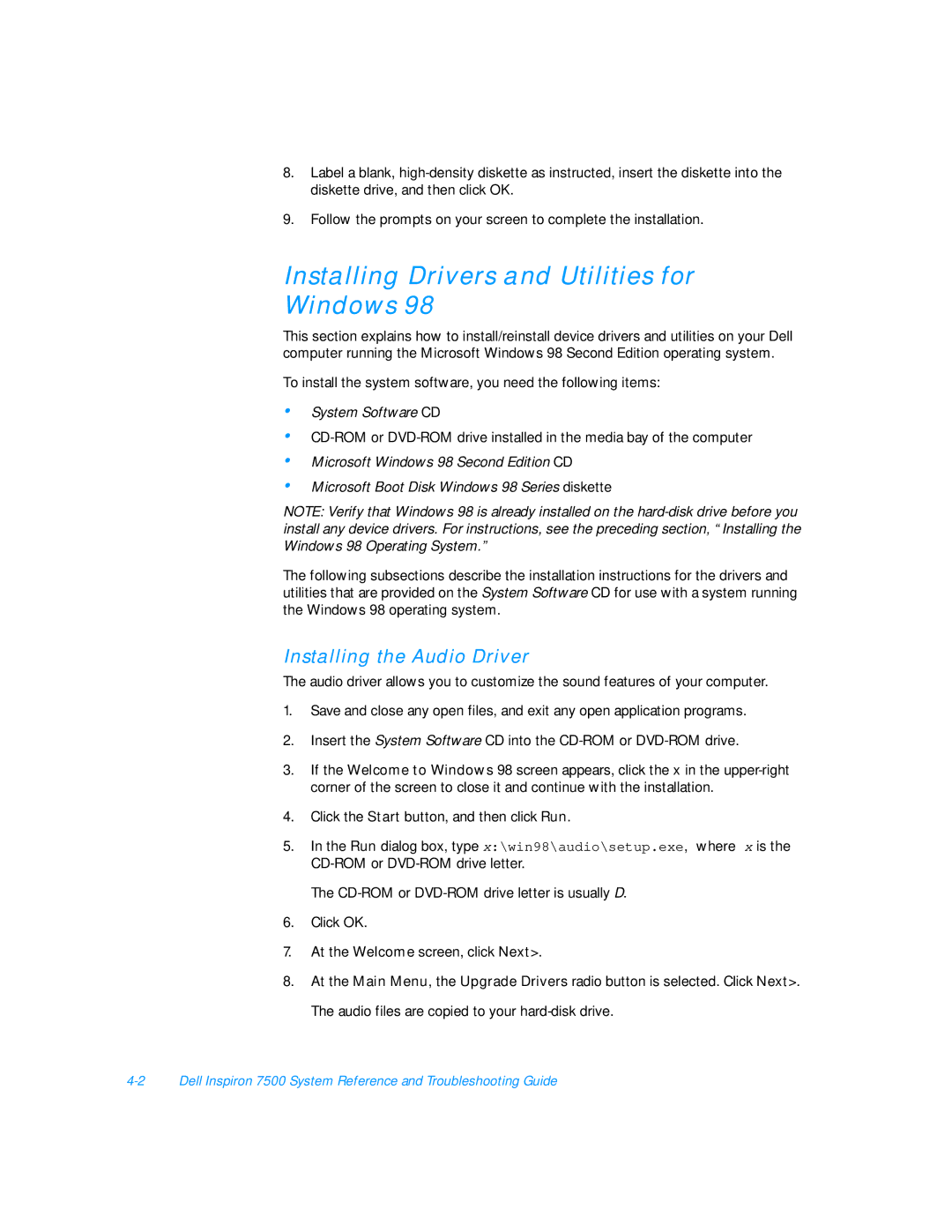8.Label a blank,
9.Follow the prompts on your screen to complete the installation.
Installing Drivers and Utilities for Windows 98
This section explains how to install/reinstall device drivers and utilities on your Dell computer running the Microsoft Windows 98 Second Edition operating system.
To install the system software, you need the following items:
•
•
•
•
System Software CD
Microsoft Windows 98 Second Edition CD
Microsoft Boot Disk Windows 98 Series diskette
NOTE: Verify that Windows 98 is already installed on the
The following subsections describe the installation instructions for the drivers and utilities that are provided on the System Software CD for use with a system running the Windows 98 operating system.
Installing the Audio Driver
The audio driver allows you to customize the sound features of your computer.
1.Save and close any open files, and exit any open application programs.
2.Insert the System Software CD into the
3.If the Welcome to Windows 98 screen appears, click the x in the
4.Click the Start button, and then click Run.
5.In the Run dialog box, type x:\win98\audio\setup.exe, where x is the
The
6.Click OK.
7.At the Welcome screen, click Next>.
8.At the Main Menu, the Upgrade Drivers radio button is selected. Click Next>.
The audio files are copied to your