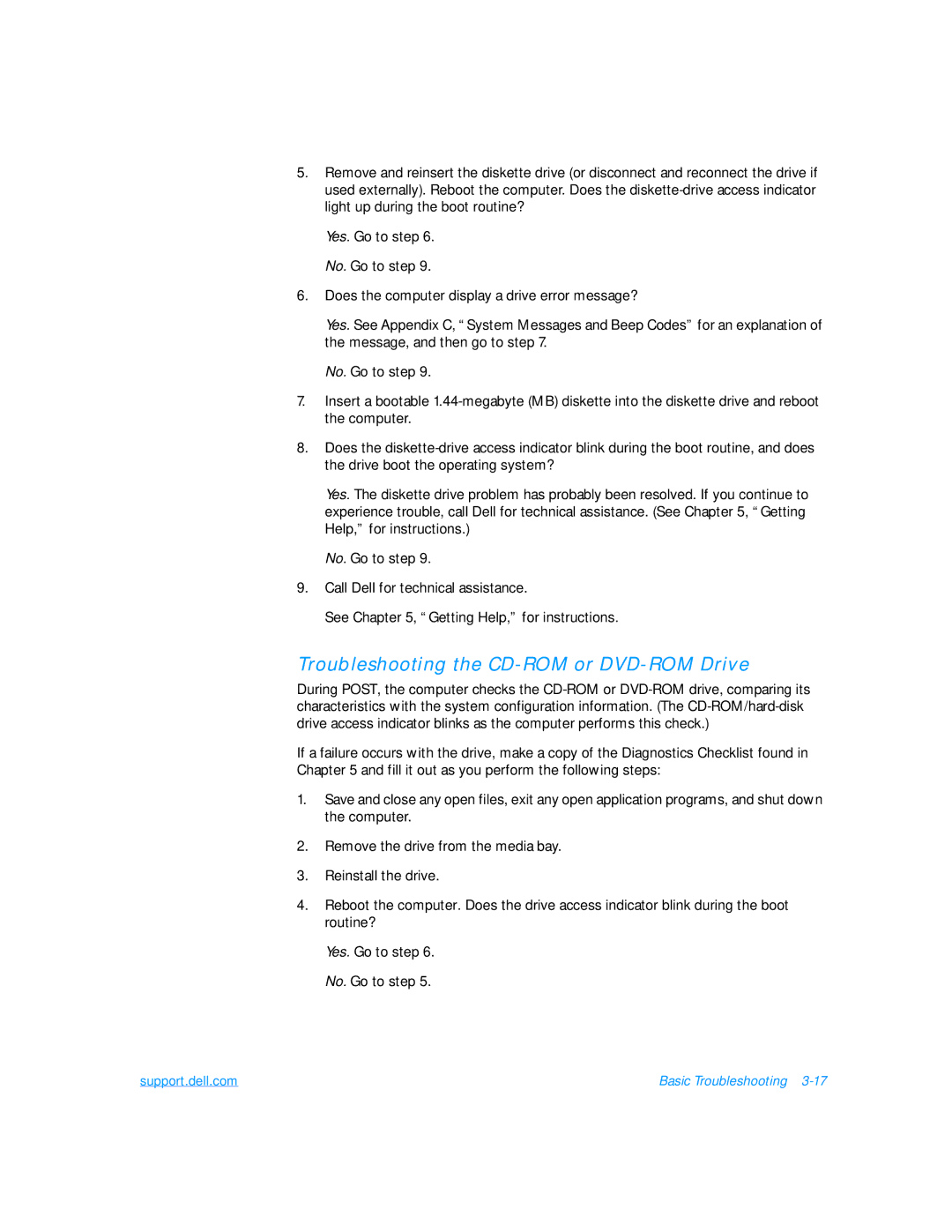5.Remove and reinsert the diskette drive (or disconnect and reconnect the drive if used externally). Reboot the computer. Does the
Yes. Go to step 6.
No. Go to step 9.
6.Does the computer display a drive error message?
Yes. See Appendix C, “System Messages and Beep Codes” for an explanation of the message, and then go to step 7.
No. Go to step 9.
7.Insert a bootable
8.Does the
Yes. The diskette drive problem has probably been resolved. If you continue to experience trouble, call Dell for technical assistance. (See Chapter 5, “Getting Help,” for instructions.)
No. Go to step 9.
9.Call Dell for technical assistance.
See Chapter 5, “Getting Help,” for instructions.
Troubleshooting the CD-ROM or DVD-ROM Drive
During POST, the computer checks the
If a failure occurs with the drive, make a copy of the Diagnostics Checklist found in Chapter 5 and fill it out as you perform the following steps:
1.Save and close any open files, exit any open application programs, and shut down the computer.
2.Remove the drive from the media bay.
3.Reinstall the drive.
4.Reboot the computer. Does the drive access indicator blink during the boot routine?
Yes. Go to step 6.
No. Go to step 5.
support.dell.com | Basic Troubleshooting |