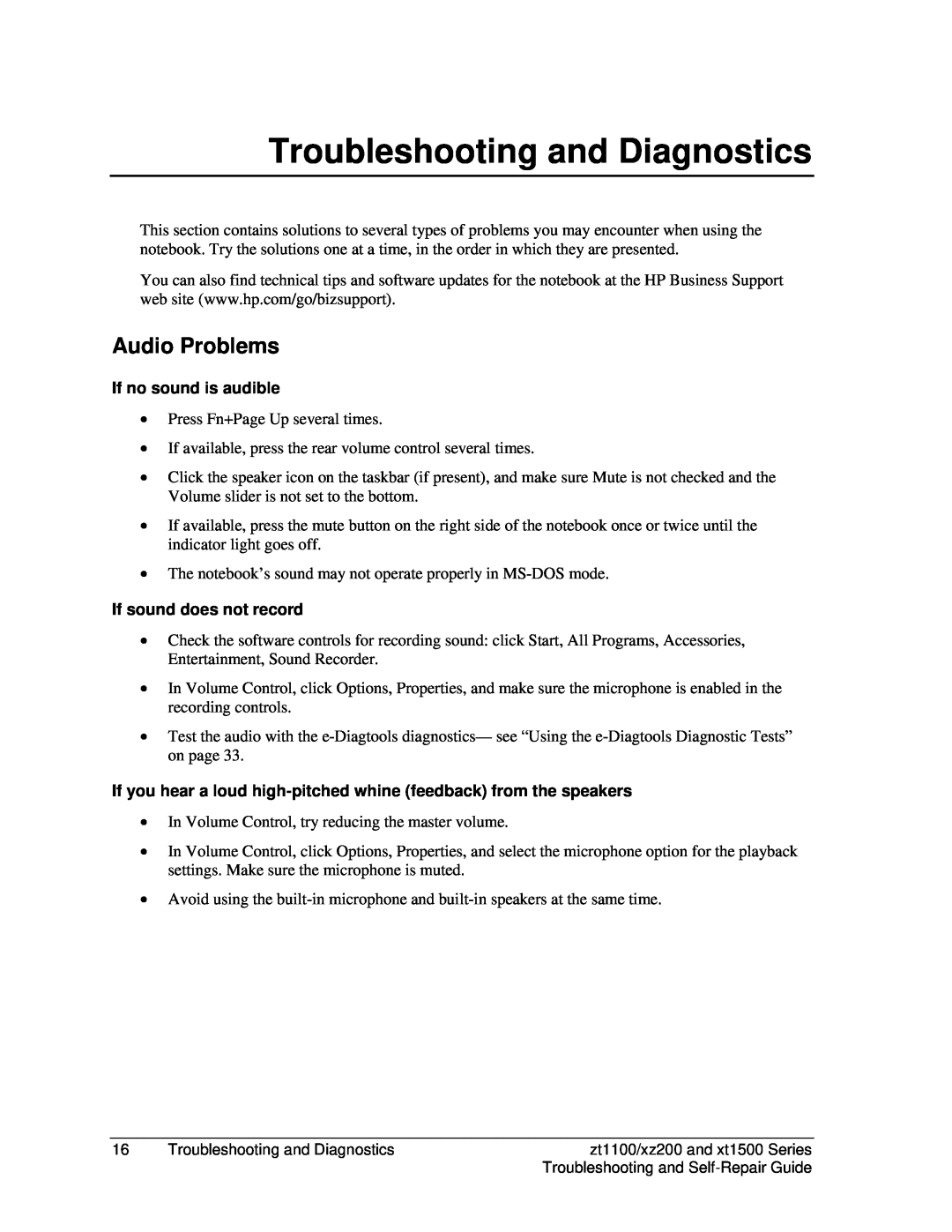Troubleshooting and Diagnostics
This section contains solutions to several types of problems you may encounter when using the notebook. Try the solutions one at a time, in the order in which they are presented.
You can also find technical tips and software updates for the notebook at the HP Business Support web site (www.hp.com/go/bizsupport).
Audio Problems
If no sound is audible
•Press Fn+Page Up several times.
•If available, press the rear volume control several times.
•Click the speaker icon on the taskbar (if present), and make sure Mute is not checked and the Volume slider is not set to the bottom.
•If available, press the mute button on the right side of the notebook once or twice until the indicator light goes off.
•The notebook’s sound may not operate properly in
If sound does not record
•Check the software controls for recording sound: click Start, All Programs, Accessories, Entertainment, Sound Recorder.
•In Volume Control, click Options, Properties, and make sure the microphone is enabled in the recording controls.
•Test the audio with the
If you hear a loud
•In Volume Control, try reducing the master volume.
•In Volume Control, click Options, Properties, and select the microphone option for the playback settings. Make sure the microphone is muted.
•Avoid using the
16 | Troubleshooting and Diagnostics | zt1100/xz200 and xt1500 Series |
|
| Troubleshooting and |