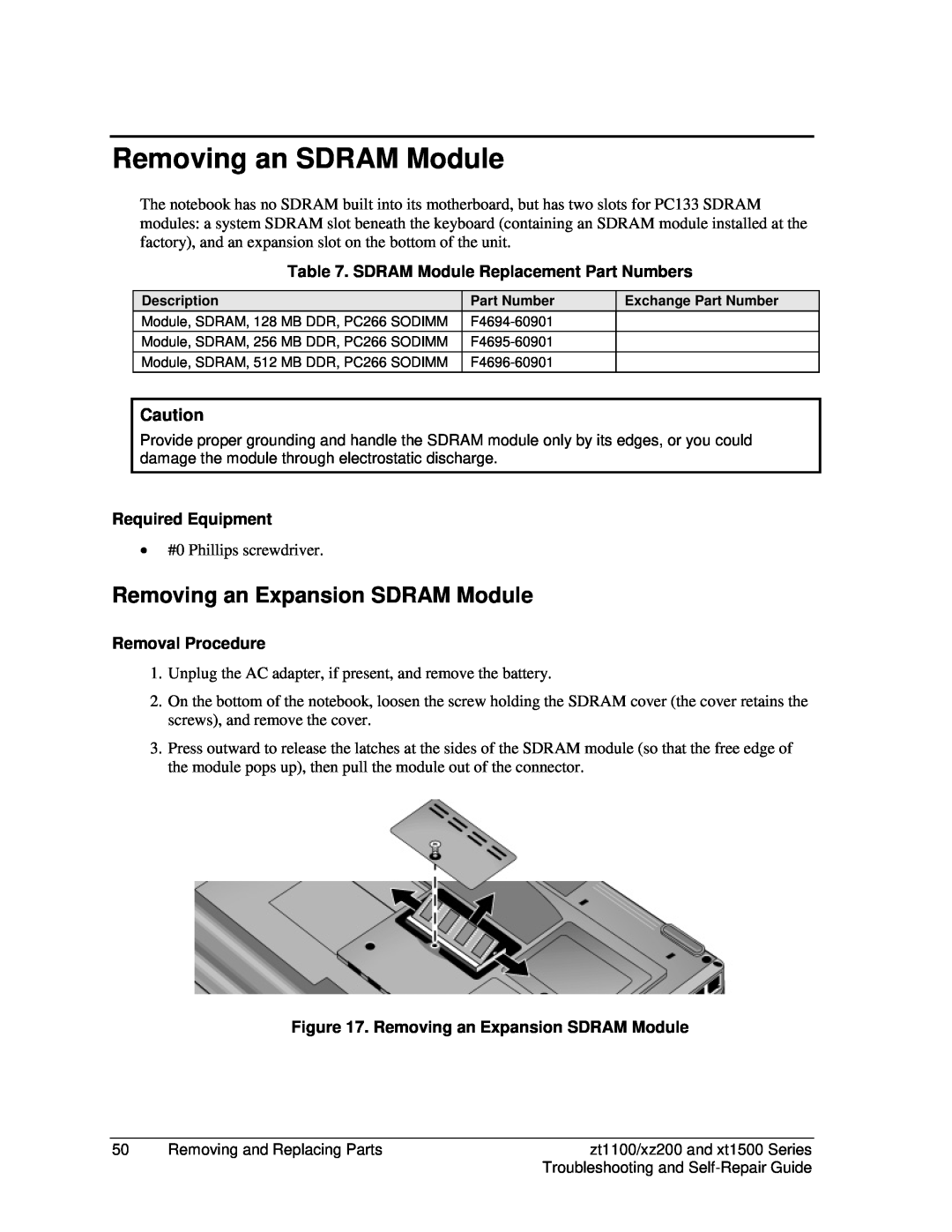Removing an SDRAM Module
The notebook has no SDRAM built into its motherboard, but has two slots for PC133 SDRAM modules: a system SDRAM slot beneath the keyboard (containing an SDRAM module installed at the factory), and an expansion slot on the bottom of the unit.
Table 7. SDRAM Module Replacement Part Numbers
Description | Part Number |
Module, SDRAM, 128 MB DDR, PC266 SODIMM | |
Module, SDRAM, 256 MB DDR, PC266 SODIMM | |
Module, SDRAM, 512 MB DDR, PC266 SODIMM |
Exchange Part Number
Caution
Provide proper grounding and handle the SDRAM module only by its edges, or you could damage the module through electrostatic discharge.
Required Equipment
•#0 Phillips screwdriver.
Removing an Expansion SDRAM Module
Removal Procedure
1.Unplug the AC adapter, if present, and remove the battery.
2.On the bottom of the notebook, loosen the screw holding the SDRAM cover (the cover retains the screws), and remove the cover.
3.Press outward to release the latches at the sides of the SDRAM module (so that the free edge of the module pops up), then pull the module out of the connector.
Figure 17. Removing an Expansion SDRAM Module
50 | Removing and Replacing Parts | zt1100/xz200 and xt1500 Series |
|
| Troubleshooting and |