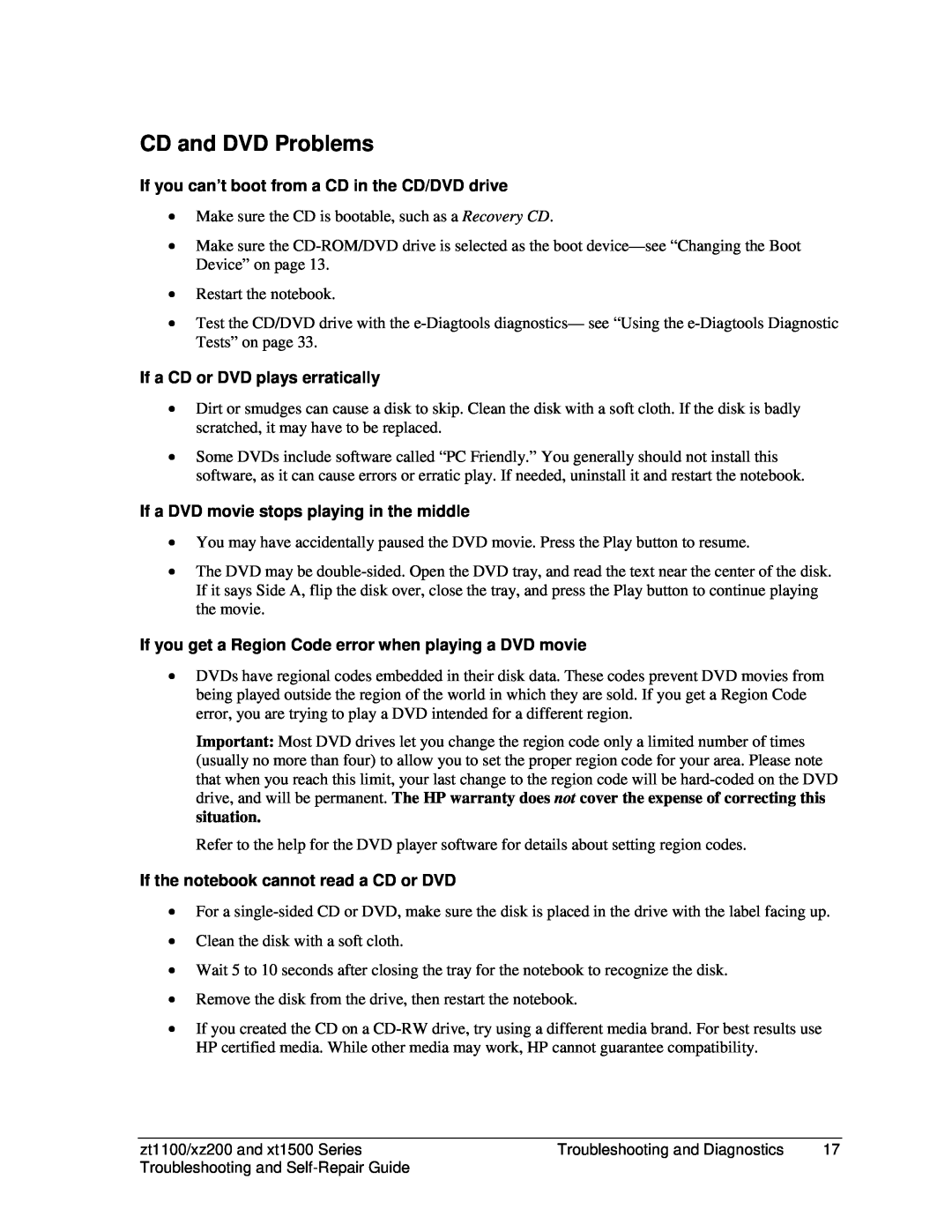CD and DVD Problems
If you can’t boot from a CD in the CD/DVD drive
•Make sure the CD is bootable, such as a Recovery CD.
•Make sure the
•Restart the notebook.
•Test the CD/DVD drive with the
If a CD or DVD plays erratically
•Dirt or smudges can cause a disk to skip. Clean the disk with a soft cloth. If the disk is badly scratched, it may have to be replaced.
•Some DVDs include software called “PC Friendly.” You generally should not install this software, as it can cause errors or erratic play. If needed, uninstall it and restart the notebook.
If a DVD movie stops playing in the middle
•You may have accidentally paused the DVD movie. Press the Play button to resume.
•The DVD may be
If you get a Region Code error when playing a DVD movie
•DVDs have regional codes embedded in their disk data. These codes prevent DVD movies from being played outside the region of the world in which they are sold. If you get a Region Code error, you are trying to play a DVD intended for a different region.
Important: Most DVD drives let you change the region code only a limited number of times (usually no more than four) to allow you to set the proper region code for your area. Please note that when you reach this limit, your last change to the region code will be
Refer to the help for the DVD player software for details about setting region codes.
If the notebook cannot read a CD or DVD
•For a
•Clean the disk with a soft cloth.
•Wait 5 to 10 seconds after closing the tray for the notebook to recognize the disk.
•Remove the disk from the drive, then restart the notebook.
•If you created the CD on a
zt1100/xz200 and xt1500 Series | Troubleshooting and Diagnostics | 17 |
Troubleshooting and |
|
|