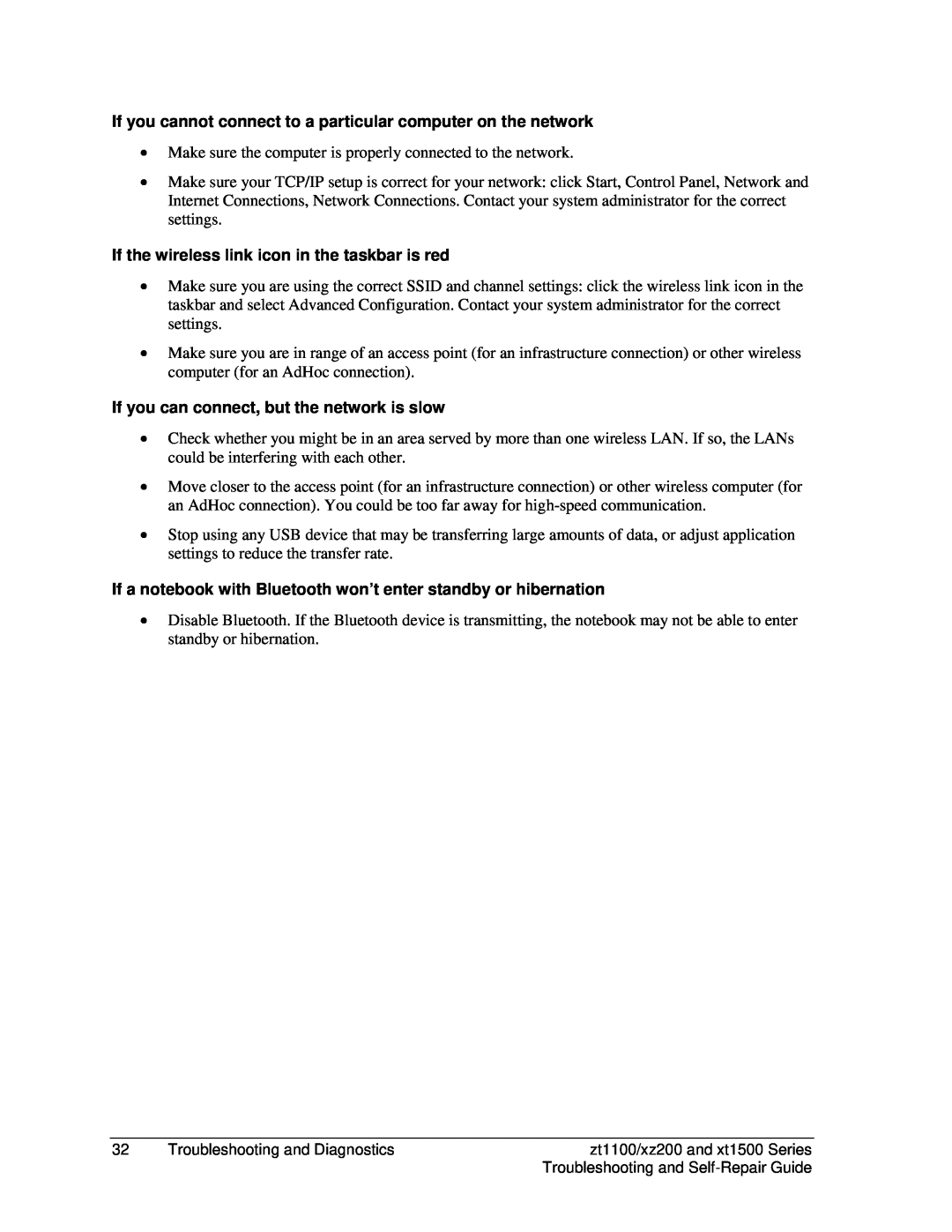If you cannot connect to a particular computer on the network
•Make sure the computer is properly connected to the network.
•Make sure your TCP/IP setup is correct for your network: click Start, Control Panel, Network and Internet Connections, Network Connections. Contact your system administrator for the correct settings.
If the wireless link icon in the taskbar is red
•Make sure you are using the correct SSID and channel settings: click the wireless link icon in the taskbar and select Advanced Configuration. Contact your system administrator for the correct settings.
•Make sure you are in range of an access point (for an infrastructure connection) or other wireless computer (for an AdHoc connection).
If you can connect, but the network is slow
•Check whether you might be in an area served by more than one wireless LAN. If so, the LANs could be interfering with each other.
•Move closer to the access point (for an infrastructure connection) or other wireless computer (for an AdHoc connection). You could be too far away for
•Stop using any USB device that may be transferring large amounts of data, or adjust application settings to reduce the transfer rate.
If a notebook with Bluetooth won’t enter standby or hibernation
•Disable Bluetooth. If the Bluetooth device is transmitting, the notebook may not be able to enter standby or hibernation.
32 | Troubleshooting and Diagnostics | zt1100/xz200 and xt1500 Series |
|
| Troubleshooting and |