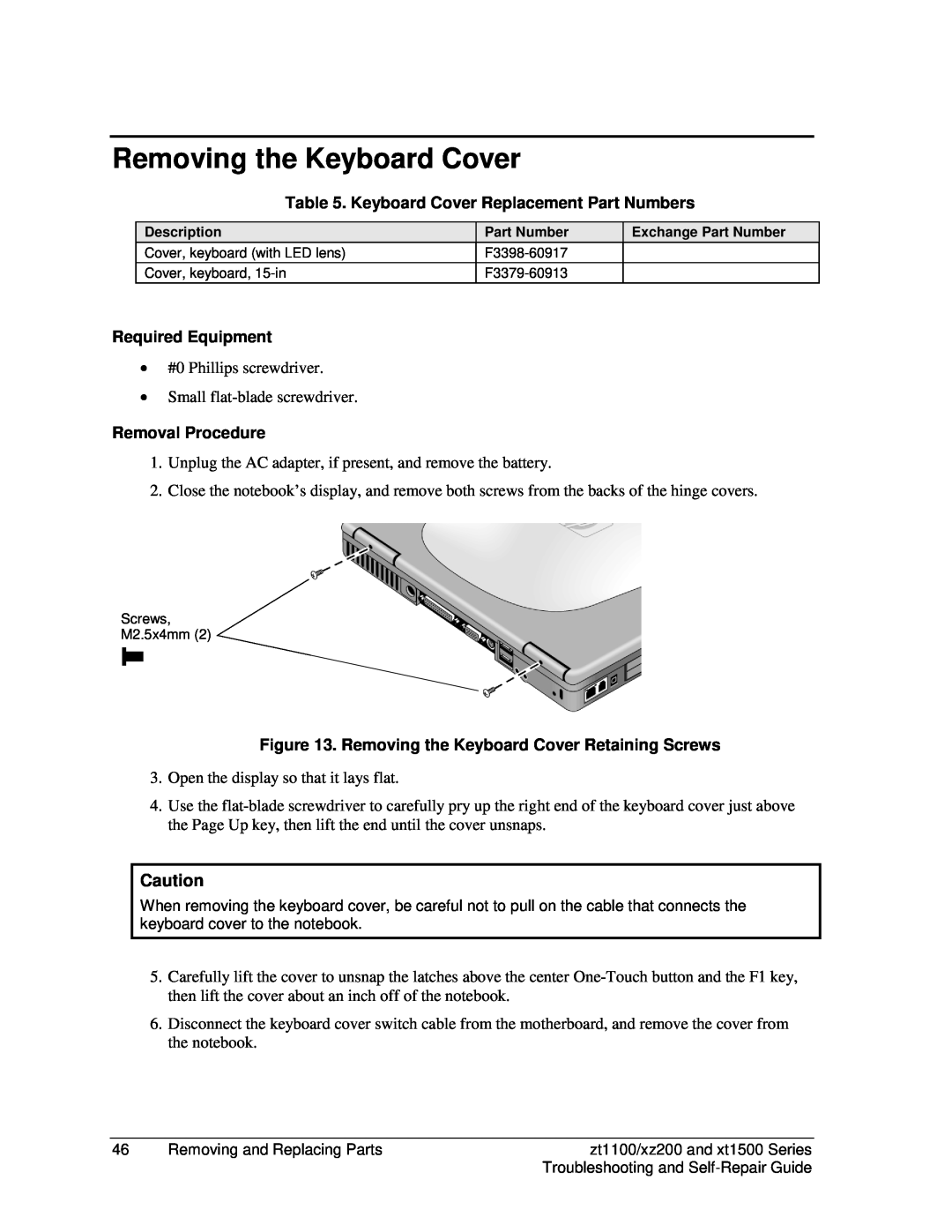Removing the Keyboard Cover
Table 5. Keyboard Cover Replacement Part Numbers
Description
Cover, keyboard (with LED lens)
Cover, keyboard,
Part Number
Exchange Part Number
Required Equipment
•#0 Phillips screwdriver.
•Small
Removal Procedure
1.Unplug the AC adapter, if present, and remove the battery.
2.Close the notebook’s display, and remove both screws from the backs of the hinge covers.
Screws,
M2.5x4mm (2)
Figure 13. Removing the Keyboard Cover Retaining Screws
3.Open the display so that it lays flat.
4.Use the
Caution
When removing the keyboard cover, be careful not to pull on the cable that connects the keyboard cover to the notebook.
5.Carefully lift the cover to unsnap the latches above the center
6.Disconnect the keyboard cover switch cable from the motherboard, and remove the cover from the notebook.
46 | Removing and Replacing Parts | zt1100/xz200 and xt1500 Series |
|
| Troubleshooting and |