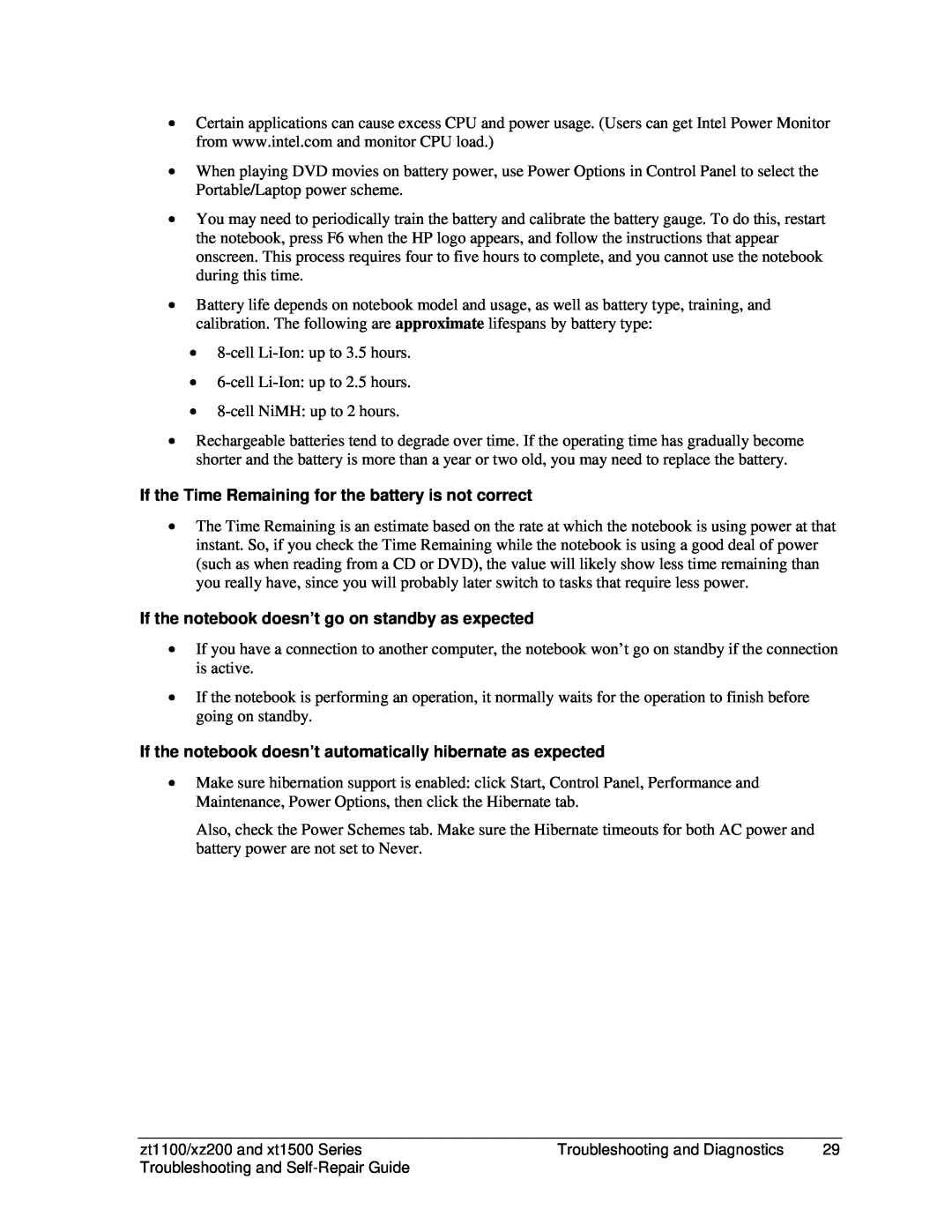•Certain applications can cause excess CPU and power usage. (Users can get Intel Power Monitor from www.intel.com and monitor CPU load.)
•When playing DVD movies on battery power, use Power Options in Control Panel to select the Portable/Laptop power scheme.
•You may need to periodically train the battery and calibrate the battery gauge. To do this, restart the notebook, press F6 when the HP logo appears, and follow the instructions that appear onscreen. This process requires four to five hours to complete, and you cannot use the notebook during this time.
•Battery life depends on notebook model and usage, as well as battery type, training, and calibration. The following are approximate lifespans by battery type:
•
•
•
•Rechargeable batteries tend to degrade over time. If the operating time has gradually become shorter and the battery is more than a year or two old, you may need to replace the battery.
If the Time Remaining for the battery is not correct
•The Time Remaining is an estimate based on the rate at which the notebook is using power at that instant. So, if you check the Time Remaining while the notebook is using a good deal of power (such as when reading from a CD or DVD), the value will likely show less time remaining than you really have, since you will probably later switch to tasks that require less power.
If the notebook doesn’t go on standby as expected
•If you have a connection to another computer, the notebook won’t go on standby if the connection is active.
•If the notebook is performing an operation, it normally waits for the operation to finish before going on standby.
If the notebook doesn’t automatically hibernate as expected
•Make sure hibernation support is enabled: click Start, Control Panel, Performance and Maintenance, Power Options, then click the Hibernate tab.
Also, check the Power Schemes tab. Make sure the Hibernate timeouts for both AC power and battery power are not set to Never.
zt1100/xz200 and xt1500 Series | Troubleshooting and Diagnostics | 29 |
Troubleshooting and |
|
|