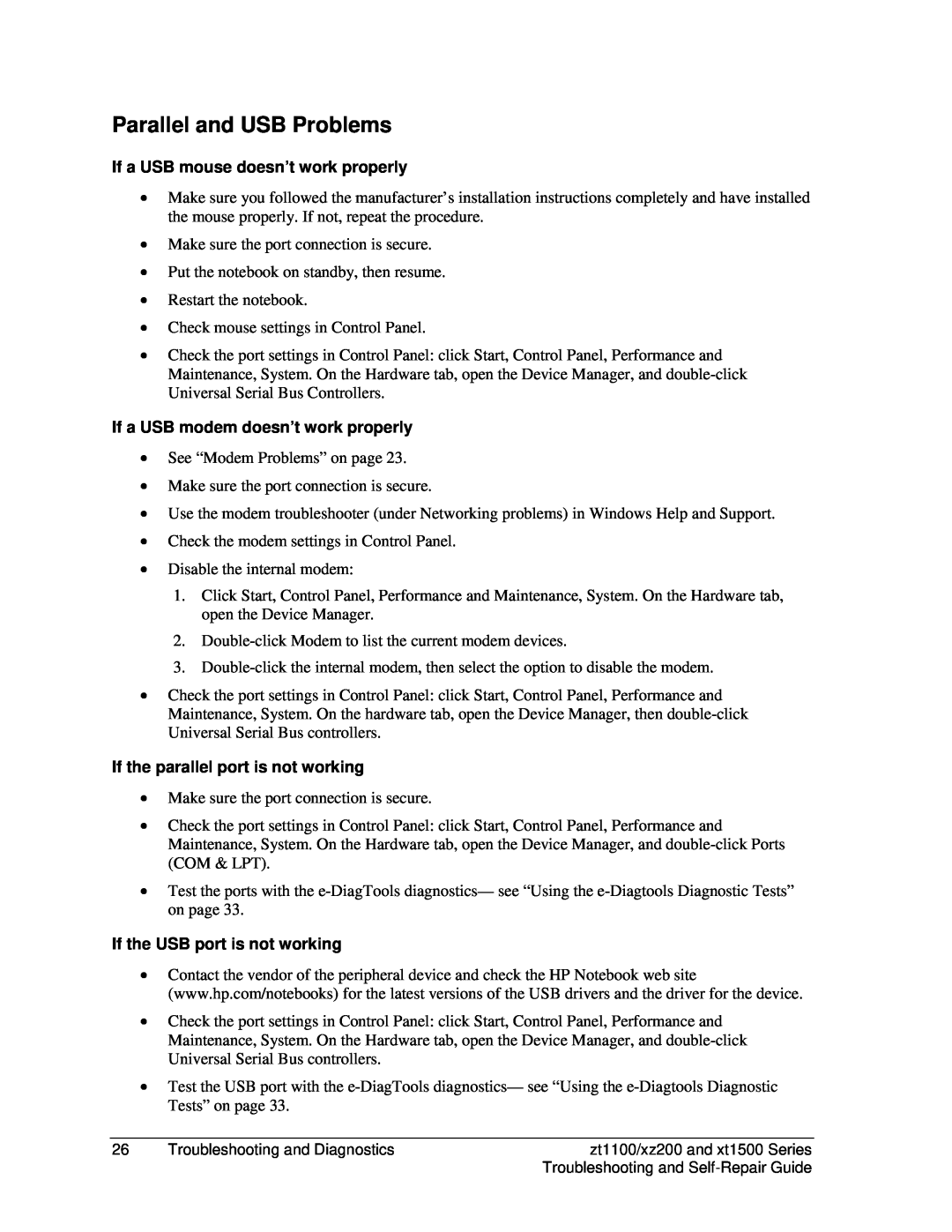Parallel and USB Problems
If a USB mouse doesn’t work properly
•Make sure you followed the manufacturer’s installation instructions completely and have installed the mouse properly. If not, repeat the procedure.
•Make sure the port connection is secure.
•Put the notebook on standby, then resume.
•Restart the notebook.
•Check mouse settings in Control Panel.
•Check the port settings in Control Panel: click Start, Control Panel, Performance and Maintenance, System. On the Hardware tab, open the Device Manager, and
If a USB modem doesn’t work properly
•See “Modem Problems” on page 23.
•Make sure the port connection is secure.
•Use the modem troubleshooter (under Networking problems) in Windows Help and Support.
•Check the modem settings in Control Panel.
•Disable the internal modem:
1.Click Start, Control Panel, Performance and Maintenance, System. On the Hardware tab, open the Device Manager.
2.
3.
•Check the port settings in Control Panel: click Start, Control Panel, Performance and Maintenance, System. On the hardware tab, open the Device Manager, then
If the parallel port is not working
•Make sure the port connection is secure.
•Check the port settings in Control Panel: click Start, Control Panel, Performance and Maintenance, System. On the Hardware tab, open the Device Manager, and
•Test the ports with the
If the USB port is not working
•Contact the vendor of the peripheral device and check the HP Notebook web site (www.hp.com/notebooks) for the latest versions of the USB drivers and the driver for the device.
•Check the port settings in Control Panel: click Start, Control Panel, Performance and Maintenance, System. On the Hardware tab, open the Device Manager, and
•Test the USB port with the
26 | Troubleshooting and Diagnostics | zt1100/xz200 and xt1500 Series |
|
| Troubleshooting and |