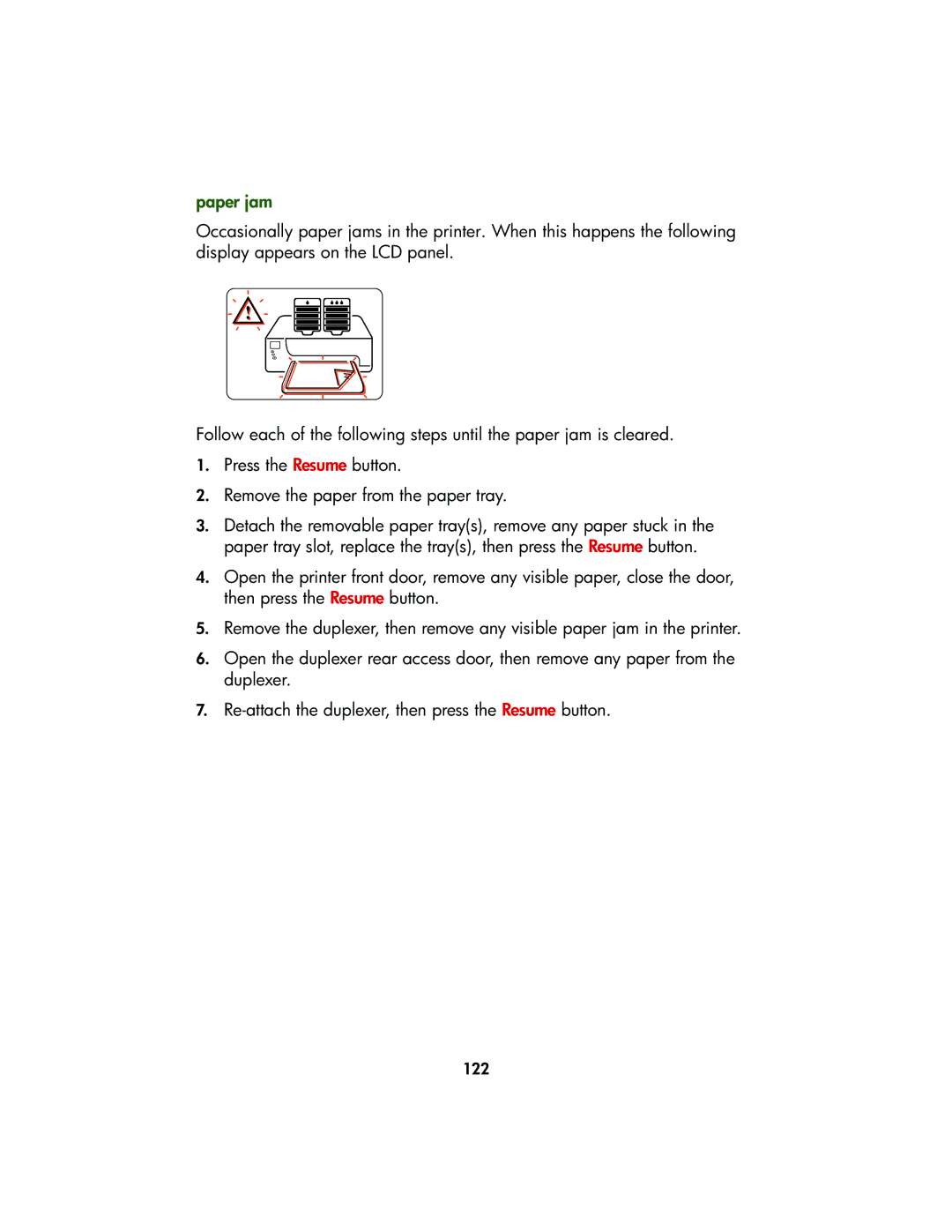paper jam
Occasionally paper jams in the printer. When this happens the following display appears on the LCD panel.
Follow each of the following steps until the paper jam is cleared.
1.Press the Resume button.
2.Remove the paper from the paper tray.
3.Detach the removable paper tray(s), remove any paper stuck in the paper tray slot, replace the tray(s), then press the Resume button.
4.Open the printer front door, remove any visible paper, close the door, then press the Resume button.
5.Remove the duplexer, then remove any visible paper jam in the printer.
6.Open the duplexer rear access door, then remove any paper from the duplexer.
7.
122