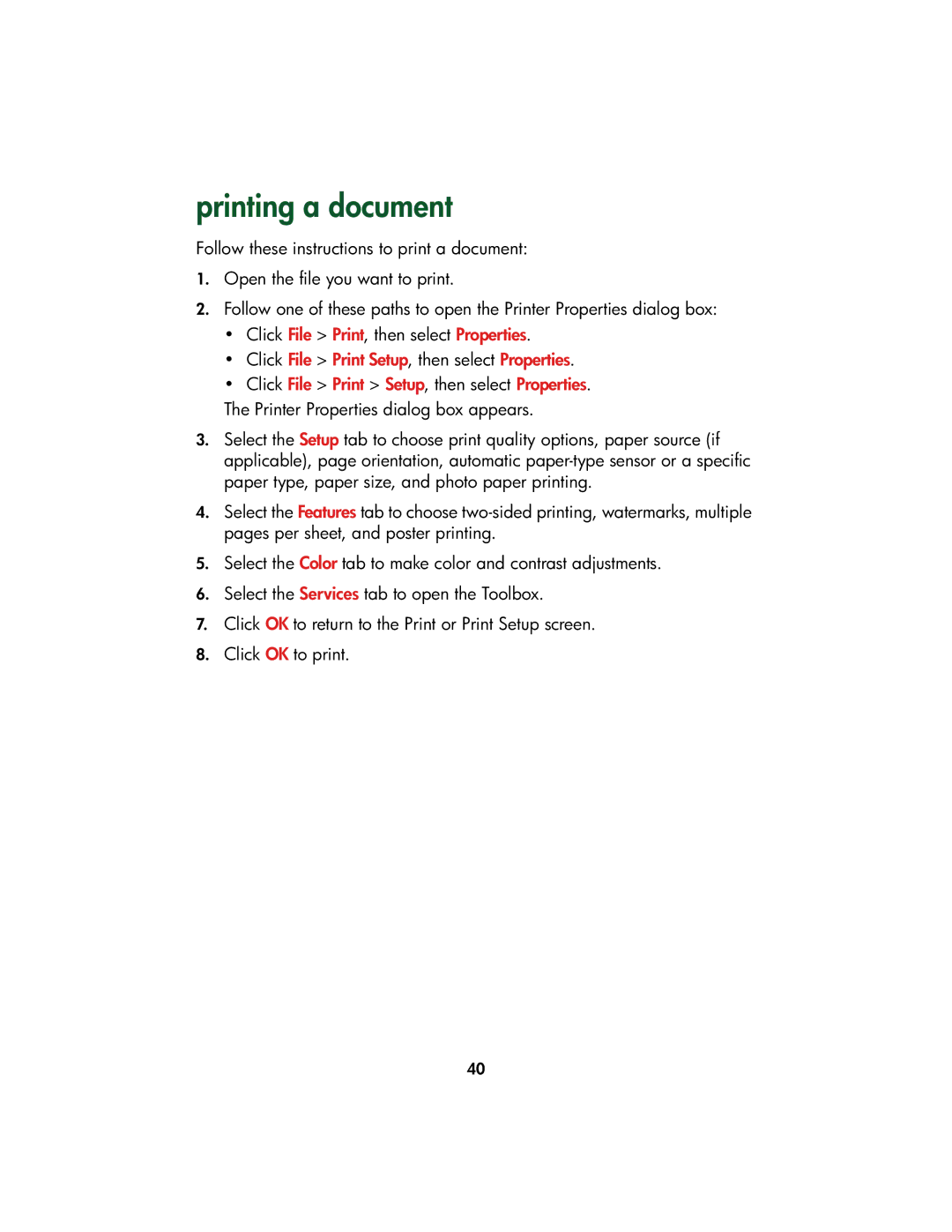printing a document
Follow these instructions to print a document:
1.Open the file you want to print.
2.Follow one of these paths to open the Printer Properties dialog box:
•Click File > Print, then select Properties.
•Click File > Print Setup, then select Properties.
•Click File > Print > Setup, then select Properties.
The Printer Properties dialog box appears.
3.Select the Setup tab to choose print quality options, paper source (if applicable), page orientation, automatic
4.Select the Features tab to choose
5.Select the Color tab to make color and contrast adjustments.
6.Select the Services tab to open the Toolbox.
7.Click OK to return to the Print or Print Setup screen.
8.Click OK to print.
40