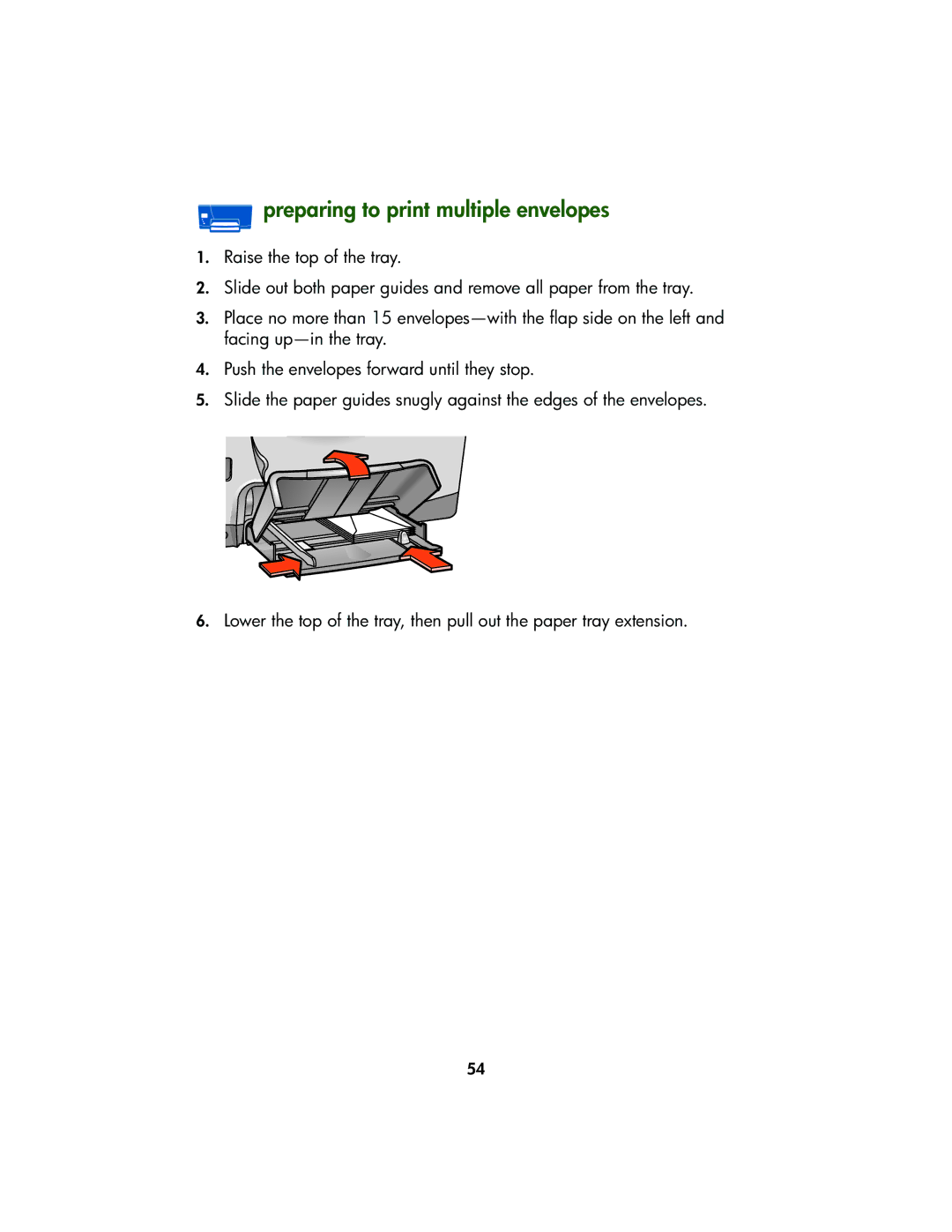User’s guide
Table of contents
Maintenance
Troubleshooting
Specifications
Hp services and support
Supplies and accessories
Index
Hewlett-packard company notices
Acknowledgments
Terms and conventions
Symbols
Click File Print Setup, then select Properties
Terms
Icons
Using the onscreen user’s guide
Getting started
Your hp color inkjet printer cp1160
Printer features
Automatic two-sided printing module duplexer Connectivity
LCD panel
Operating condition icons
Ink cartridges
For more information, see ink cartridge selection numbers
Ink level gauge
Expired ink
Printheads
Error messages
Normal operation conditions
Resume button and light
Cancel button
Buttons and lights
Power button and light
Infrared lens
Paper tray
Loading the paper tray
Output
Printer deposits printed pages on top of the paper tray
Ink delivery system
For installation instructions, see replacing printheads
Print carriage
Automatic paper-type sensor
Installing the duplexer
Automatic two-sided printing module duplexer
Page
Supported paper types
Printing with the duplexer
Connectivity
USB
USB
Parallel
Network connections
Printer can connect to a network with an LIO module
Click View Documentation Click Networking
Printing
Printer properties
Displaying the printer properties dialog box
Using the printer properties dialog box
Setup
Tabs
Features
Color
Services
Changing default printer properties
Click the taskbar icon
Setting default print quality and two-sided printing
Setting default printer properties
Selecting a default printer
Printing a document
Two-sided printing
Check Two-Sided Printing
Automatic two-sided printing
Printing instructions
Page
Rear access door
Manual two-sided printing
Page
Check Two-Sided Printing
Reload the paper, then click Continue
Turning off the automatic paper-type sensor
Using the automatic paper-type sensor
Activating the automatic paper-type sensor
Creating or changing a watermark
Watermarks
Applying an existing watermark to a document
See applying an existing watermark to a document
Plain paper
Preparing to print
Printing on plain paper
Paper Type Automatic , or Plain Paper
Preparing to print a single envelope
Envelopes
Printing guidelines
Preparing to print multiple envelopes
Printing the envelopes
Paper Type Automatic or Plain Paper
Transparencies
Printing transparencies
Labels
Printing labels
Index cards and other small media
Preparing to print a single index card and other small media
Fine paper length guide
Printing index cards and other small media
Photographs
Printing photographs
Greeting cards
Printing greeting cards
Posters
Printing posters
Banners
Printing banners
Paper Size Banner A4 210 x 297 mm or Banner Letter 8.5 x 11
Iron-on transfers
Printing iron-on transfers
Paper Size A4 210 x 297 mm or Letter 8.5 x 11
Infrared printing
Setting up a laptop or notebook in Windows 98 and Me
Select the Enable infrared communications box
Infrared printing with a laptop or notebook computer
Printing in Windows 98 or Me
Selecting the port in Windows 98 or Me
Select Properties
Selecting the port in Windows
Printing in Windows
Click Start Settings Control Panel
Displaying the infrared icon on the taskbar
Infrared printing with a Palm device
Infrared printing with a Windows CE device
Maintenance
Replacing ink cartridges
LCD panel messages
Selection numbers
Replacing an ink cartridge
Ink removal
Page
Non-hp ink cartridges
Replacement alternatives
Hp supplies
Refilled ink cartridges
Overriding the ink level gauge
Page
Maintaining ink cartridges
Expired ink cartridges
Ink cartridge selection numbers
Replacing printheads
Selection numbers
Replacing a printhead
Page
Page
Print carriage latch Verify that the loops catch the hooks
Cleaning printheads
Click Clean the Printheads
Printhead selection numbers
Printer interior
Maintaining the printer body
Printer case exterior
Print carriage rod
Click Start Programs Hewlett-Packard hp cp1160 Toolbox
Toolbox
Displaying the toolbox
Toolbox navigation
Device services
Toolbox tabs
Estimated ink level
Configuration
105
Taskbar icon
Troubleshooting
LCD panel error messages
Ink cartridge icons are flashing
Printhead icons are flashing
Printer diagram
Ink delivery system
Diagnostic
From the printer driver
Printing a diagnostic
Click Print a Diagnostic Page. The page prints
Or from the printer
Ink cartridge information
Printhead information
Disabled printheads
Print quality
Printhead alignment
Click Calibrate the Printer
Printer is not printing
Ink cartridge needs to be replaced
Printheads need to be replaced
Paper problems
Printer ejects the paper Blank pages are printing
Paper jam
Out of paper
Printer ejects the paper
Blank pages are printing
Print carriage stalls Ink delivery system error occurs
Ink delivery system not working
Print carriage stalls
Ink delivery system error occurs
USB problems
Error message there was an error writing to lpt1 appears
Select Start Programs Hewlett-Packard hp cp1160 uninstaller
Conflicting USB cable connections
Uninstall and reinstall instructions
Downloaded software
Problems with printouts
Print quality is poor
Text and images are misaligned
Color is tinted
Click Calibrate Color
Click Calibrate the Device
Problems with the automatic paper-type sensor
Printhead may be failing
Printout does not reflect new print settings
Document is printed off-center or at an angle
Check the printer properties
Photos are not printing correctly
Check the paper tray
Banner does not print correctly
Check the software
Printer is too slow
Multiple software applications are open
Complex documents, graphics, or photographs are printing
Printer software is outdated
Automatic paper type option is enabled
Two-sided documents are printing
Computer does not meet system requirements
Printhead may be failing
Two-sided printing problems
146
147
Option for two-sided printing cannot be selected
Binding margin is in the wrong place
150
Communication error
Local connection
Click Networking Select Network Troubleshooting
Network connection
Infrared printing problems
Printer stopped printing
Printer is taking too long to print
Infrared icon is not displayed
Single Palm Pilot calendar appointment prints
Printer hardware problems
Printer door time out
Printer does not turn on
Hp services and support
Contacting hp services and support
Support process
Hp e-support
Hp support Websites
Hp support email
Hp support by phone
Free phone support period
Before placing a call
Support phone numbers
169
After the free phone support period
Obtaining a warranty extension
Obtaining hp repair
Hp printer and software limited warranty statement
Extent of limited warranty
173
Local law
Limitations of warranty
Limitations of liability
175
Hp inkjet supplies warranty limitations
Hp inkjet products limited warranty
Warranty period
Install-by date
Hp inkjet product recovery program
Supplies and accessories
Supply and accessory part numbers
LIO modules
180
Paper and media part numbers
Hp premium inkjet transparency film
Hp premium plus photo paper, matte
Hp premium plus photo paper, glossy snapshot
Hp premium inkjet rapid-dry transparencies
How to order
Specifications
Printer specifications
Hp color inkjet printer cp1160
Duty cycle
Dimensions
Software compatibility
Memory
Power consumption
Weight
Maximum weight capacity
Power requirements
Alignment
Media weight
Declared noise emissions in accordance with ISO
Media handling
Media size
190
Automatic two-sided printing module specifications
Minimum printing margins
Media type
Supported operating systems
Infrared printing specifications
Range
Supported devices
Minimum printing margins
Photo with tear-off tab
Banners A4 210 x 297 mm 8.27 x 11.7
Banners letter 216 x 279 mm 8.5 x 11
Microsoft Windows 95, 98, or Me
System requirements
Microsoft Windows NT 4.0 or
DOS 3.3 or better
Recycling
Environmental statement
Reduction and elimination
198
Energy consumption
Regulatory notices
Hewlett-packard company
LED indicator statement
Index
With notebook 73 with Palm Pilot 77 beaming
Guidelines 63 PhotoREt 63, 64
Setting 194 printing speed