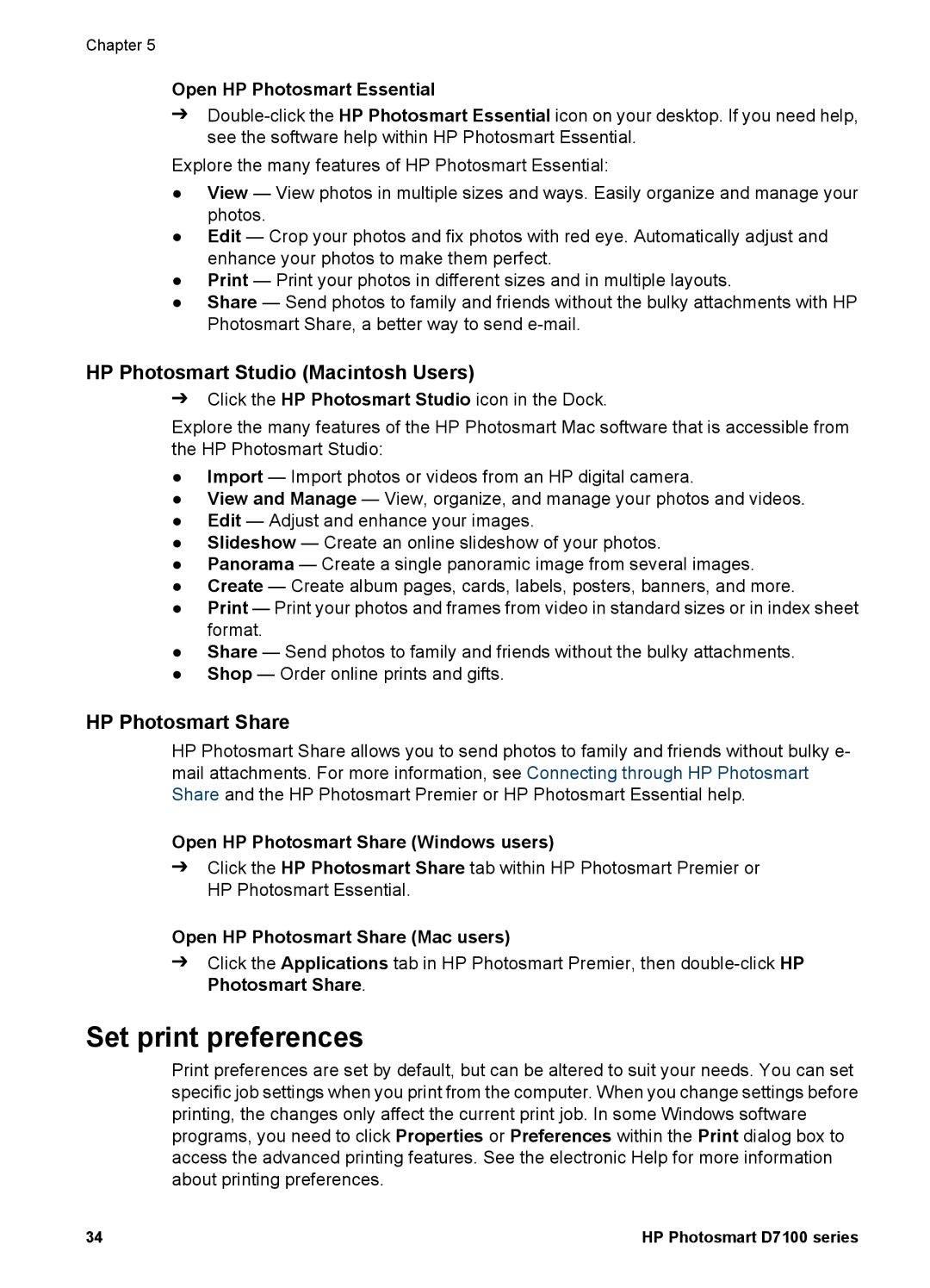Chapter 5
Open HP Photosmart Essential
➔
Explore the many features of HP Photosmart Essential:
●View — View photos in multiple sizes and ways. Easily organize and manage your photos.
●Edit — Crop your photos and fix photos with red eye. Automatically adjust and enhance your photos to make them perfect.
●Print — Print your photos in different sizes and in multiple layouts.
●Share — Send photos to family and friends without the bulky attachments with HP Photosmart Share, a better way to send
HP Photosmart Studio (Macintosh Users)
➔Click the HP Photosmart Studio icon in the Dock.
Explore the many features of the HP Photosmart Mac software that is accessible from the HP Photosmart Studio:
●Import — Import photos or videos from an HP digital camera.
●View and Manage — View, organize, and manage your photos and videos.
●Edit — Adjust and enhance your images.
●Slideshow — Create an online slideshow of your photos.
●Panorama — Create a single panoramic image from several images.
●Create — Create album pages, cards, labels, posters, banners, and more.
●Print — Print your photos and frames from video in standard sizes or in index sheet format.
●Share — Send photos to family and friends without the bulky attachments.
●Shop — Order online prints and gifts.
HP Photosmart Share
HP Photosmart Share allows you to send photos to family and friends without bulky e- mail attachments. For more information, see Connecting through HP Photosmart Share and the HP Photosmart Premier or HP Photosmart Essential help.
Open HP Photosmart Share (Windows users)
➔Click the HP Photosmart Share tab within HP Photosmart Premier or HP Photosmart Essential.
Open HP Photosmart Share (Mac users)
➔Click the Applications tab in HP Photosmart Premier, then
Set print preferences
Print preferences are set by default, but can be altered to suit your needs. You can set specific job settings when you print from the computer. When you change settings before printing, the changes only affect the current print job. In some Windows software programs, you need to click Properties or Preferences within the Print dialog box to access the advanced printing features. See the electronic Help for more information about printing preferences.
34 | HP Photosmart D7100 series |