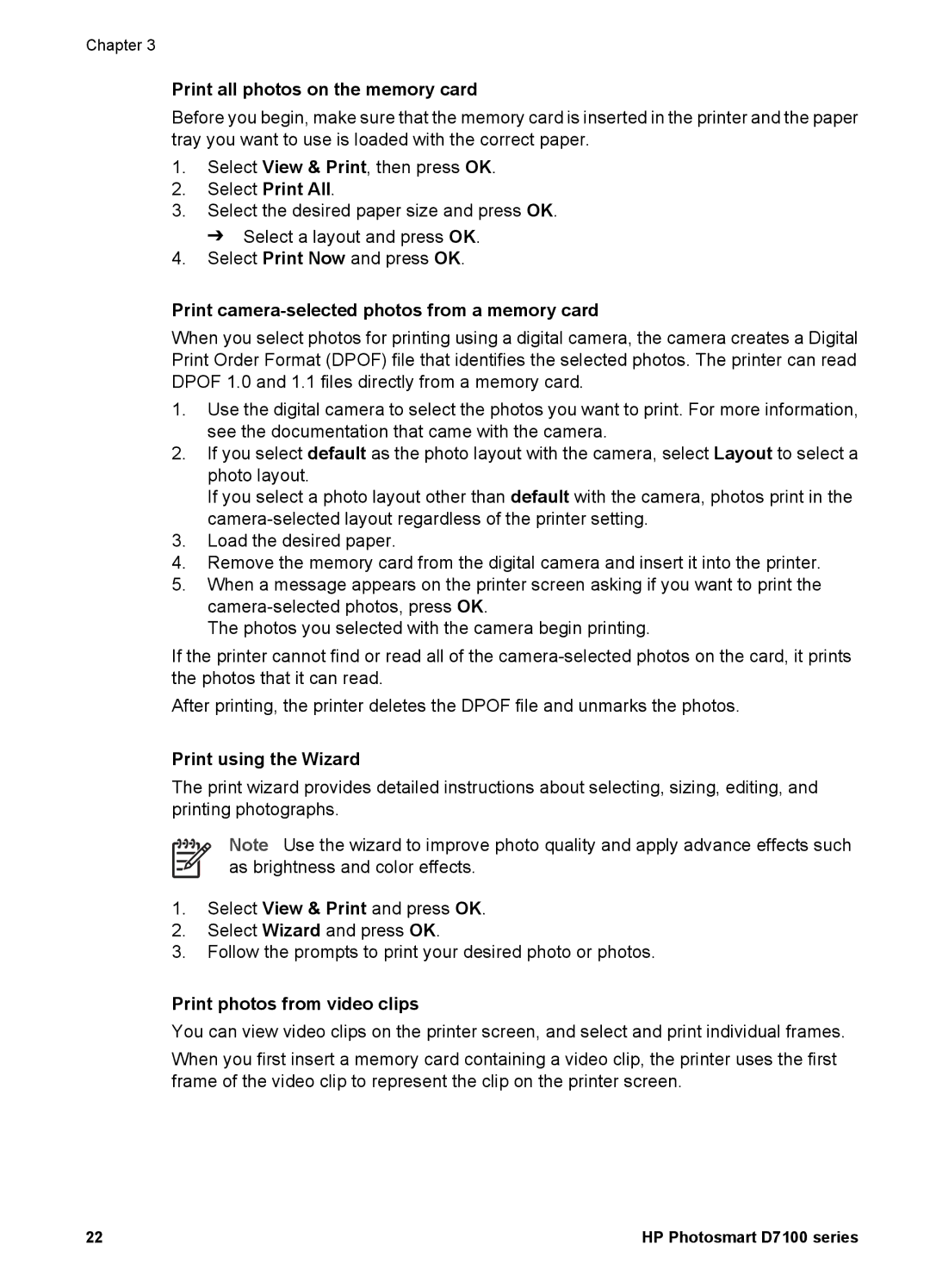Chapter 3
Print all photos on the memory card
Before you begin, make sure that the memory card is inserted in the printer and the paper tray you want to use is loaded with the correct paper.
1.Select View & Print, then press OK.
2.Select Print All.
3.Select the desired paper size and press OK. ➔ Select a layout and press OK.
4.Select Print Now and press OK.
Print camera-selected photos from a memory card
When you select photos for printing using a digital camera, the camera creates a Digital Print Order Format (DPOF) file that identifies the selected photos. The printer can read DPOF 1.0 and 1.1 files directly from a memory card.
1.Use the digital camera to select the photos you want to print. For more information, see the documentation that came with the camera.
2.If you select default as the photo layout with the camera, select Layout to select a photo layout.
If you select a photo layout other than default with the camera, photos print in the
3.Load the desired paper.
4.Remove the memory card from the digital camera and insert it into the printer.
5.When a message appears on the printer screen asking if you want to print the
The photos you selected with the camera begin printing.
If the printer cannot find or read all of the
After printing, the printer deletes the DPOF file and unmarks the photos.
Print using the Wizard
The print wizard provides detailed instructions about selecting, sizing, editing, and printing photographs.
Note Use the wizard to improve photo quality and apply advance effects such as brightness and color effects.
1.Select View & Print and press OK.
2.Select Wizard and press OK.
3.Follow the prompts to print your desired photo or photos.
Print photos from video clips
You can view video clips on the printer screen, and select and print individual frames.
When you first insert a memory card containing a video clip, the printer uses the first frame of the video clip to represent the clip on the printer screen.
22 | HP Photosmart D7100 series |