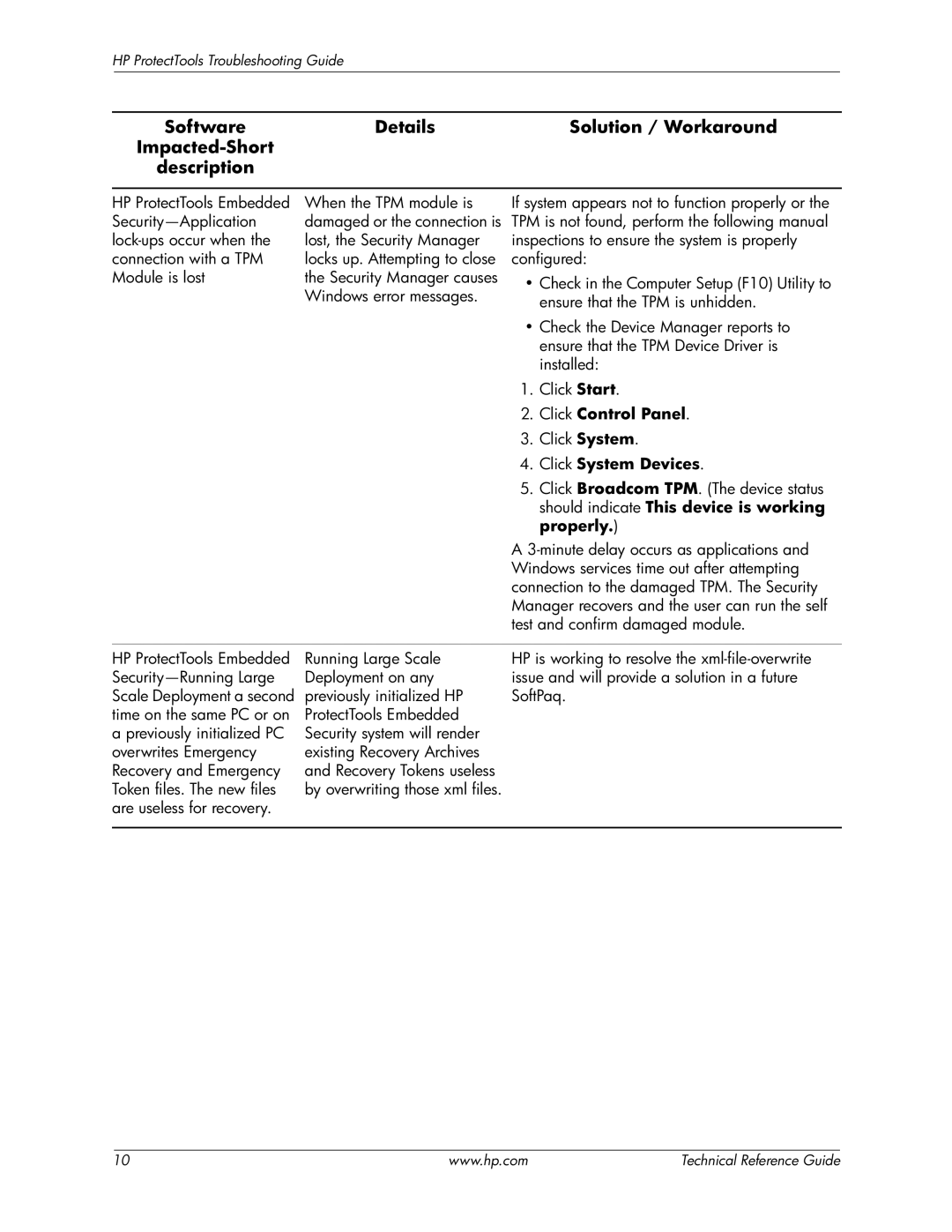HP ProtectTools Troubleshooting Guide
Software | Details | Solution / Workaround |
|
| |
description |
|
|
HP ProtectTools Embedded
When the TPM module is damaged or the connection is lost, the Security Manager locks up. Attempting to close the Security Manager causes Windows error messages.
If system appears not to function properly or the TPM is not found, perform the following manual inspections to ensure the system is properly configured:
•Check in the Computer Setup (F10) Utility to ensure that the TPM is unhidden.
•Check the Device Manager reports to ensure that the TPM Device Driver is installed:
1. Click Start.
2. Click Control Panel.
3. Click System.
4. Click System Devices.
5. Click Broadcom TPM. (The device status should indicate This device is working properly.)
|
| A |
|
| Windows services time out after attempting |
|
| connection to the damaged TPM. The Security |
|
| Manager recovers and the user can run the self |
|
| test and confirm damaged module. |
|
|
|
HP ProtectTools Embedded | Running Large Scale | HP is working to resolve the |
Deployment on any | issue and will provide a solution in a future | |
Scale Deployment a second | previously initialized HP | SoftPaq. |
time on the same PC or on | ProtectTools Embedded |
|
a previously initialized PC | Security system will render |
|
overwrites Emergency | existing Recovery Archives |
|
Recovery and Emergency | and Recovery Tokens useless |
|
Token files. The new files | by overwriting those xml files. |
|
are useless for recovery. |
|
|
|
|
|
10 | www.hp.com | Technical Reference Guide |