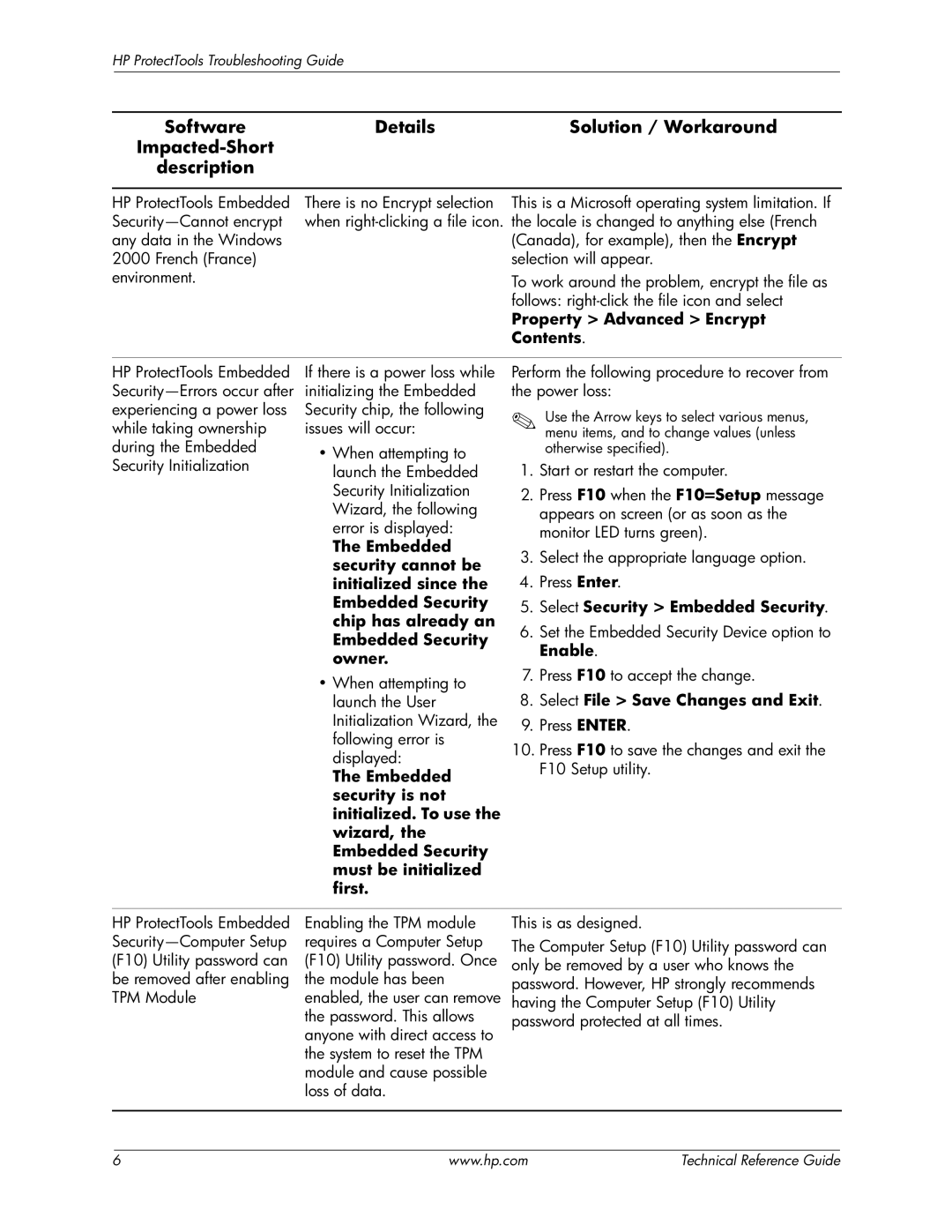HP ProtectTools Troubleshooting Guide
Software | Details | Solution / Workaround | |
|
| ||
description |
|
| |
|
|
| |
HP ProtectTools Embedded | There is no Encrypt selection | This is a Microsoft operating system limitation. If | |
when | the locale is changed to anything else (French | ||
any data in the Windows |
| (Canada), for example), then the Encrypt | |
2000 French (France) |
| selection will appear. | |
environment. |
| To work around the problem, encrypt the file as | |
|
| follows: | |
|
| Property > Advanced > Encrypt | |
|
| Contents. | |
|
|
| |
HP ProtectTools Embedded | If there is a power loss while | Perform the following procedure to recover from | |
initializing the Embedded | the power loss: | ||
experiencing a power loss | Security chip, the following | ✎ Use the Arrow keys to select various menus, | |
while taking ownership | issues will occur: | menu items, and to change values (unless | |
during the Embedded | • When attempting to | otherwise specified). | |
Security Initialization | 1. Start or restart the computer. | ||
launch the Embedded | |||
| Security Initialization | 2. Press F10 when the F10=Setup message | |
| Wizard, the following | appears on screen (or as soon as the | |
| error is displayed: | monitor LED turns green). | |
| The Embedded | 3. Select the appropriate language option. | |
| security cannot be | ||
| 4. Press Enter. | ||
| initialized since the | ||
| Embedded Security | 5. Select Security > Embedded Security. | |
| chip has already an | 6. Set the Embedded Security Device option to | |
| Embedded Security | ||
| Enable. | ||
| owner. | ||
| 7. Press F10 to accept the change. | ||
| • When attempting to | ||
| 8. Select File > Save Changes and Exit. | ||
| launch the User | ||
| Initialization Wizard, the | 9. Press ENTER. | |
| following error is | 10. Press F10 to save the changes and exit the | |
| displayed: | ||
| F10 Setup utility. | ||
| The Embedded | ||
|
| ||
| security is not |
| |
| initialized. To use the |
| |
| wizard, the |
| |
| Embedded Security |
| |
| must be initialized |
| |
| first. |
| |
|
|
| |
HP ProtectTools Embedded | Enabling the TPM module | This is as designed. | |
requires a Computer Setup | The Computer Setup (F10) Utility password can | ||
(F10) Utility password can | (F10) Utility password. Once | only be removed by a user who knows the | |
be removed after enabling | the module has been | password. However, HP strongly recommends | |
TPM Module | enabled, the user can remove | having the Computer Setup (F10) Utility | |
| the password. This allows | password protected at all times. |
anyone with direct access to the system to reset the TPM module and cause possible loss of data.
6 | www.hp.com | Technical Reference Guide |