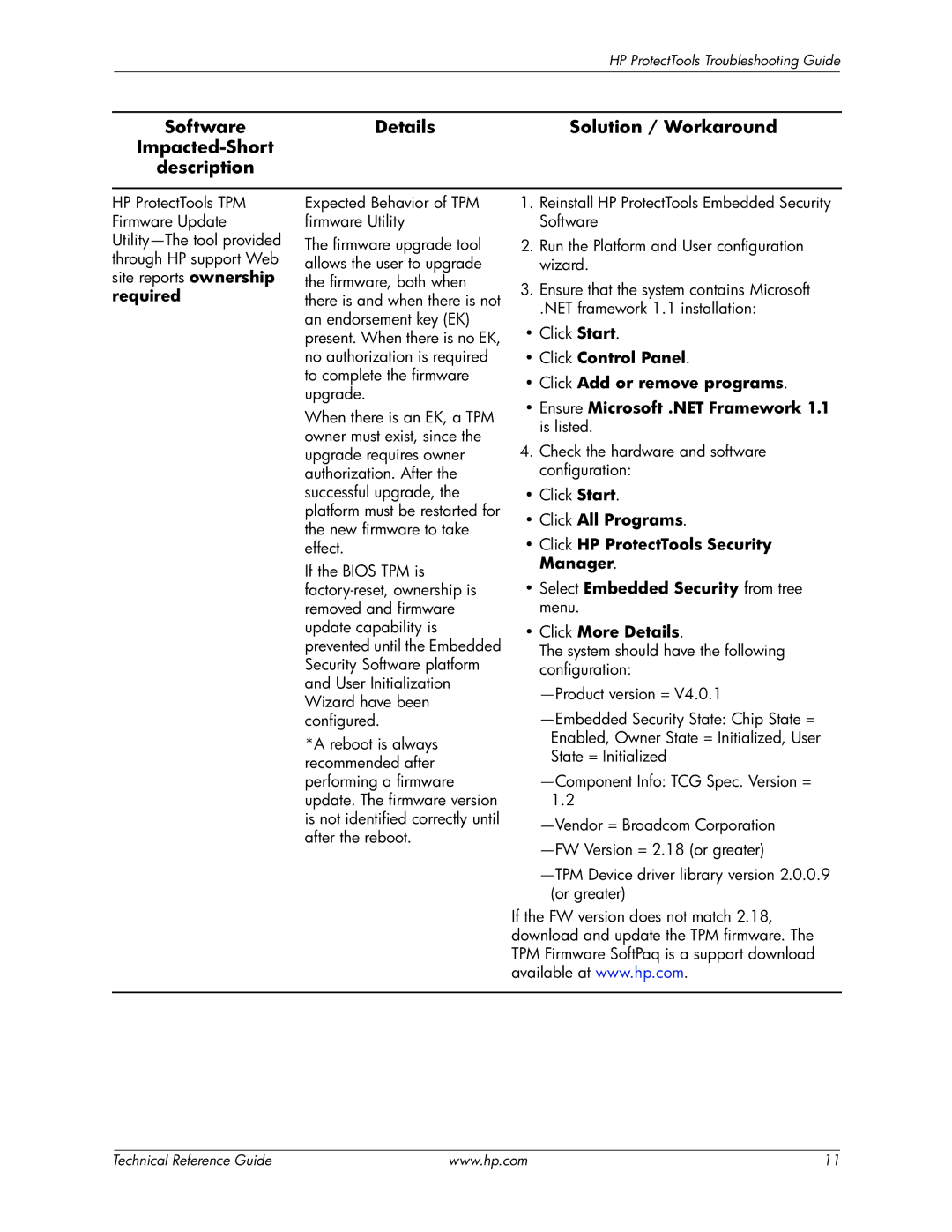|
|
| HP ProtectTools Troubleshooting Guide | |
|
|
|
|
|
| Software | Details | Solution / Workaround | |
|
|
|
| |
| description |
|
|
|
HP ProtectTools TPM Firmware Update
Expected Behavior of TPM firmware Utility
The firmware upgrade tool allows the user to upgrade the firmware, both when there is and when there is not an endorsement key (EK) present. When there is no EK, no authorization is required to complete the firmware upgrade.
When there is an EK, a TPM owner must exist, since the upgrade requires owner authorization. After the successful upgrade, the platform must be restarted for the new firmware to take effect.
If the BIOS TPM is
*A reboot is always recommended after performing a firmware update. The firmware version is not identified correctly until after the reboot.
1.Reinstall HP ProtectTools Embedded Security Software
2.Run the Platform and User configuration wizard.
3.Ensure that the system contains Microsoft
.NET framework 1.1 installation:
•Click Start.
•Click Control Panel.
•Click Add or remove programs.
•Ensure Microsoft .NET Framework 1.1 is listed.
4.Check the hardware and software configuration:
•Click Start.
•Click All Programs.
•Click HP ProtectTools Security Manager.
•Select Embedded Security from tree menu.
•Click More Details.
The system should have the following configuration:
If the FW version does not match 2.18, download and update the TPM firmware. The TPM Firmware SoftPaq is a support download available at www.hp.com.
Technical Reference Guide | www.hp.com | 11 |