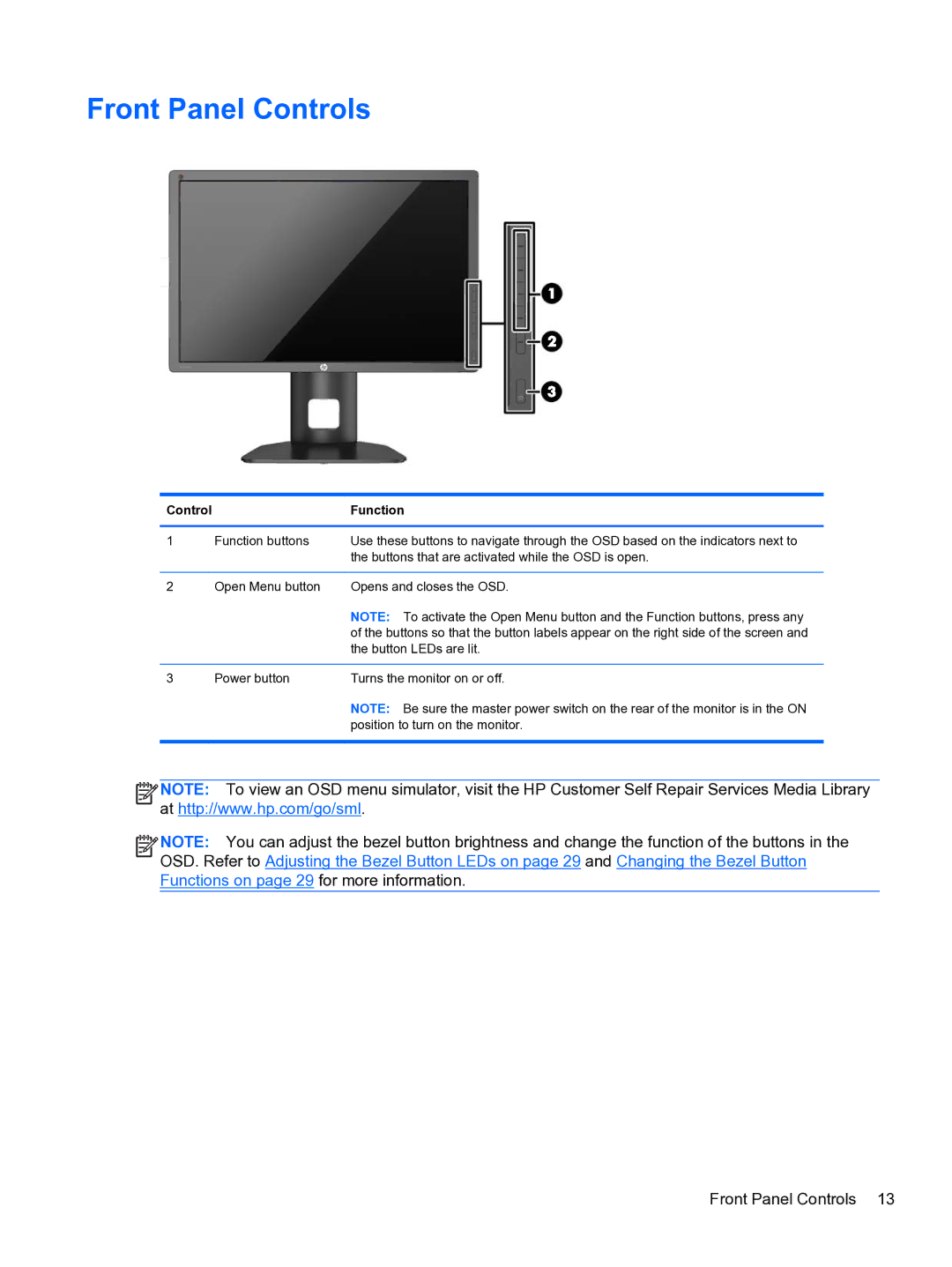Front Panel Controls
Control |
| Function |
|
|
|
1 | Function buttons | Use these buttons to navigate through the OSD based on the indicators next to |
|
| the buttons that are activated while the OSD is open. |
|
|
|
2 | Open Menu button | Opens and closes the OSD. |
|
| NOTE: To activate the Open Menu button and the Function buttons, press any |
|
| of the buttons so that the button labels appear on the right side of the screen and |
|
| the button LEDs are lit. |
|
|
|
3 | Power button | Turns the monitor on or off. |
|
| NOTE: Be sure the master power switch on the rear of the monitor is in the ON |
|
| position to turn on the monitor. |
|
|
|
![]()
![]()
![]()
![]() NOTE: To view an OSD menu simulator, visit the HP Customer Self Repair Services Media Library at http://www.hp.com/go/sml.
NOTE: To view an OSD menu simulator, visit the HP Customer Self Repair Services Media Library at http://www.hp.com/go/sml.
![]()
![]()
![]()
![]() NOTE: You can adjust the bezel button brightness and change the function of the buttons in the OSD. Refer to Adjusting the Bezel Button LEDs on page 29 and Changing the Bezel Button Functions on page 29 for more information.
NOTE: You can adjust the bezel button brightness and change the function of the buttons in the OSD. Refer to Adjusting the Bezel Button LEDs on page 29 and Changing the Bezel Button Functions on page 29 for more information.
Front Panel Controls 13