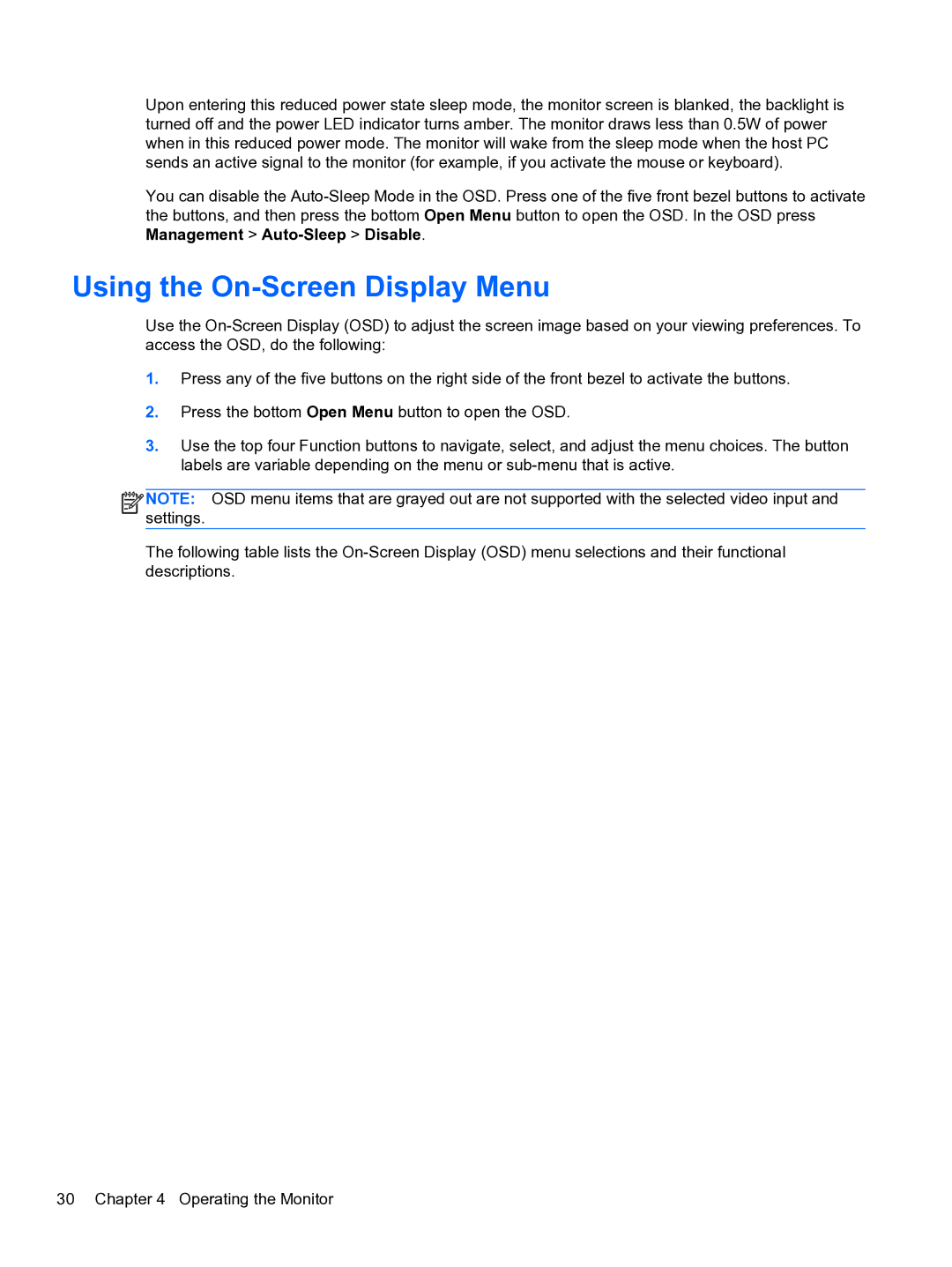Upon entering this reduced power state sleep mode, the monitor screen is blanked, the backlight is turned off and the power LED indicator turns amber. The monitor draws less than 0.5W of power when in this reduced power mode. The monitor will wake from the sleep mode when the host PC sends an active signal to the monitor (for example, if you activate the mouse or keyboard).
You can disable the
Using the On-Screen Display Menu
Use the
1.Press any of the five buttons on the right side of the front bezel to activate the buttons.
2.Press the bottom Open Menu button to open the OSD.
3.Use the top four Function buttons to navigate, select, and adjust the menu choices. The button labels are variable depending on the menu or
![]()
![]()
![]()
![]() NOTE: OSD menu items that are grayed out are not supported with the selected video input and settings.
NOTE: OSD menu items that are grayed out are not supported with the selected video input and settings.
The following table lists the
30 Chapter 4 Operating the Monitor