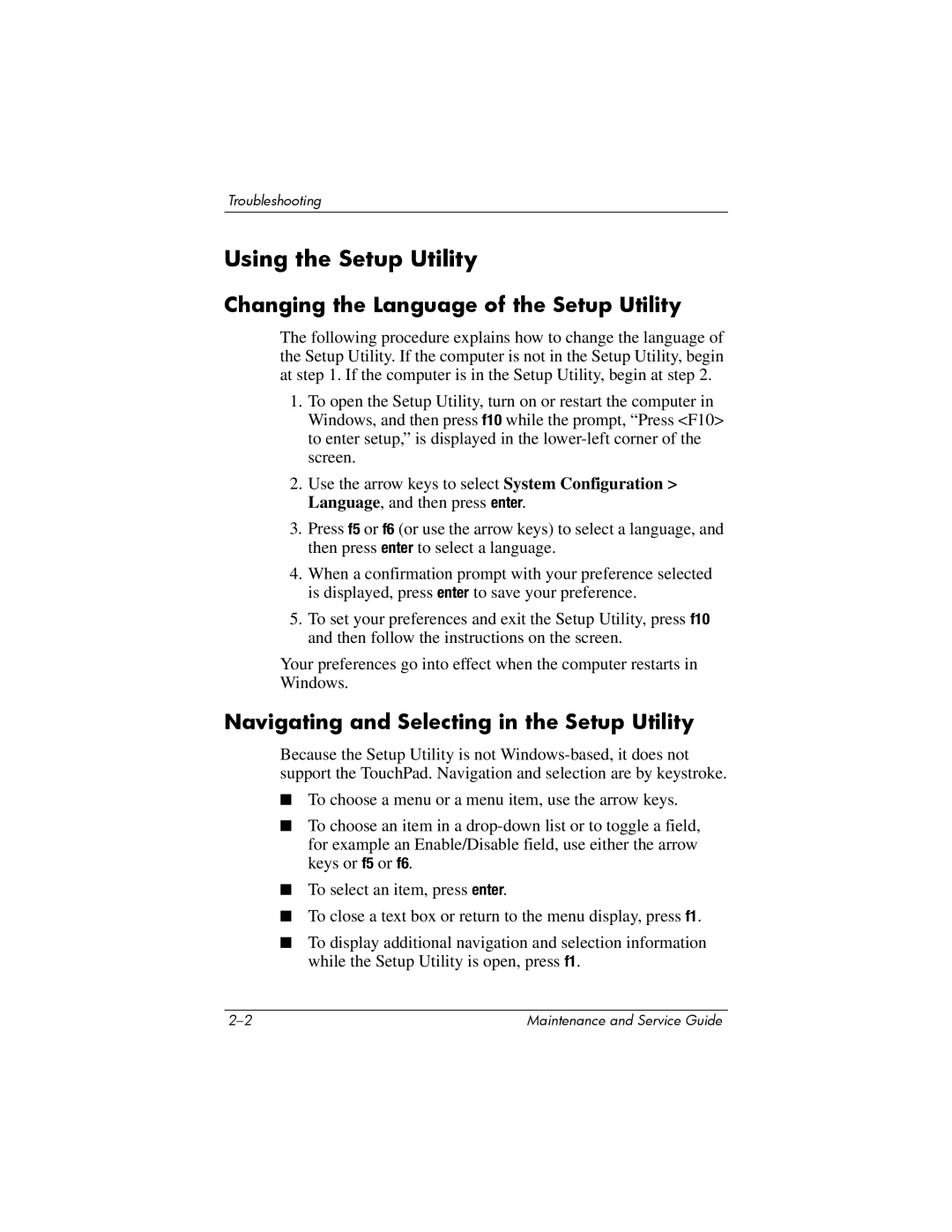Troubleshooting
Using the Setup Utility
Changing the Language of the Setup Utility
The following procedure explains how to change the language of the Setup Utility. If the computer is not in the Setup Utility, begin at step 1. If the computer is in the Setup Utility, begin at step 2.
1.To open the Setup Utility, turn on or restart the computer in Windows, and then press f10 while the prompt, “Press <F10> to enter setup,” is displayed in the
2.Use the arrow keys to select System Configuration > Language, and then press enter.
3.Press f5 or f6 (or use the arrow keys) to select a language, and then press enter to select a language.
4.When a confirmation prompt with your preference selected is displayed, press enter to save your preference.
5.To set your preferences and exit the Setup Utility, press f10 and then follow the instructions on the screen.
Your preferences go into effect when the computer restarts in Windows.
Navigating and Selecting in the Setup Utility
Because the Setup Utility is not
■To choose a menu or a menu item, use the arrow keys.
■To choose an item in a
■To select an item, press enter.
■To close a text box or return to the menu display, press f1.
■To display additional navigation and selection information while the Setup Utility is open, press f1.
Maintenance and Service Guide |