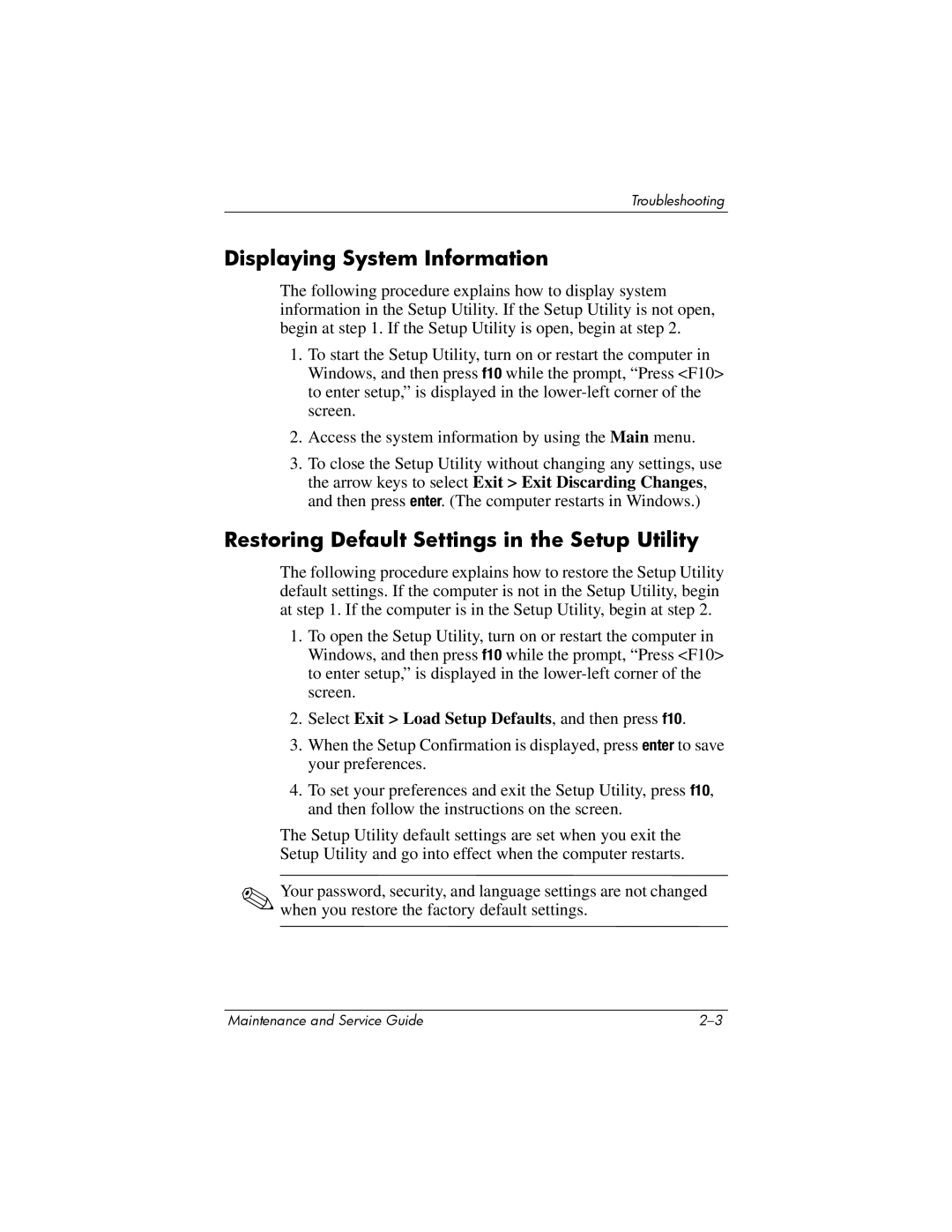Troubleshooting
Displaying System Information
The following procedure explains how to display system information in the Setup Utility. If the Setup Utility is not open, begin at step 1. If the Setup Utility is open, begin at step 2.
1.To start the Setup Utility, turn on or restart the computer in Windows, and then press f10 while the prompt, “Press <F10> to enter setup,” is displayed in the
2.Access the system information by using the Main menu.
3.To close the Setup Utility without changing any settings, use the arrow keys to select Exit > Exit Discarding Changes, and then press enter. (The computer restarts in Windows.)
Restoring Default Settings in the Setup Utility
The following procedure explains how to restore the Setup Utility default settings. If the computer is not in the Setup Utility, begin at step 1. If the computer is in the Setup Utility, begin at step 2.
1.To open the Setup Utility, turn on or restart the computer in Windows, and then press f10 while the prompt, “Press <F10> to enter setup,” is displayed in the
2.Select Exit > Load Setup Defaults, and then press f10.
3.When the Setup Confirmation is displayed, press enter to save your preferences.
4.To set your preferences and exit the Setup Utility, press f10, and then follow the instructions on the screen.
The Setup Utility default settings are set when you exit the Setup Utility and go into effect when the computer restarts.
✎Your password, security, and language settings are not changed when you restore the factory default settings.
Maintenance and Service Guide |