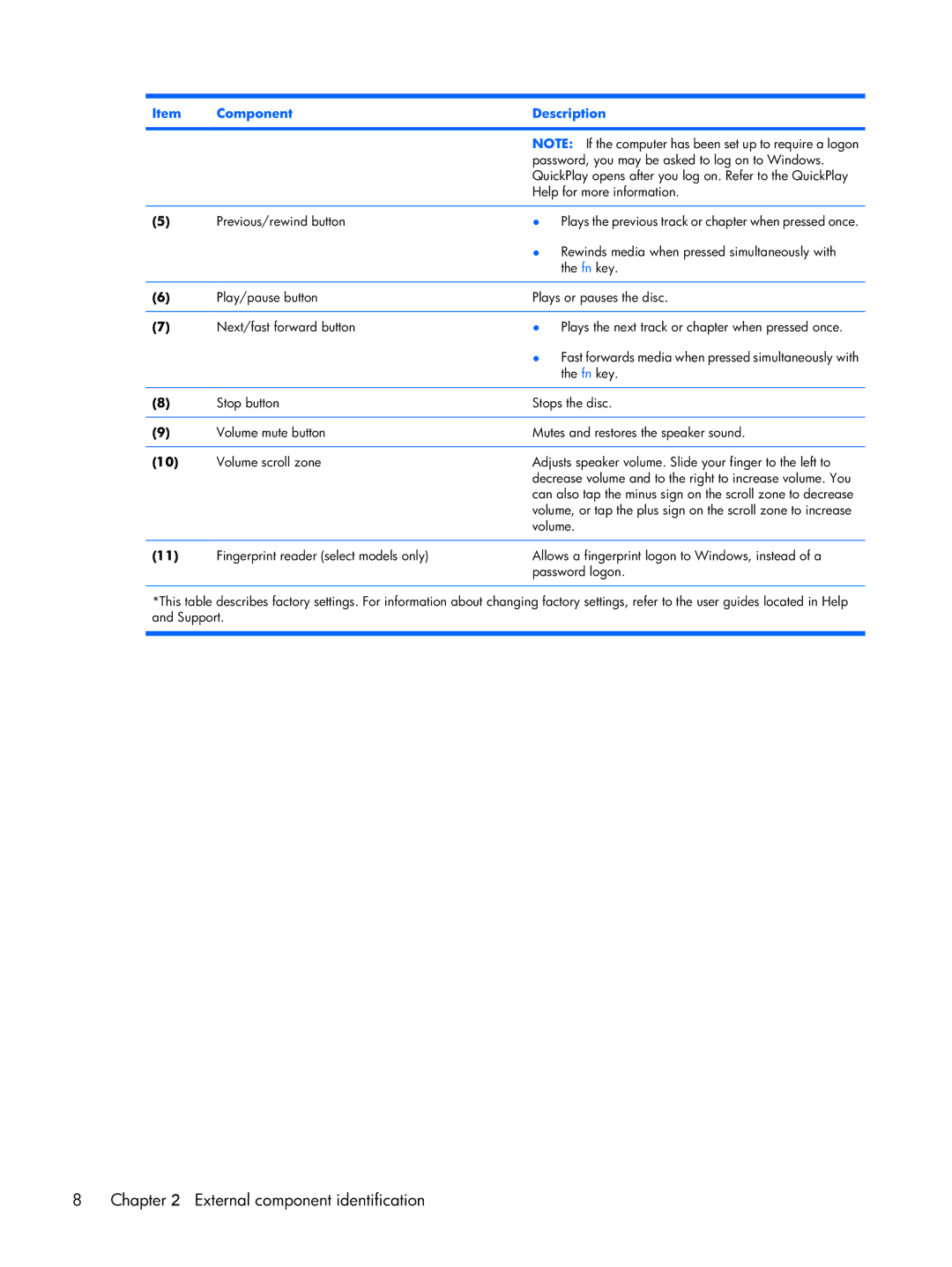Item | Component | Description | |
|
|
| |
|
| NOTE: If the computer has been set up to require a logon | |
|
| password, you may be asked to log on to Windows. | |
|
| QuickPlay opens after you log on. Refer to the QuickPlay | |
|
| Help for more information. | |
|
|
|
|
(5) | Previous/rewind button | ● | Plays the previous track or chapter when pressed once. |
|
| ● | Rewinds media when pressed simultaneously with |
|
|
| the fn key. |
|
|
| |
(6) | Play/pause button | Plays or pauses the disc. | |
|
|
|
|
(7) | Next/fast forward button | ● | Plays the next track or chapter when pressed once. |
|
| ● | Fast forwards media when pressed simultaneously with |
|
|
| the fn key. |
|
|
| |
(8) | Stop button | Stops the disc. | |
|
|
| |
(9) | Volume mute button | Mutes and restores the speaker sound. | |
|
|
| |
(10) | Volume scroll zone | Adjusts speaker volume. Slide your finger to the left to | |
|
| decrease volume and to the right to increase volume. You | |
|
| can also tap the minus sign on the scroll zone to decrease | |
|
| volume, or tap the plus sign on the scroll zone to increase | |
|
| volume. | |
|
|
| |
(11) | Fingerprint reader (select models only) | Allows a fingerprint logon to Windows, instead of a | |
|
| password logon. | |
|
|
|
|
*This table describes factory settings. For information about changing factory settings, refer to the user guides located in Help and Support.
8Chapter 2 External component identification