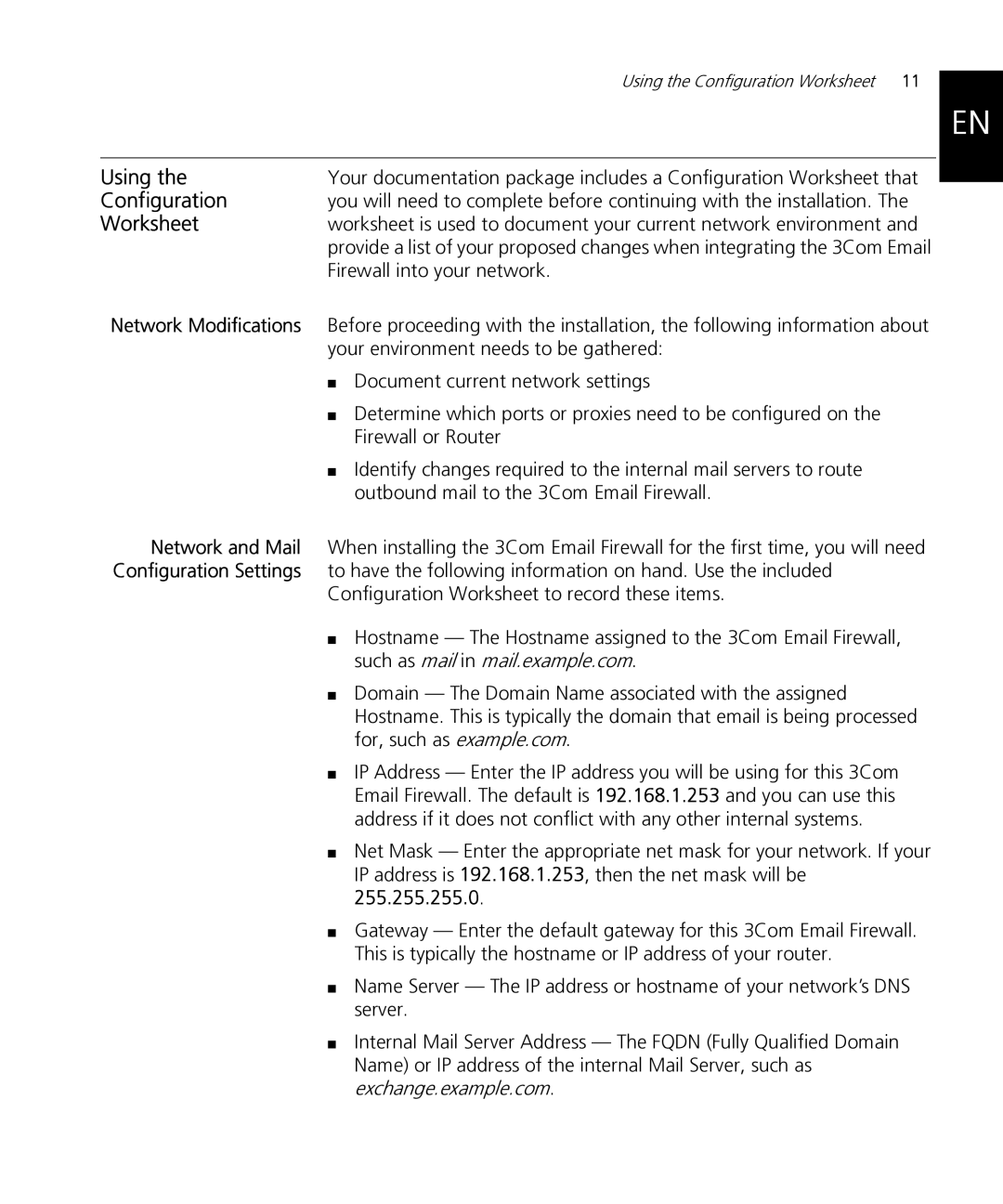Using the Configuration Worksheet | 11 |
EN
Using the | Your documentation package includes a Configuration Worksheet that |
Configuration | you will need to complete before continuing with the installation. The |
Worksheet | worksheet is used to document your current network environment and |
| provide a list of your proposed changes when integrating the 3Com Email |
| Firewall into your network. |
Network Modifications | Before proceeding with the installation, the following information about |
| your environment needs to be gathered: |
| ■ Document current network settings |
| ■ Determine which ports or proxies need to be configured on the |
| Firewall or Router |
| ■ Identify changes required to the internal mail servers to route |
| outbound mail to the 3Com Email Firewall. |
Network and Mail When installing the 3Com Email Firewall for the first time, you will need Configuration Settings to have the following information on hand. Use the included
Configuration Worksheet to record these items.
■Hostname — The Hostname assigned to the 3Com Email Firewall, such as mail in mail.example.com.
■Domain — The Domain Name associated with the assigned Hostname. This is typically the domain that email is being processed for, such as example.com.
■IP Address — Enter the IP address you will be using for this 3Com Email Firewall. The default is 192.168.1.253 and you can use this address if it does not conflict with any other internal systems.
■Net Mask — Enter the appropriate net mask for your network. If your IP address is 192.168.1.253, then the net mask will be 255.255.255.0.
■Gateway — Enter the default gateway for this 3Com Email Firewall. This is typically the hostname or IP address of your router.
■Name Server — The IP address or hostname of your network’s DNS server.
■Internal Mail Server Address — The FQDN (Fully Qualified Domain Name) or IP address of the internal Mail Server, such as exchange.example.com.