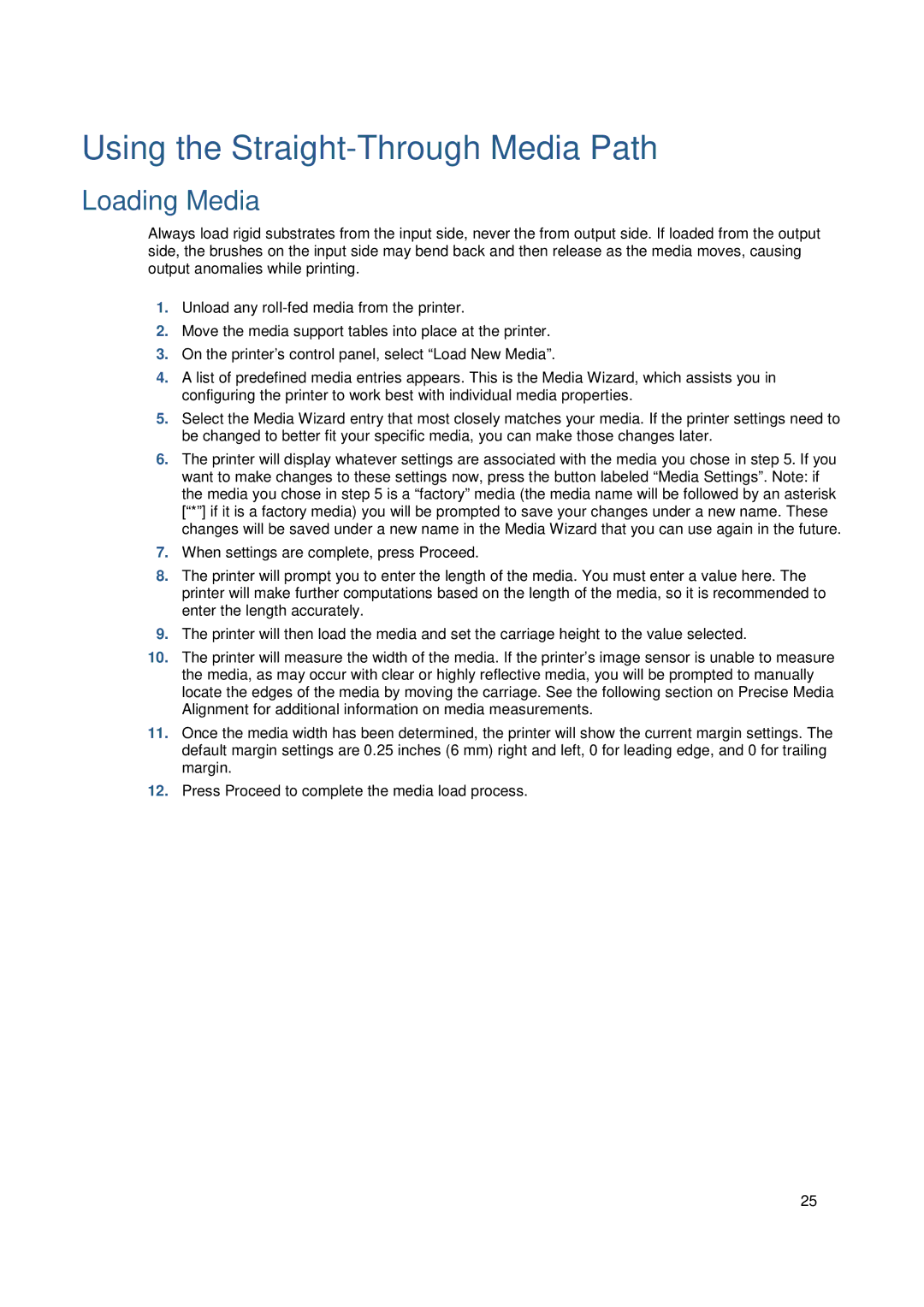Using the Straight-Through Media Path
Loading Media
Always load rigid substrates from the input side, never the from output side. If loaded from the output side, the brushes on the input side may bend back and then release as the media moves, causing output anomalies while printing.
1.Unload any
2.Move the media support tables into place at the printer.
3.On the printer’s control panel, select “Load New Media”.
4.A list of predefined media entries appears. This is the Media Wizard, which assists you in configuring the printer to work best with individual media properties.
5.Select the Media Wizard entry that most closely matches your media. If the printer settings need to be changed to better fit your specific media, you can make those changes later.
6.The printer will display whatever settings are associated with the media you chose in step 5. If you want to make changes to these settings now, press the button labeled “Media Settings”. Note: if the media you chose in step 5 is a “factory” media (the media name will be followed by an asterisk [“*”] if it is a factory media) you will be prompted to save your changes under a new name. These changes will be saved under a new name in the Media Wizard that you can use again in the future.
7.When settings are complete, press Proceed.
8.The printer will prompt you to enter the length of the media. You must enter a value here. The printer will make further computations based on the length of the media, so it is recommended to enter the length accurately.
9.The printer will then load the media and set the carriage height to the value selected.
10.The printer will measure the width of the media. If the printer’s image sensor is unable to measure the media, as may occur with clear or highly reflective media, you will be prompted to manually locate the edges of the media by moving the carriage. See the following section on Precise Media Alignment for additional information on media measurements.
11.Once the media width has been determined, the printer will show the current margin settings. The default margin settings are 0.25 inches (6 mm) right and left, 0 for leading edge, and 0 for trailing margin.
12.Press Proceed to complete the media load process.
25