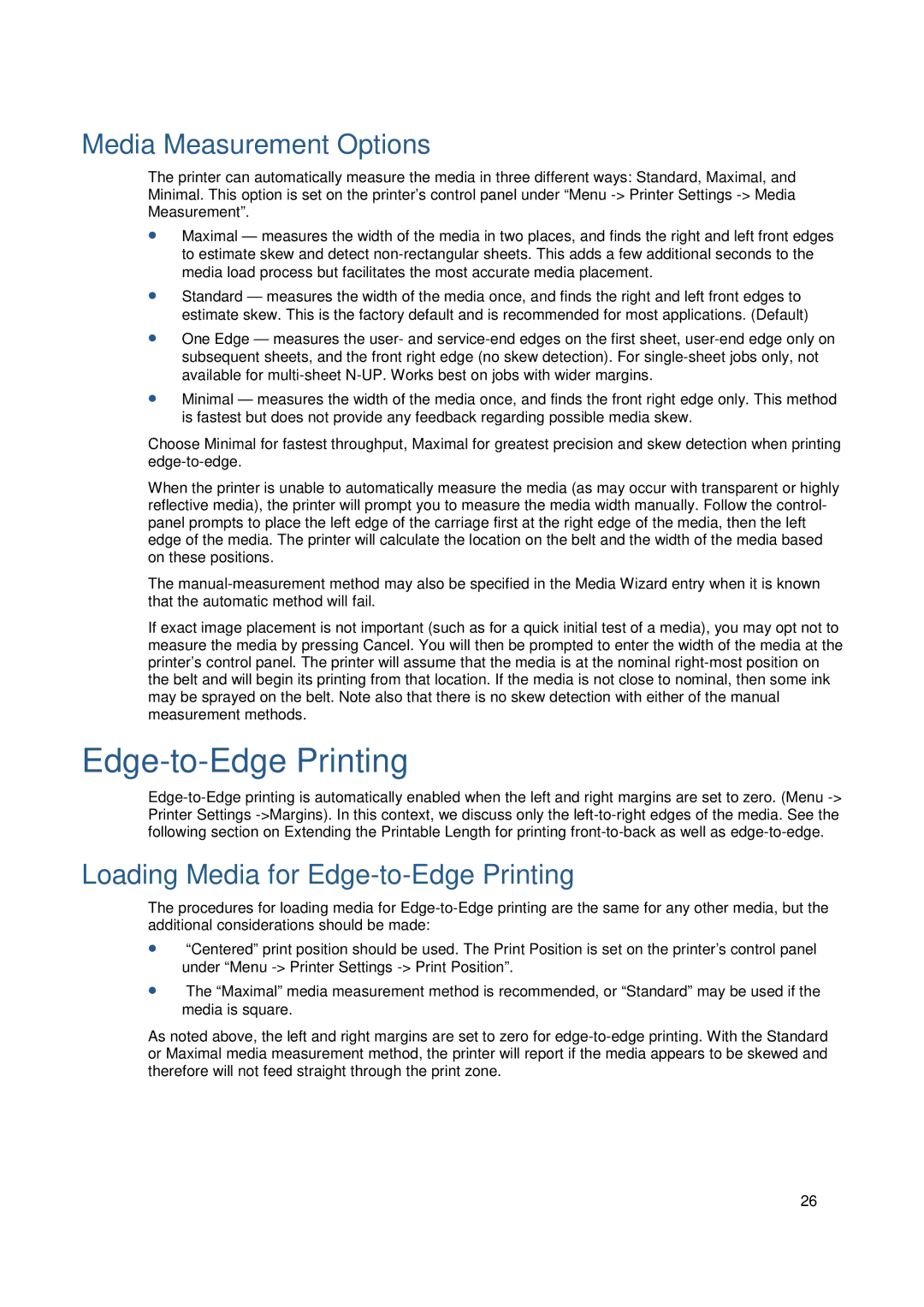Media Measurement Options
The printer can automatically measure the media in three different ways: Standard, Maximal, and Minimal. This option is set on the printer’s control panel under “Menu
∙Maximal — measures the width of the media in two pl aces, and finds the right and left front edges to estimate skew and detect
∙Standard — measures the width of the media once, an d finds the right and left front edges to estimate skew. This is the factory default and is recommended for most applications. (Default)
∙One Edge — measures the user- and
∙Minimal — measures the width of the media once, and finds the front right edge only. This method is fastest but does not provide any feedback regarding possible media skew.
Choose Minimal for fastest throughput, Maximal for greatest precision and skew detection when printing
When the printer is unable to automatically measure the media (as may occur with transparent or highly reflective media), the printer will prompt you to measure the media width manually. Follow the control- panel prompts to place the left edge of the carriage first at the right edge of the media, then the left edge of the media. The printer will calculate the location on the belt and the width of the media based on these positions.
The
If exact image placement is not important (such as for a quick initial test of a media), you may opt not to measure the media by pressing Cancel. You will then be prompted to enter the width of the media at the printer’s control panel. The printer will assume that the media is at the nominal
Edge-to-Edge Printing
Loading Media for Edge-to-Edge Printing
The procedures for loading media for
∙“Centered” print position should be used. The Print Position is set on the printer’s control panel under “Menu
∙The “Maximal” media measurement method is recommended, or “Standard” may be used if the media is square.
As noted above, the left and right margins are set to zero for
26