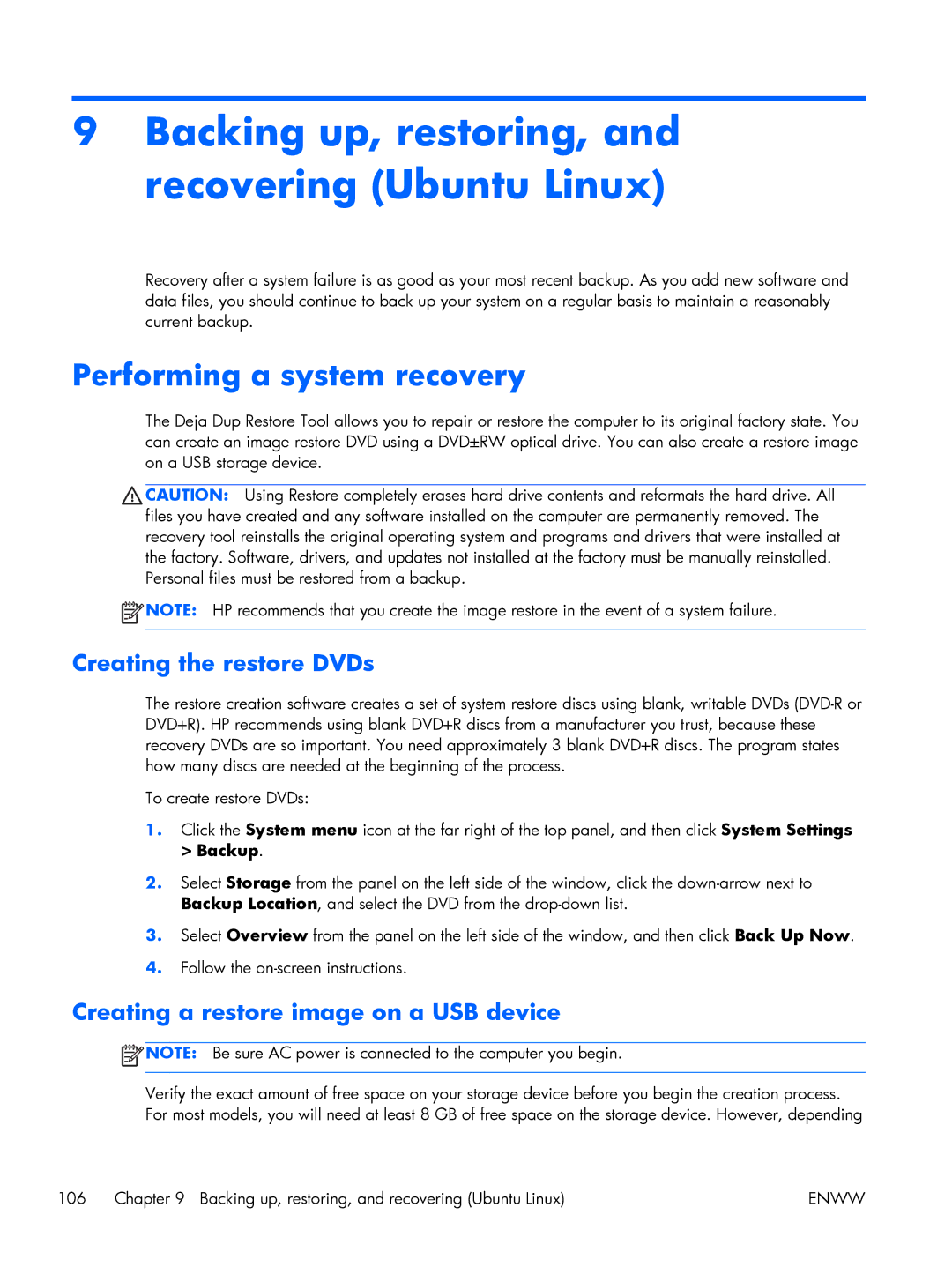9Backing up, restoring, and recovering (Ubuntu Linux)
Recovery after a system failure is as good as your most recent backup. As you add new software and data files, you should continue to back up your system on a regular basis to maintain a reasonably current backup.
Performing a system recovery
The Deja Dup Restore Tool allows you to repair or restore the computer to its original factory state. You can create an image restore DVD using a DVD±RW optical drive. You can also create a restore image on a USB storage device.
![]() CAUTION: Using Restore completely erases hard drive contents and reformats the hard drive. All files you have created and any software installed on the computer are permanently removed. The recovery tool reinstalls the original operating system and programs and drivers that were installed at the factory. Software, drivers, and updates not installed at the factory must be manually reinstalled. Personal files must be restored from a backup.
CAUTION: Using Restore completely erases hard drive contents and reformats the hard drive. All files you have created and any software installed on the computer are permanently removed. The recovery tool reinstalls the original operating system and programs and drivers that were installed at the factory. Software, drivers, and updates not installed at the factory must be manually reinstalled. Personal files must be restored from a backup.
![]() NOTE: HP recommends that you create the image restore in the event of a system failure.
NOTE: HP recommends that you create the image restore in the event of a system failure.
Creating the restore DVDs
The restore creation software creates a set of system restore discs using blank, writable DVDs
To create restore DVDs:
1.Click the System menu icon at the far right of the top panel, and then click System Settings > Backup.
2.Select Storage from the panel on the left side of the window, click the
3.Select Overview from the panel on the left side of the window, and then click Back Up Now.
4.Follow the
Creating a restore image on a USB device
![]() NOTE: Be sure AC power is connected to the computer you begin.
NOTE: Be sure AC power is connected to the computer you begin.
Verify the exact amount of free space on your storage device before you begin the creation process. For most models, you will need at least 8 GB of free space on the storage device. However, depending
106 Chapter 9 Backing up, restoring, and recovering (Ubuntu Linux) | ENWW |