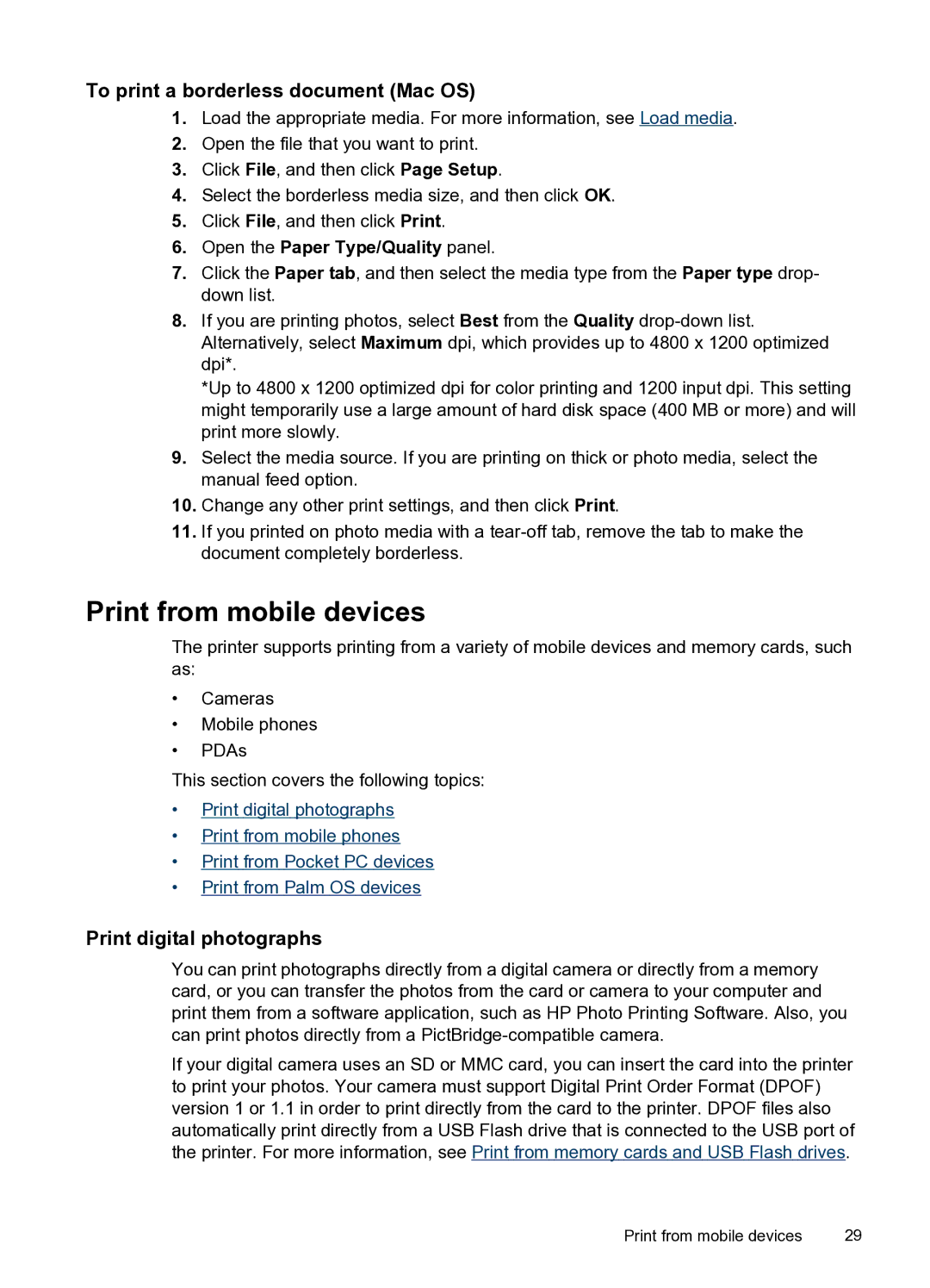To print a borderless document (Mac OS)
1.Load the appropriate media. For more information, see Load media.
2.Open the file that you want to print.
3.Click File, and then click Page Setup.
4.Select the borderless media size, and then click OK.
5.Click File, and then click Print.
6.Open the Paper Type/Quality panel.
7.Click the Paper tab, and then select the media type from the Paper type drop- down list.
8.If you are printing photos, select Best from the Quality
*Up to 4800 x 1200 optimized dpi for color printing and 1200 input dpi. This setting might temporarily use a large amount of hard disk space (400 MB or more) and will print more slowly.
9.Select the media source. If you are printing on thick or photo media, select the manual feed option.
10.Change any other print settings, and then click Print.
11.If you printed on photo media with a
Print from mobile devices
The printer supports printing from a variety of mobile devices and memory cards, such as:
•Cameras
•Mobile phones
•PDAs
This section covers the following topics:
•Print digital photographs
•Print from mobile phones
•Print from Pocket PC devices
•Print from Palm OS devices
Print digital photographs
You can print photographs directly from a digital camera or directly from a memory card, or you can transfer the photos from the card or camera to your computer and print them from a software application, such as HP Photo Printing Software. Also, you can print photos directly from a
If your digital camera uses an SD or MMC card, you can insert the card into the printer to print your photos. Your camera must support Digital Print Order Format (DPOF) version 1 or 1.1 in order to print directly from the card to the printer. DPOF files also automatically print directly from a USB Flash drive that is connected to the USB port of the printer. For more information, see Print from memory cards and USB Flash drives.
Print from mobile devices | 29 |