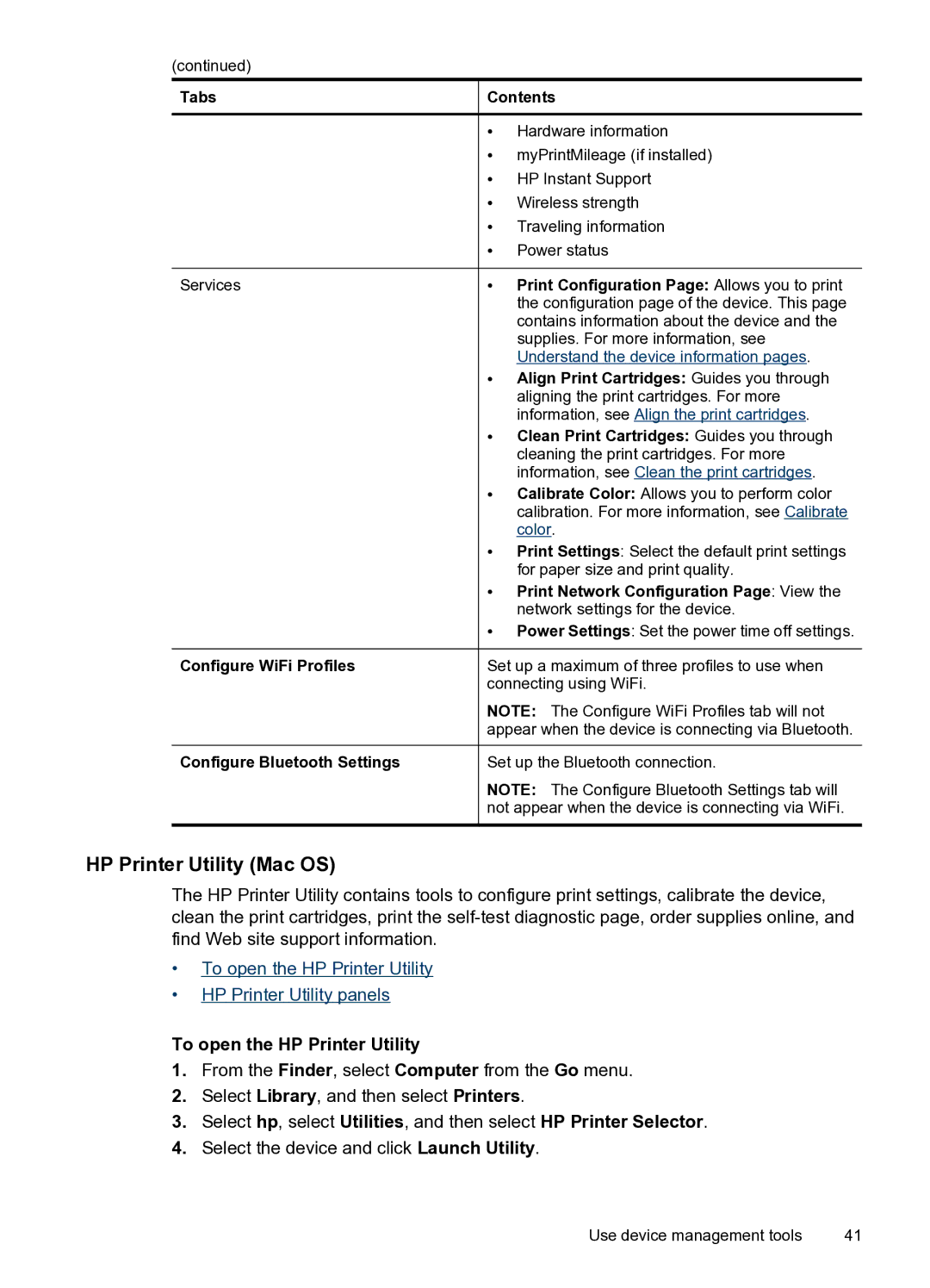(continued)
Tabs | Contents | |
| • | Hardware information |
| • | myPrintMileage (if installed) |
| • | HP Instant Support |
| • | Wireless strength |
| • | Traveling information |
| • | Power status |
Services | • | Print Configuration Page: Allows you to print |
|
| the configuration page of the device. This page |
|
| contains information about the device and the |
|
| supplies. For more information, see |
|
| Understand the device information pages. |
| • Align Print Cartridges: Guides you through | |
|
| aligning the print cartridges. For more |
|
| information, see Align the print cartridges. |
| • Clean Print Cartridges: Guides you through | |
|
| cleaning the print cartridges. For more |
|
| information, see Clean the print cartridges. |
| • Calibrate Color: Allows you to perform color | |
|
| calibration. For more information, see Calibrate |
|
| color. |
| • Print Settings: Select the default print settings | |
|
| for paper size and print quality. |
| • Print Network Configuration Page: View the | |
|
| network settings for the device. |
| • Power Settings: Set the power time off settings. | |
Configure WiFi Profiles | Set up a maximum of three profiles to use when | |
| connecting using WiFi. | |
| NOTE: The Configure WiFi Profiles tab will not | |
| appear when the device is connecting via Bluetooth. | |
Configure Bluetooth Settings | Set up the Bluetooth connection. | |
| NOTE: The Configure Bluetooth Settings tab will | |
| not appear when the device is connecting via WiFi. | |
|
|
|
HP Printer Utility (Mac OS)
The HP Printer Utility contains tools to configure print settings, calibrate the device, clean the print cartridges, print the
•To open the HP Printer Utility
•HP Printer Utility panels
To open the HP Printer Utility
1.From the Finder, select Computer from the Go menu.
2.Select Library, and then select Printers.
3.Select hp, select Utilities, and then select HP Printer Selector.
4.Select the device and click Launch Utility.
Use device management tools | 41 |