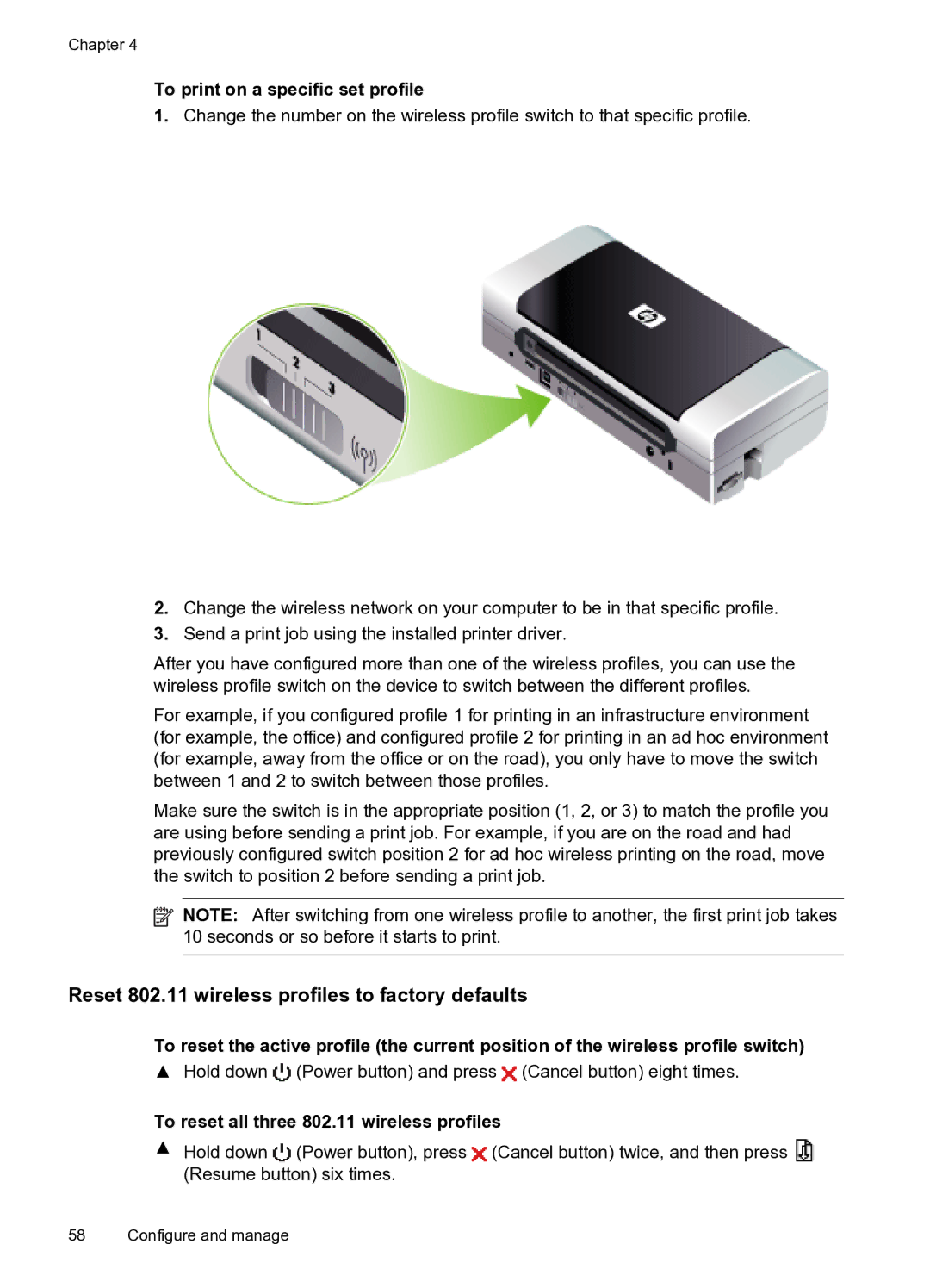Chapter 4
To print on a specific set profile
1.Change the number on the wireless profile switch to that specific profile.
2.Change the wireless network on your computer to be in that specific profile.
3.Send a print job using the installed printer driver.
After you have configured more than one of the wireless profiles, you can use the wireless profile switch on the device to switch between the different profiles.
For example, if you configured profile 1 for printing in an infrastructure environment (for example, the office) and configured profile 2 for printing in an ad hoc environment (for example, away from the office or on the road), you only have to move the switch between 1 and 2 to switch between those profiles.
Make sure the switch is in the appropriate position (1, 2, or 3) to match the profile you are using before sending a print job. For example, if you are on the road and had previously configured switch position 2 for ad hoc wireless printing on the road, move the switch to position 2 before sending a print job.
![]() NOTE: After switching from one wireless profile to another, the first print job takes 10 seconds or so before it starts to print.
NOTE: After switching from one wireless profile to another, the first print job takes 10 seconds or so before it starts to print.
Reset 802.11 wireless profiles to factory defaults
To reset the active profile (the current position of the wireless profile switch)
▲Hold down ![]() (Power button) and press
(Power button) and press ![]() (Cancel button) eight times.
(Cancel button) eight times.
To reset all three 802.11 wireless profiles
▲Hold down ![]() (Power button), press
(Power button), press ![]() (Cancel button) twice, and then press
(Cancel button) twice, and then press ![]() (Resume button) six times.
(Resume button) six times.
58 Configure and manage