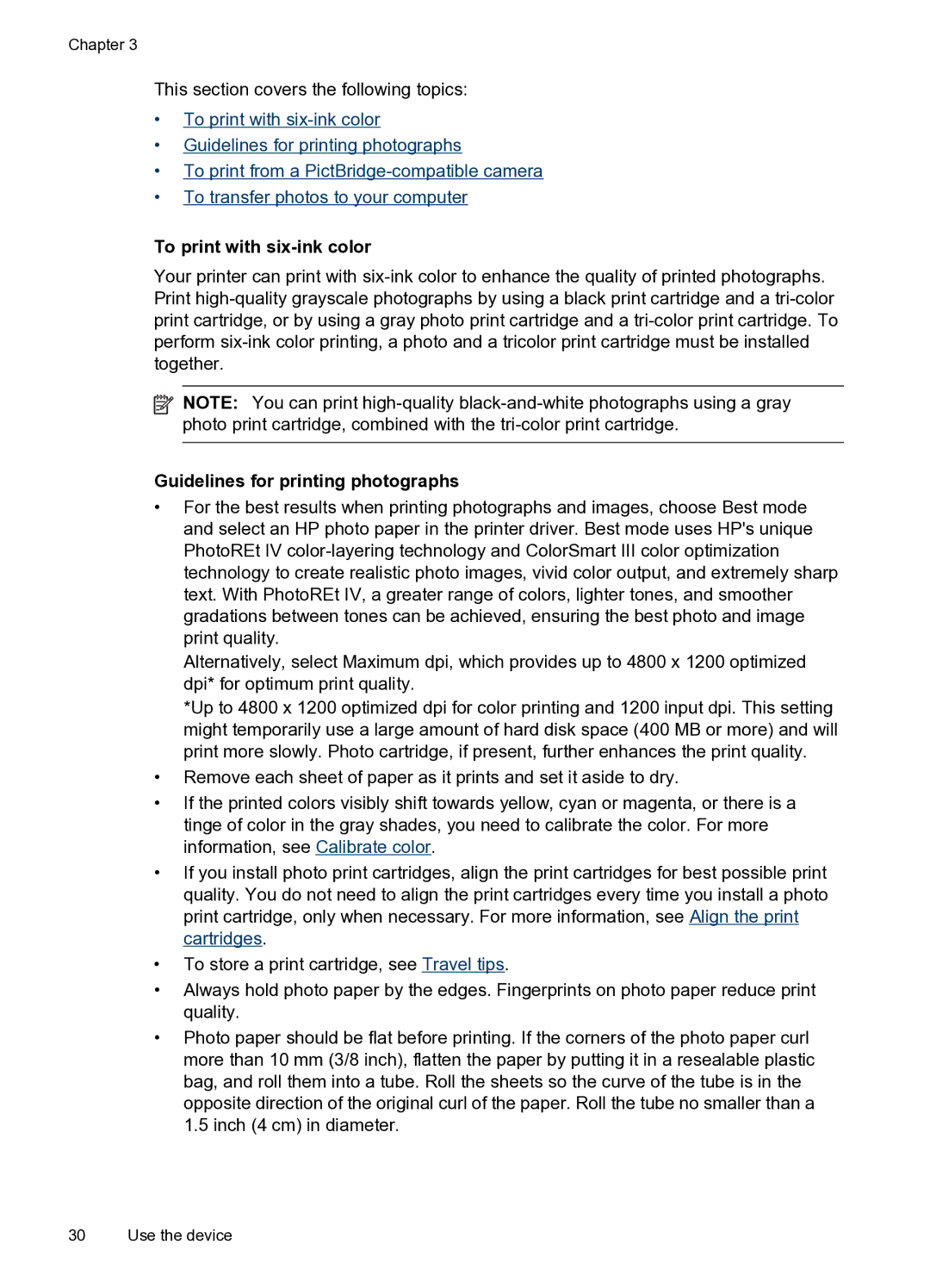Chapter 3
This section covers the following topics:
•To print with
•Guidelines for printing photographs
•To print from a
•To transfer photos to your computer
To print with six-ink color
Your printer can print with
![]() NOTE: You can print
NOTE: You can print
Guidelines for printing photographs
•For the best results when printing photographs and images, choose Best mode and select an HP photo paper in the printer driver. Best mode uses HP's unique PhotoREt IV
Alternatively, select Maximum dpi, which provides up to 4800 x 1200 optimized dpi* for optimum print quality.
*Up to 4800 x 1200 optimized dpi for color printing and 1200 input dpi. This setting might temporarily use a large amount of hard disk space (400 MB or more) and will print more slowly. Photo cartridge, if present, further enhances the print quality.
•Remove each sheet of paper as it prints and set it aside to dry.
•If the printed colors visibly shift towards yellow, cyan or magenta, or there is a tinge of color in the gray shades, you need to calibrate the color. For more information, see Calibrate color.
•If you install photo print cartridges, align the print cartridges for best possible print quality. You do not need to align the print cartridges every time you install a photo print cartridge, only when necessary. For more information, see Align the print cartridges.
•To store a print cartridge, see Travel tips.
•Always hold photo paper by the edges. Fingerprints on photo paper reduce print quality.
•Photo paper should be flat before printing. If the corners of the photo paper curl more than 10 mm (3/8 inch), flatten the paper by putting it in a resealable plastic bag, and roll them into a tube. Roll the sheets so the curve of the tube is in the opposite direction of the original curl of the paper. Roll the tube no smaller than a 1.5 inch (4 cm) in diameter.
30 Use the device