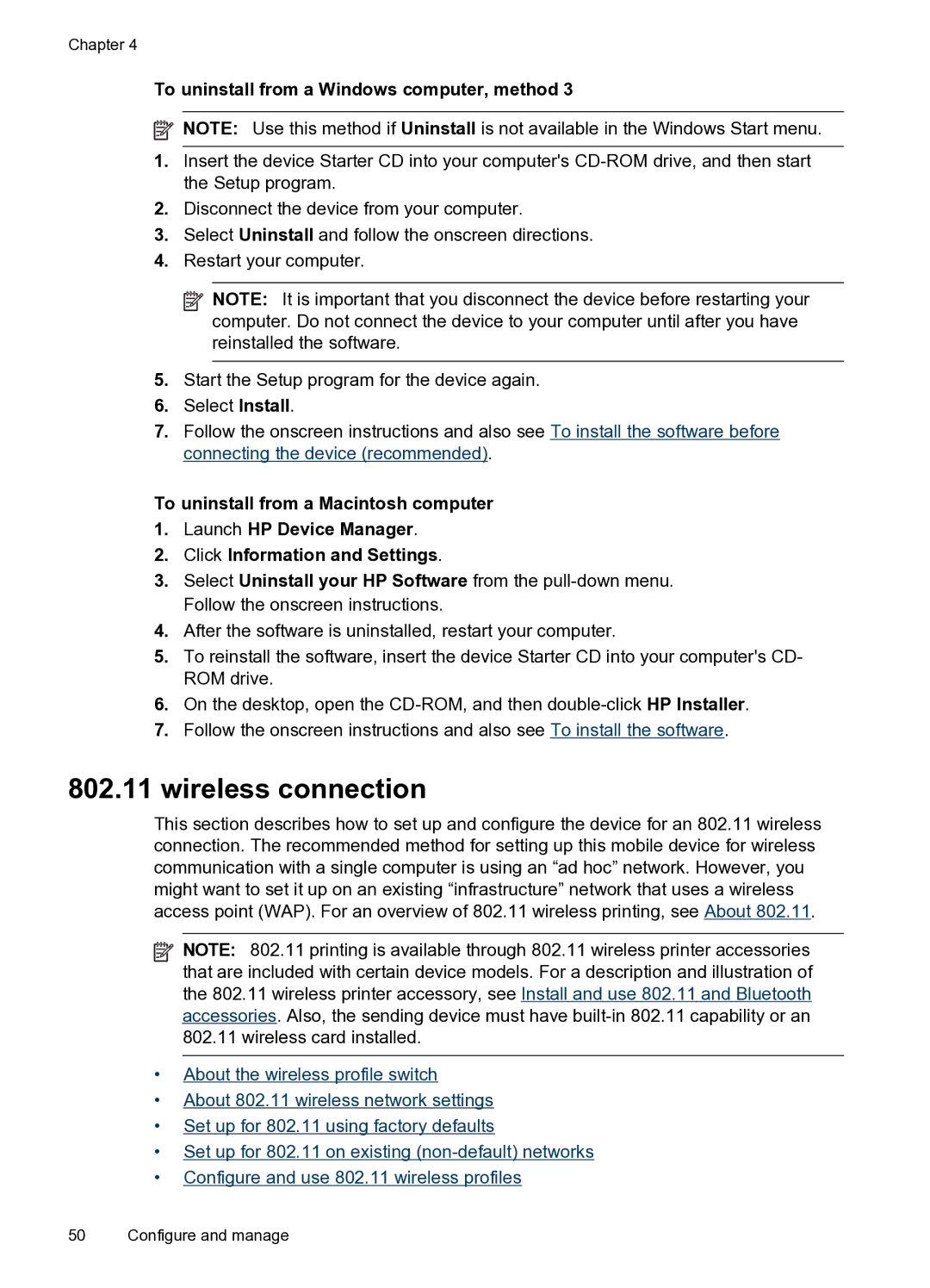Chapter 4
To uninstall from a Windows computer, method 3
![]() NOTE: Use this method if Uninstall is not available in the Windows Start menu.
NOTE: Use this method if Uninstall is not available in the Windows Start menu.
1.Insert the device Starter CD into your computer's
2.Disconnect the device from your computer.
3.Select Uninstall and follow the onscreen directions.
4.Restart your computer.
![]() NOTE: It is important that you disconnect the device before restarting your computer. Do not connect the device to your computer until after you have reinstalled the software.
NOTE: It is important that you disconnect the device before restarting your computer. Do not connect the device to your computer until after you have reinstalled the software.
5.Start the Setup program for the device again.
6.Select Install.
7.Follow the onscreen instructions and also see To install the software before connecting the device (recommended).
To uninstall from a Macintosh computer
1.Launch HP Device Manager.
2.Click Information and Settings.
3.Select Uninstall your HP Software from the
4.After the software is uninstalled, restart your computer.
5.To reinstall the software, insert the device Starter CD into your computer's CD- ROM drive.
6.On the desktop, open the
7.Follow the onscreen instructions and also see To install the software.
802.11wireless connection
This section describes how to set up and configure the device for an 802.11 wireless connection. The recommended method for setting up this mobile device for wireless communication with a single computer is using an “ad hoc” network. However, you might want to set it up on an existing “infrastructure” network that uses a wireless access point (WAP). For an overview of 802.11 wireless printing, see About 802.11.
•
•
•
•
•
NOTE: 802.11 printing is available through 802.11 wireless printer accessories that are included with certain device models. For a description and illustration of the 802.11 wireless printer accessory, see Install and use 802.11 and Bluetooth accessories. Also, the sending device must have
About the wireless profile switch
About 802.11 wireless network settings
Set up for 802.11 using factory defaults
Set up for 802.11 on existing
Configure and use 802.11 wireless profiles
50 Configure and manage