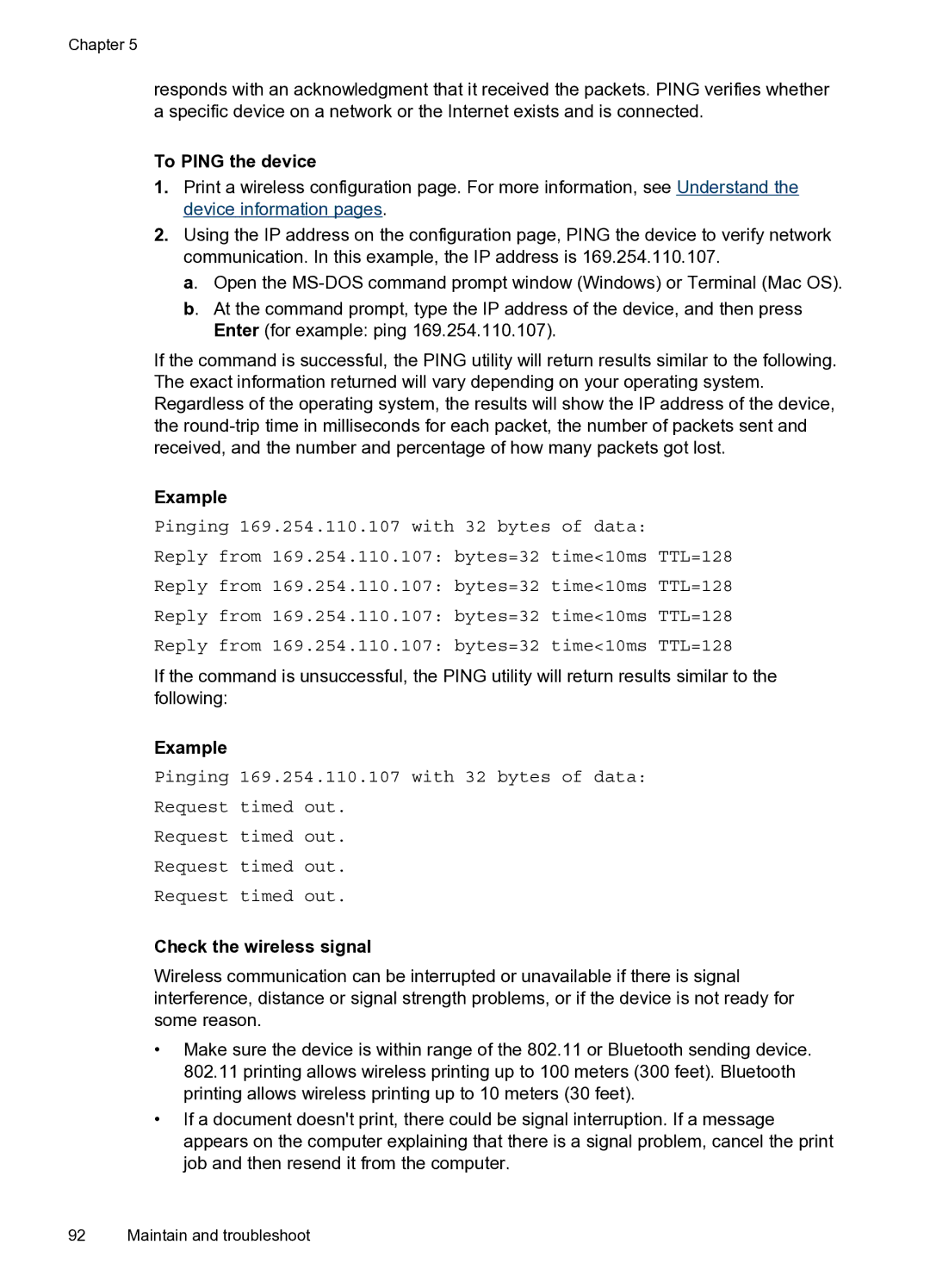Chapter 5
responds with an acknowledgment that it received the packets. PING verifies whether a specific device on a network or the Internet exists and is connected.
To PING the device
1.Print a wireless configuration page. For more information, see Understand the device information pages.
2.Using the IP address on the configuration page, PING the device to verify network communication. In this example, the IP address is 169.254.110.107.
a. Open the
b. At the command prompt, type the IP address of the device, and then press Enter (for example: ping 169.254.110.107).
If the command is successful, the PING utility will return results similar to the following. The exact information returned will vary depending on your operating system. Regardless of the operating system, the results will show the IP address of the device, the
Example
Pinging 169.254.110.107 with 32 bytes of data:
Reply from 169.254.110.107: bytes=32 time<10ms TTL=128
Reply from 169.254.110.107: bytes=32 time<10ms TTL=128
Reply from 169.254.110.107: bytes=32 time<10ms TTL=128
Reply from 169.254.110.107: bytes=32 time<10ms TTL=128
If the command is unsuccessful, the PING utility will return results similar to the following:
Example
Pinging 169.254.110.107 with 32 bytes of data:
Request timed out.
Request timed out.
Request timed out.
Request timed out.
Check the wireless signal
Wireless communication can be interrupted or unavailable if there is signal interference, distance or signal strength problems, or if the device is not ready for some reason.
•Make sure the device is within range of the 802.11 or Bluetooth sending device. 802.11 printing allows wireless printing up to 100 meters (300 feet). Bluetooth printing allows wireless printing up to 10 meters (30 feet).
•If a document doesn't print, there could be signal interruption. If a message appears on the computer explaining that there is a signal problem, cancel the print job and then resend it from the computer.
92 Maintain and troubleshoot