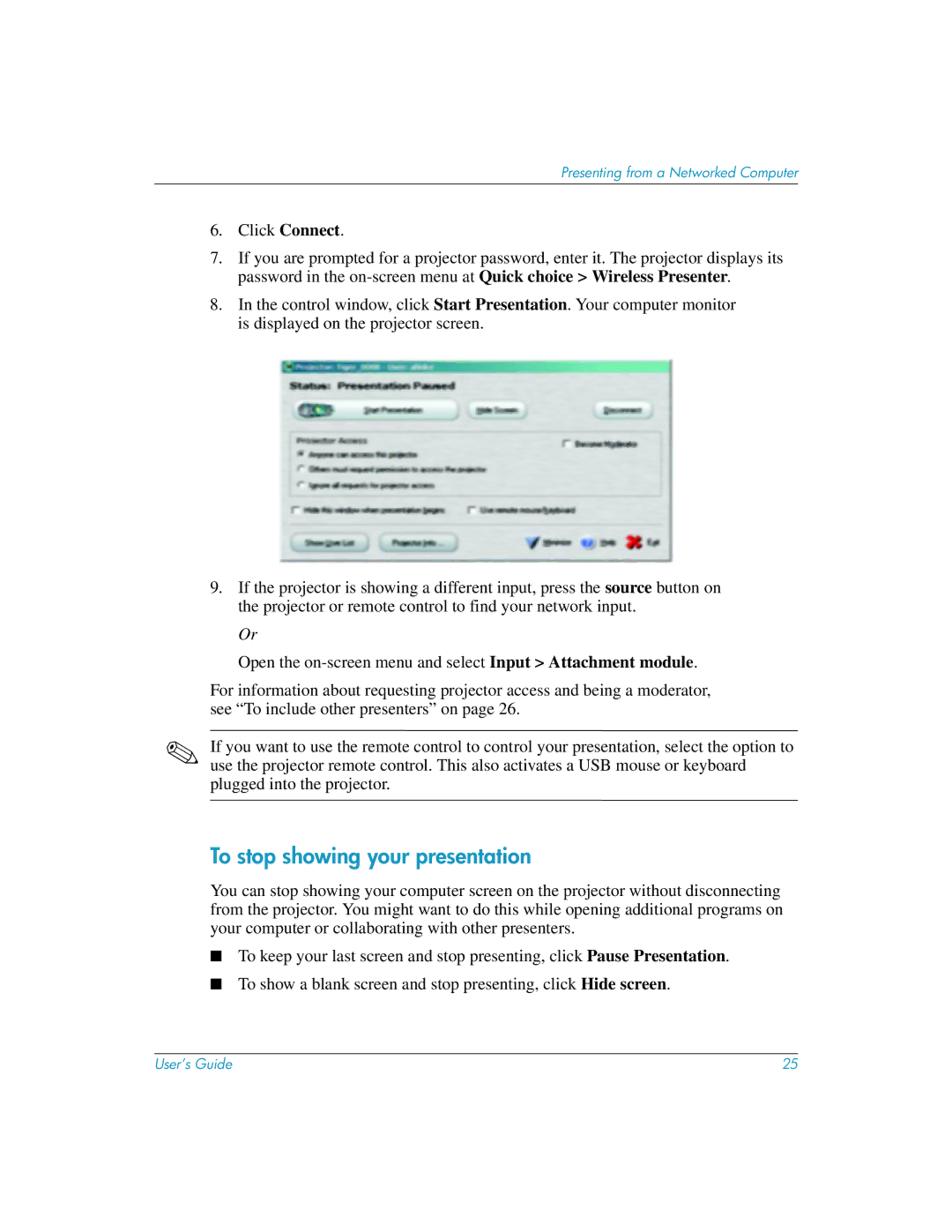Presenting from a Networked Computer
6.Click Connect.
7.If you are prompted for a projector password, enter it. The projector displays its password in the
8.In the control window, click Start Presentation. Your computer monitor is displayed on the projector screen.
9.If the projector is showing a different input, press the source button on the projector or remote control to find your network input.
Or
Open the
For information about requesting projector access and being a moderator, see “To include other presenters” on page 26.
✎If you want to use the remote control to control your presentation, select the option to use the projector remote control. This also activates a USB mouse or keyboard plugged into the projector.
To stop showing your presentation
You can stop showing your computer screen on the projector without disconnecting from the projector. You might want to do this while opening additional programs on your computer or collaborating with other presenters.
■To keep your last screen and stop presenting, click Pause Presentation.
■To show a blank screen and stop presenting, click Hide screen.
User’s Guide | 25 |