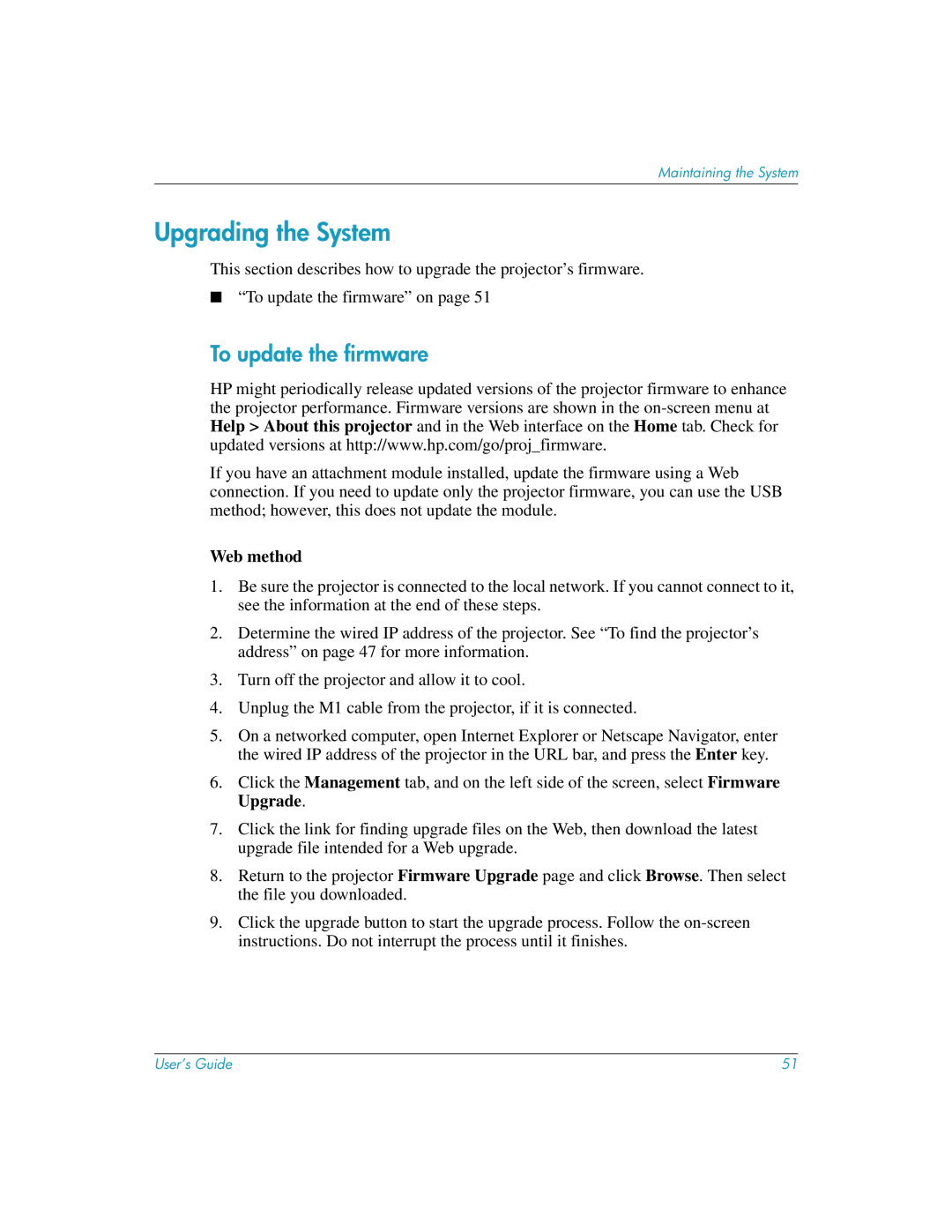Maintaining the System
Upgrading the System
This section describes how to upgrade the projector’s firmware.
■“To update the firmware” on page 51
To update the firmware
HP might periodically release updated versions of the projector firmware to enhance the projector performance. Firmware versions are shown in the
If you have an attachment module installed, update the firmware using a Web connection. If you need to update only the projector firmware, you can use the USB method; however, this does not update the module.
Web method
1.Be sure the projector is connected to the local network. If you cannot connect to it, see the information at the end of these steps.
2.Determine the wired IP address of the projector. See “To find the projector’s address” on page 47 for more information.
3.Turn off the projector and allow it to cool.
4.Unplug the M1 cable from the projector, if it is connected.
5.On a networked computer, open Internet Explorer or Netscape Navigator, enter the wired IP address of the projector in the URL bar, and press the Enter key.
6.Click the Management tab, and on the left side of the screen, select Firmware Upgrade.
7.Click the link for finding upgrade files on the Web, then download the latest upgrade file intended for a Web upgrade.
8.Return to the projector Firmware Upgrade page and click Browse. Then select the file you downloaded.
9.Click the upgrade button to start the upgrade process. Follow the
User’s Guide | 51 |