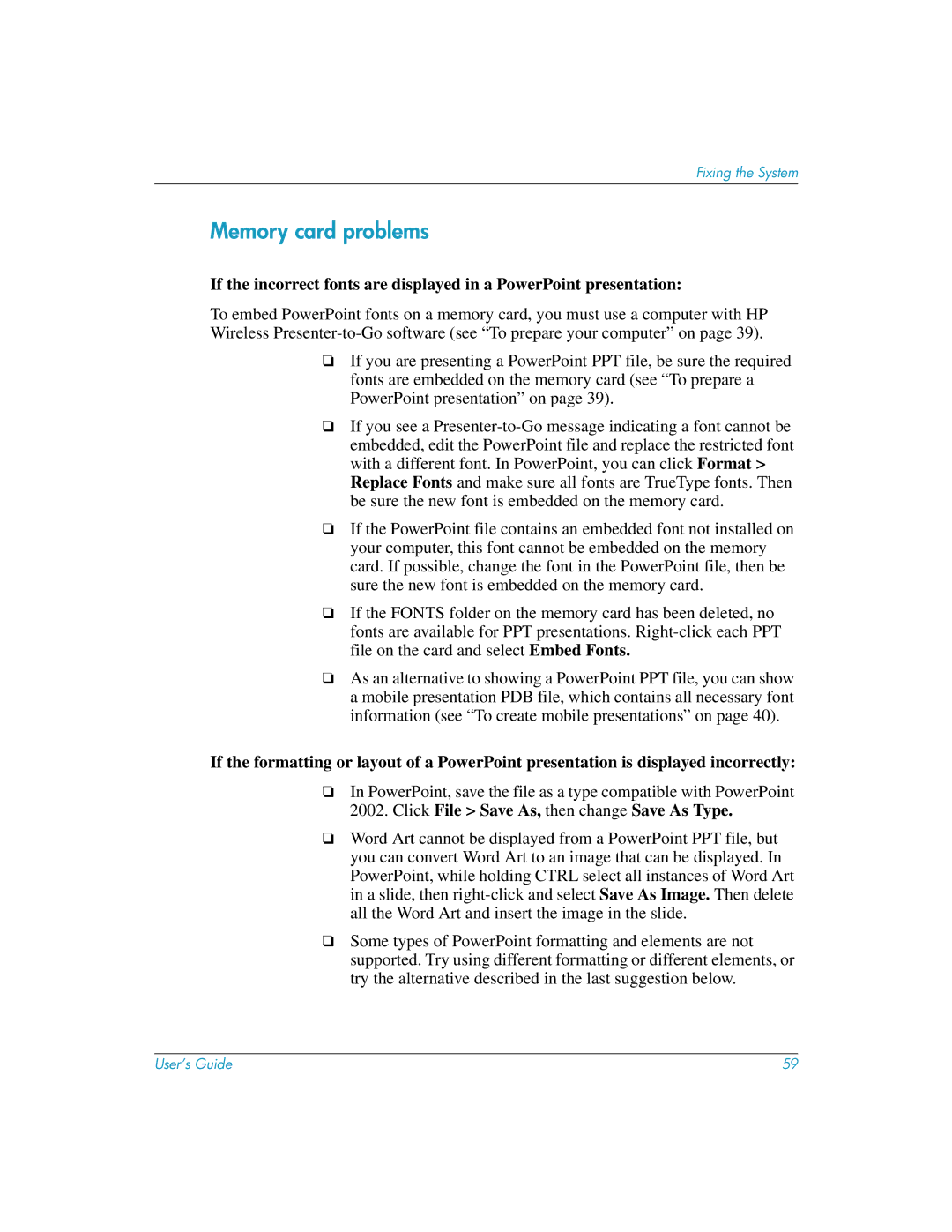Fixing the System
Memory card problems
If the incorrect fonts are displayed in a PowerPoint presentation:
To embed PowerPoint fonts on a memory card, you must use a computer with HP Wireless
❏If you are presenting a PowerPoint PPT file, be sure the required fonts are embedded on the memory card (see “To prepare a PowerPoint presentation” on page 39).
❏If you see a
❏If the PowerPoint file contains an embedded font not installed on your computer, this font cannot be embedded on the memory card. If possible, change the font in the PowerPoint file, then be sure the new font is embedded on the memory card.
❏If the FONTS folder on the memory card has been deleted, no fonts are available for PPT presentations.
❏As an alternative to showing a PowerPoint PPT file, you can show a mobile presentation PDB file, which contains all necessary font information (see “To create mobile presentations” on page 40).
If the formatting or layout of a PowerPoint presentation is displayed incorrectly:
❏In PowerPoint, save the file as a type compatible with PowerPoint 2002. Click File > Save As, then change Save As Type.
❏Word Art cannot be displayed from a PowerPoint PPT file, but you can convert Word Art to an image that can be displayed. In PowerPoint, while holding CTRL select all instances of Word Art in a slide, then
❏Some types of PowerPoint formatting and elements are not supported. Try using different formatting or different elements, or try the alternative described in the last suggestion below.
User’s Guide | 59 |