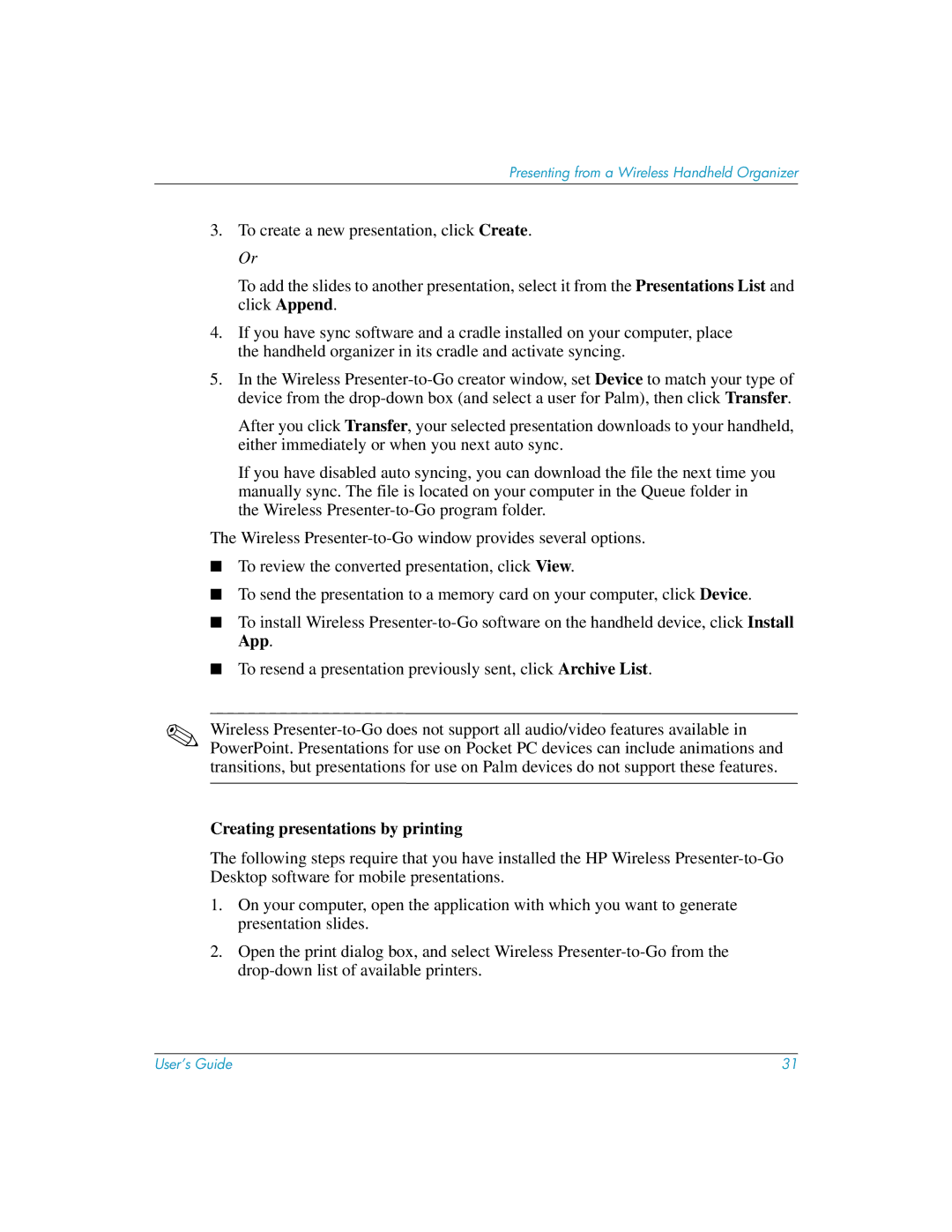Presenting from a Wireless Handheld Organizer
3.To create a new presentation, click Create. Or
To add the slides to another presentation, select it from the Presentations List and click Append.
4.If you have sync software and a cradle installed on your computer, place the handheld organizer in its cradle and activate syncing.
5.In the Wireless
After you click Transfer, your selected presentation downloads to your handheld, either immediately or when you next auto sync.
If you have disabled auto syncing, you can download the file the next time you manually sync. The file is located on your computer in the Queue folder in the Wireless
The Wireless
■To review the converted presentation, click View.
■To send the presentation to a memory card on your computer, click Device.
■To install Wireless
■To resend a presentation previously sent, click Archive List.
✎Wireless
Creating presentations by printing
The following steps require that you have installed the HP Wireless
1.On your computer, open the application with which you want to generate presentation slides.
2.Open the print dialog box, and select Wireless
User’s Guide | 31 |