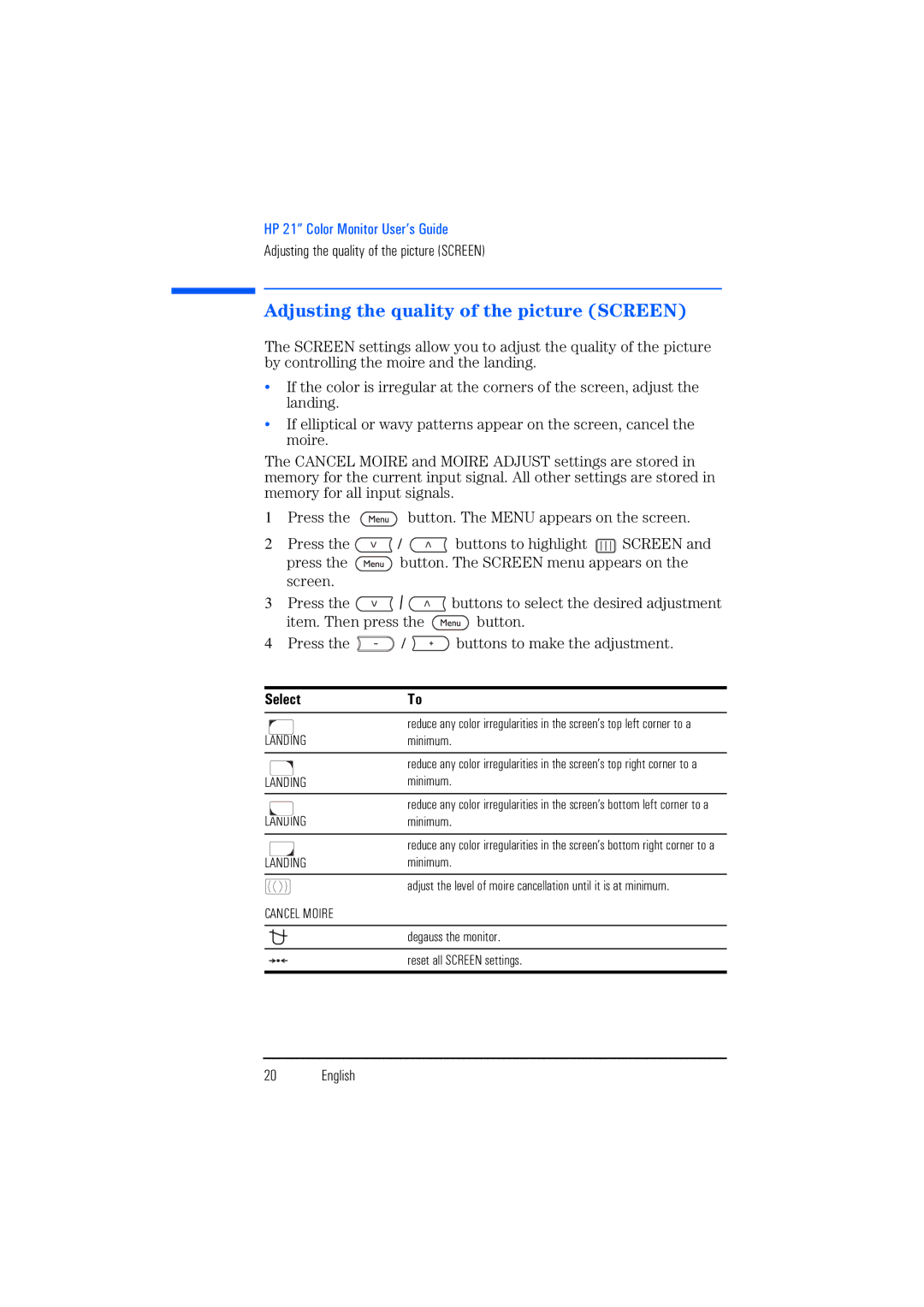HP 21” Color Monitor User’s Guide
Adjusting the quality of the picture (SCREEN)
Adjusting the quality of the picture (SCREEN)
The SCREEN settings allow you to adjust the quality of the picture by controlling the moire and the landing.
•If the color is irregular at the corners of the screen, adjust the landing.
•If elliptical or wavy patterns appear on the screen, cancel the moire.
The CANCEL MOIRE and MOIRE ADJUST settings are stored in memory for the current input signal. All other settings are stored in memory for all input signals.
1Press the ![]() button. The MENU appears on the screen.
button. The MENU appears on the screen.
2Press the ![]() /
/ ![]() buttons to highlight
buttons to highlight ![]() SCREEN and
SCREEN and
press the ![]() button. The SCREEN menu appears on the screen.
button. The SCREEN menu appears on the screen.
3Press the ![]() /
/ ![]() buttons to select the desired adjustment
buttons to select the desired adjustment
item. Then press the ![]() button.
button.
4Press the ![]() /
/ ![]() buttons to make the adjustment.
buttons to make the adjustment.
Select | To |
| reduce any color irregularities in the screen’s top left corner to a |
LANDING | minimum. |
|
|
| reduce any color irregularities in the screen’s top right corner to a |
LANDING | minimum. |
|
|
| reduce any color irregularities in the screen’s bottom left corner to a |
LANDING | minimum. |
|
|
| reduce any color irregularities in the screen’s bottom right corner to a |
LANDING | minimum. |
|
|
| adjust the level of moire cancellation until it is at minimum. |
CANCEL MOIRE |
|
|
|
| degauss the monitor. |
|
|
| reset all SCREEN settings. |
|
|
20 English