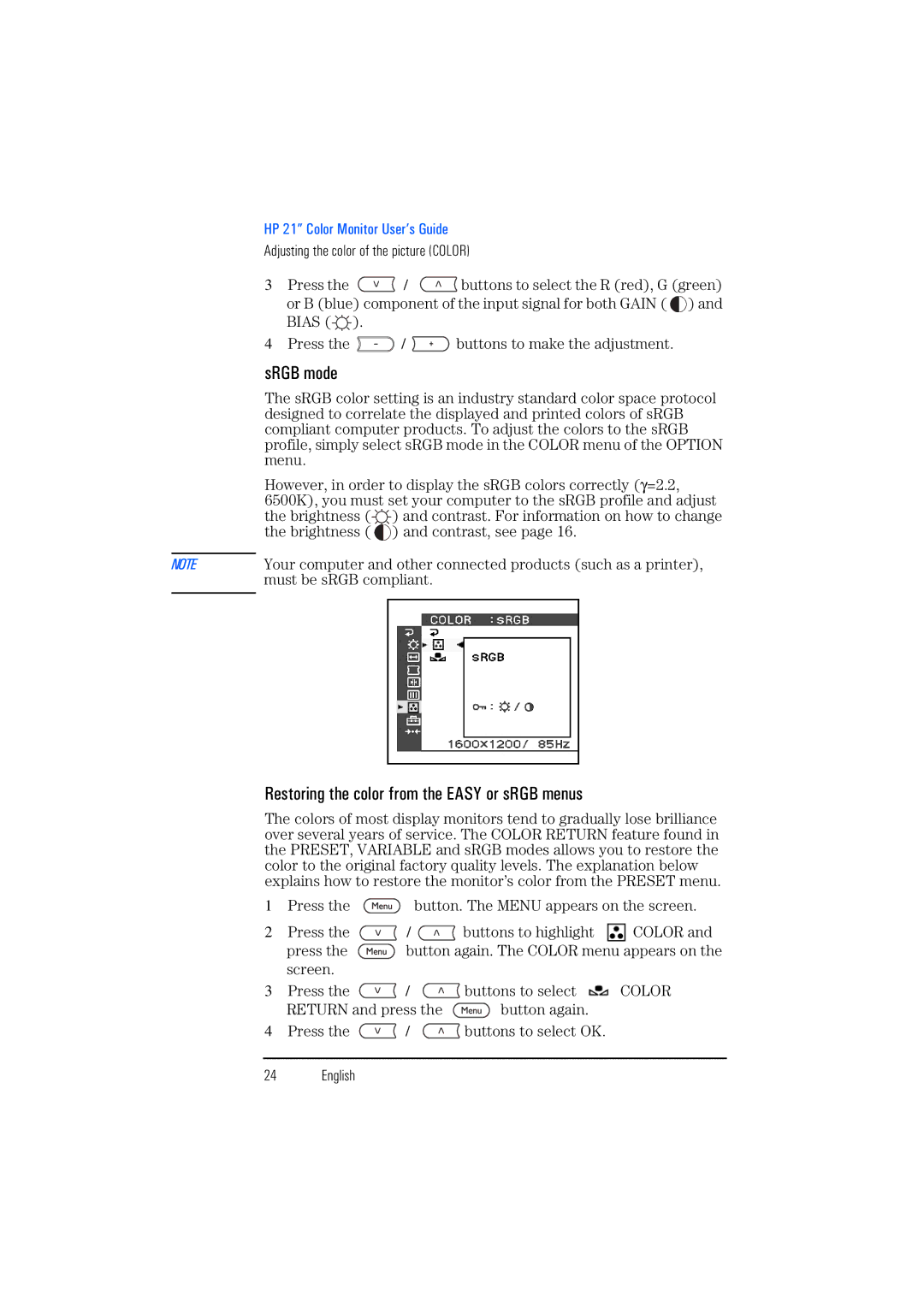HP 21” Color Monitor User’s Guide
Adjusting the color of the picture (COLOR)
3 Press the | / | buttons to select the R (red), G (green) |
or B (blue) component of the input signal for both GAIN ( ![]() ) and
) and
BIAS ( | ). |
|
4 Press the | / | buttons to make the adjustment. |
| sRGB mode | ||||
| The sRGB color setting is an industry standard color space protocol | ||||
| designed to correlate the displayed and printed colors of sRGB | ||||
| compliant computer products. To adjust the colors to the sRGB | ||||
| profile, simply select sRGB mode in the COLOR menu of the OPTION | ||||
| menu. | ||||
| However, in order to display the sRGB colors correctly (γ =2.2, | ||||
| 6500K), you must set your computer to the sRGB profile and adjust | ||||
| the brightness ( ) and contrast. For information on how to change | ||||
| the brightness ( |
|
| ) and contrast, see page 16. | |
|
|
|
|
|
|
NOTE | Your computer and other connected products (such as a printer), | ||||
| must be sRGB compliant. | ||||
|
|
|
|
|
|
|
|
|
|
|
|
|
|
|
|
|
|
Restoring the color from the EASY or sRGB menus
The colors of most display monitors tend to gradually lose brilliance over several years of service. The COLOR RETURN feature found in the PRESET, VARIABLE and sRGB modes allows you to restore the color to the original factory quality levels. The explanation below explains how to restore the monitor’s color from the PRESET menu.
1Press the ![]() button. The MENU appears on the screen.
button. The MENU appears on the screen.
2Press the ![]() /
/ ![]() buttons to highlight
buttons to highlight ![]() COLOR and
COLOR and
press the ![]() button again. The COLOR menu appears on the screen.
button again. The COLOR menu appears on the screen.
3Press the ![]() /
/ ![]() buttons to select
buttons to select ![]() COLOR
COLOR
RETURN and press the ![]() button again.
button again.
4Press the ![]() /
/ ![]() buttons to select OK.
buttons to select OK.
24 English