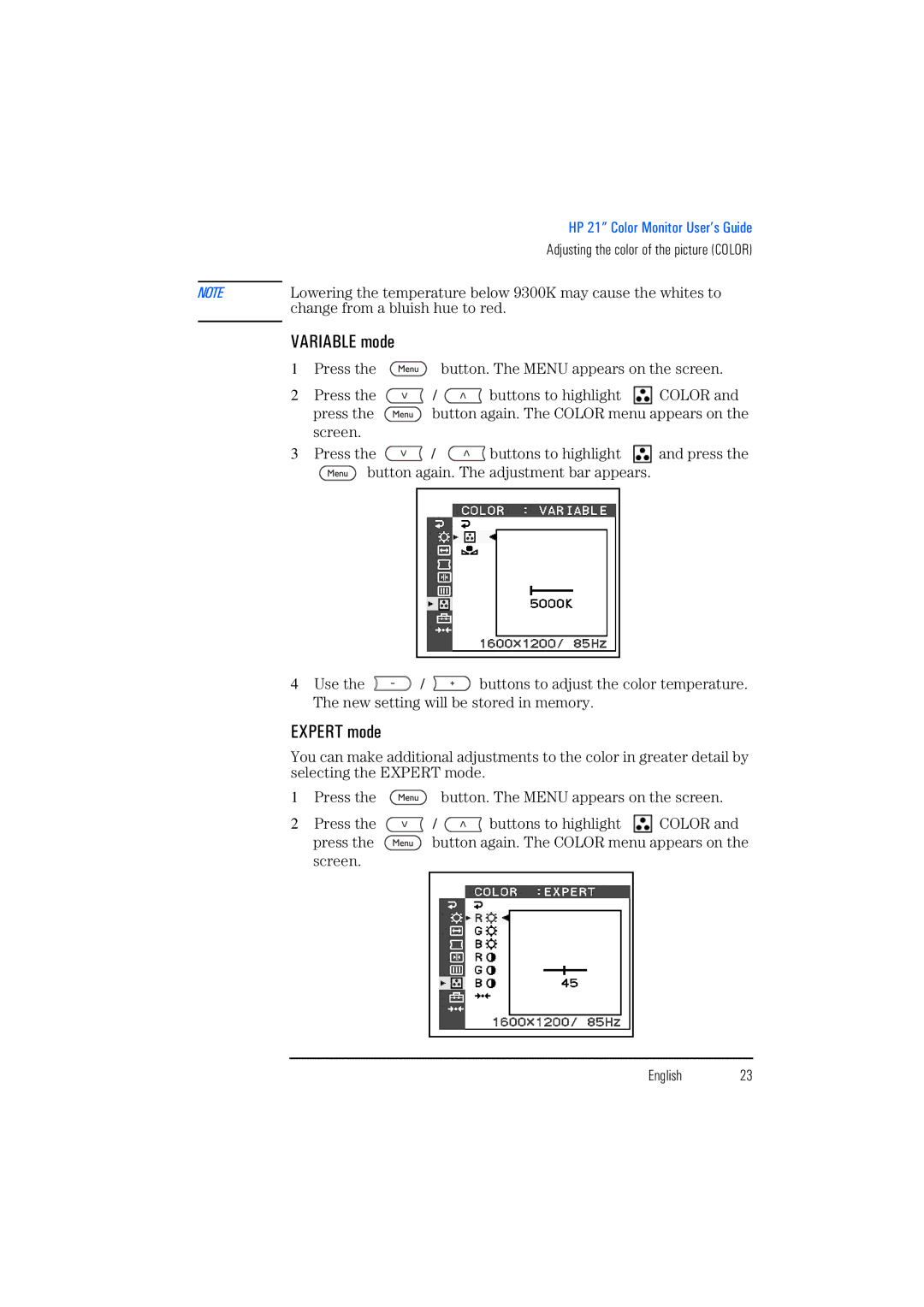| HP 21” Color Monitor User’s Guide |
| Adjusting the color of the picture (COLOR) |
|
|
NOTE | Lowering the temperature below 9300K may cause the whites to |
| change from a bluish hue to red. |
|
|
VARIABLE mode
1Press the ![]() button. The MENU appears on the screen.
button. The MENU appears on the screen.
2Press the ![]() /
/ ![]() buttons to highlight
buttons to highlight ![]() COLOR and
COLOR and
press the ![]() button again. The COLOR menu appears on the screen.
button again. The COLOR menu appears on the screen.
3Press the ![]() /
/ ![]() buttons to highlight
buttons to highlight ![]() and press the
and press the
![]() button again. The adjustment bar appears.
button again. The adjustment bar appears.
4Use the ![]() /
/ ![]() buttons to adjust the color temperature. The new setting will be stored in memory.
buttons to adjust the color temperature. The new setting will be stored in memory.
EXPERT mode
You can make additional adjustments to the color in greater detail by selecting the EXPERT mode.
1Press the ![]() button. The MENU appears on the screen.
button. The MENU appears on the screen.
2Press the ![]() /
/ ![]() buttons to highlight
buttons to highlight ![]() COLOR and
COLOR and
press the ![]() button again. The COLOR menu appears on the screen.
button again. The COLOR menu appears on the screen.
English 23