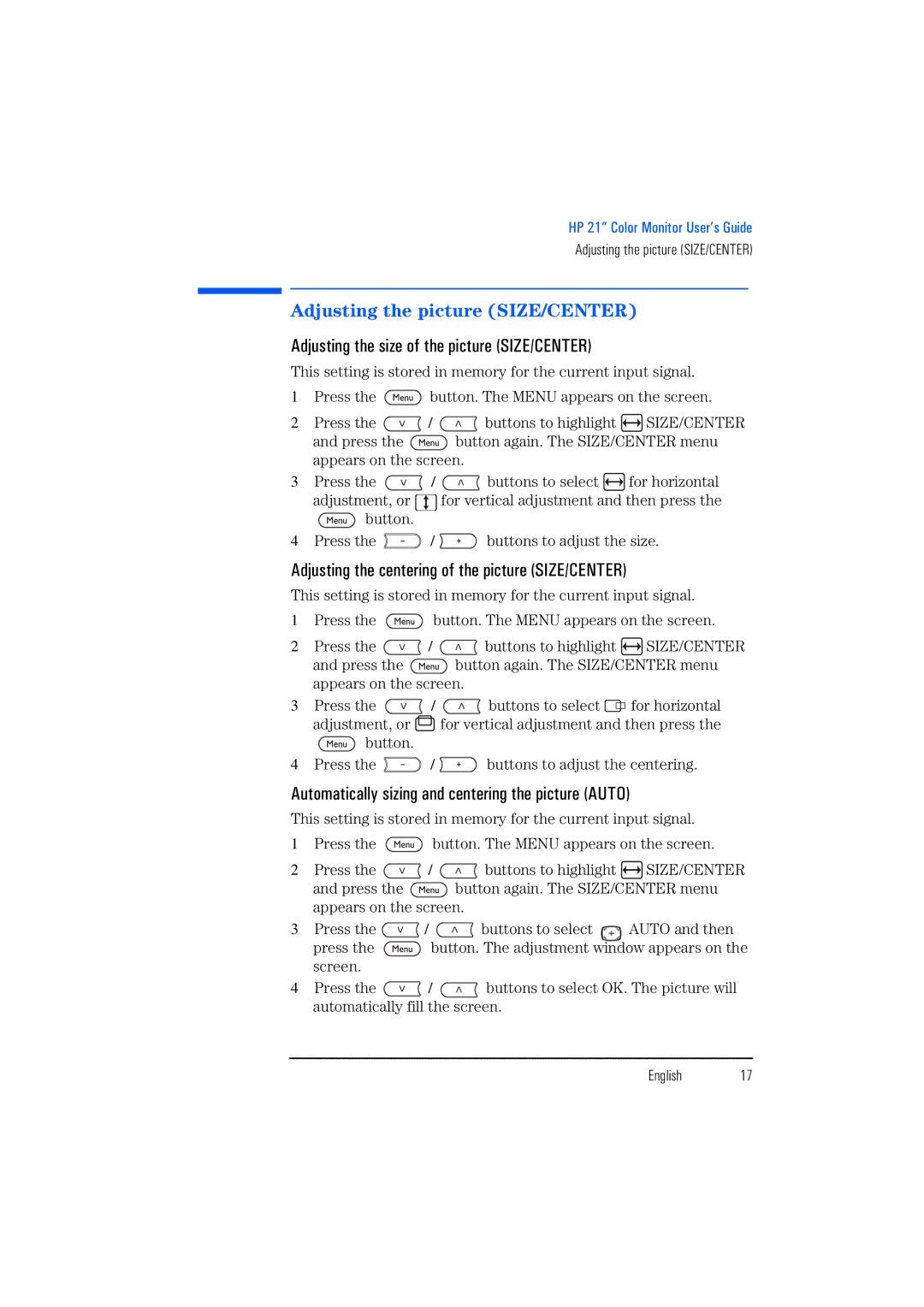HP 21” Color Monitor User’s Guide
Adjusting the picture (SIZE/CENTER)
Adjusting the picture (SIZE/CENTER)
Adjusting the size of the picture (SIZE/CENTER)
This setting is stored in memory for the current input signal.
1Press the ![]() button. The MENU appears on the screen.
button. The MENU appears on the screen.
2Press the ![]() /
/ ![]() buttons to highlight
buttons to highlight ![]() SIZE/CENTER
SIZE/CENTER
and press the ![]() button again. The SIZE/CENTER menu appears on the screen.
button again. The SIZE/CENTER menu appears on the screen.
3Press the ![]() /
/ ![]() buttons to select
buttons to select ![]() for horizontal
for horizontal
adjustment, or ![]() for vertical adjustment and then press the
for vertical adjustment and then press the
![]() button.
button.
4Press the ![]() /
/ ![]() buttons to adjust the size.
buttons to adjust the size.
Adjusting the centering of the picture (SIZE/CENTER)
This setting is stored in memory for the current input signal.
1Press the ![]() button. The MENU appears on the screen.
button. The MENU appears on the screen.
2Press the ![]() /
/ ![]() buttons to highlight
buttons to highlight ![]() SIZE/CENTER
SIZE/CENTER
and press the ![]() button again. The SIZE/CENTER menu appears on the screen.
button again. The SIZE/CENTER menu appears on the screen.
3Press the ![]() /
/ ![]() buttons to select
buttons to select ![]()
![]() for horizontal adjustment, or
for horizontal adjustment, or ![]() for vertical adjustment and then press the
for vertical adjustment and then press the ![]() button.
button.
4Press the ![]() /
/ ![]() buttons to adjust the centering.
buttons to adjust the centering.
Automatically sizing and centering the picture (AUTO)
This setting is stored in memory for the current input signal.
1Press the ![]() button. The MENU appears on the screen.
button. The MENU appears on the screen.
2Press the ![]() /
/ ![]() buttons to highlight
buttons to highlight ![]() SIZE/CENTER
SIZE/CENTER
and press the ![]() button again. The SIZE/CENTER menu appears on the screen.
button again. The SIZE/CENTER menu appears on the screen.
3Press the ![]() /
/ ![]() buttons to select
buttons to select ![]() AUTO and then
AUTO and then
press the ![]() button. The adjustment window appears on the screen.
button. The adjustment window appears on the screen.
4Press the ![]() /
/ ![]() buttons to select OK. The picture will automatically fill the screen.
buttons to select OK. The picture will automatically fill the screen.
English 17